Navigate a Model's Drawing from the 2D View
Background
Navigating complex 3D models can be difficult. Use the 2D drawing view as a powerful map to find your way. Just open a 2D plan, place a marker, and instantly jump to that exact spot in the 3D model. This saves you time and makes finding a specific location fast and easy.
Things to Consider
Prerequisites
At least one model must be published to the project. See Publish a Model to Procore.
Steps
Navigate to the project's Models tool.
Select the model.
Click the model's drawing thumbnail to open the 2D drawing.
Note
To access the model's drawing, you must select Default
 option on the toolbar.
option on the toolbar.
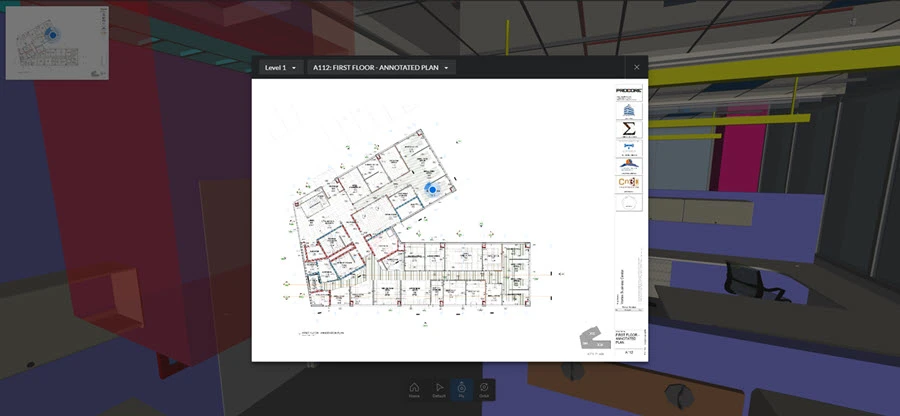
You have these options in the 2D model view:
Click in the direction that you want to view in the 3D model.
Scroll to zoom in and out.
Click and drag to pan.
Click to place a marker. The marker rotates with the cursor.
Double-click the drawing to navigate to the location of the position marker on the 3D model.