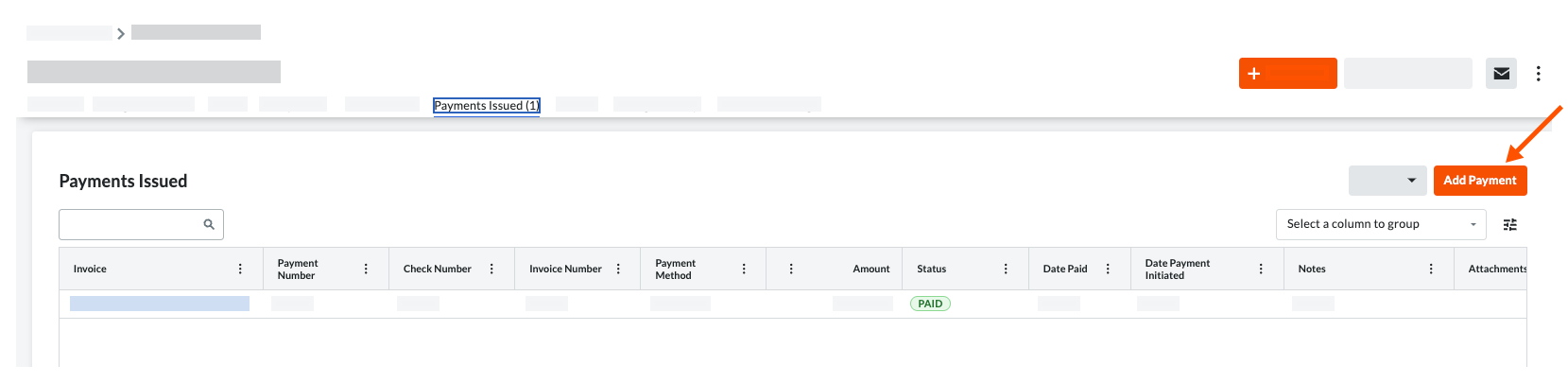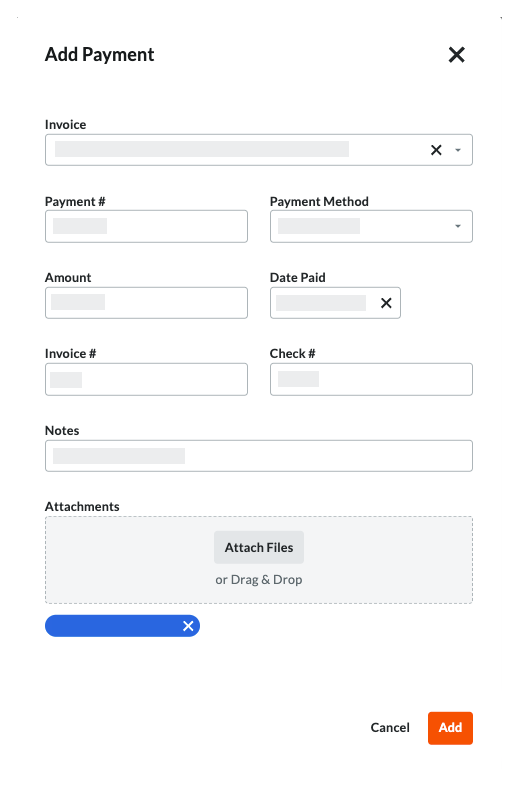A joint check is a single check that is made payable to two (2) or more parties.
This is an example callout. Used to highlight specific scenarios that would help the user understand a concept in the real world.
Steps
Add a New Payment to the Payments Issued Tab of a Commitment
Only a Payments Disburser with invoice administrator permissions can navigate to the commitment from the Company level Payments tool.
A user with invoice administrator permissions can navigate to the first-tier subcontractor's commitment contract from the Project level Commitments or the Project level Invoicing tool.
Navigate to the project's Invoicing tool.
You can also open a commitment from the Commitments tool. To do this, navigate to the Project level Commitments tool. In the Contracts tab, click the Number link.
Click the Subcontractor tab.
Locate the contract or invoice for the new payment record.
Choose from these options to open the commitment.
In the commitment, click the Payments Issued tab.
Click Add Payment.
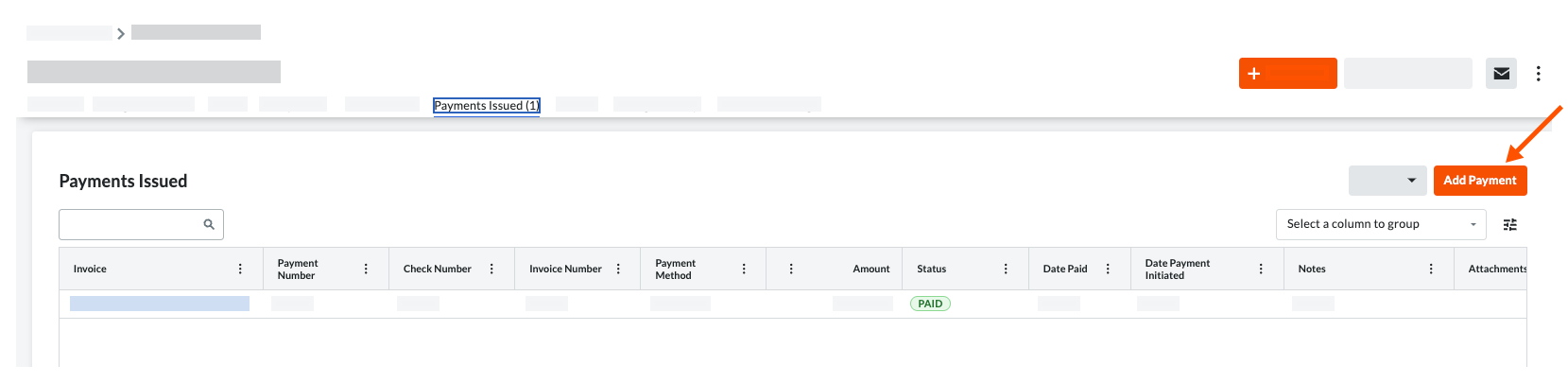
In the Add Payment prompt, enter:
Invoice. Select an existing invoice from the drop-down that the issued payment is attached to.
Payment #. Enter the related payment number for the issued payment.
Payment Method. Select a payment method from the drop-down list: Check, Credit Card, and Electronic.
Amount. Enter the amount of the payment.
Date. Enter the issue date for the payment
Invoice #. Enter the related invoice number for the payment issued.
Check #. Enter the related check number for the payment issued.
Notes. Enter any additional notes regarding the issued payment for record purposes.
Attachments. Attach any relevant files or documents.
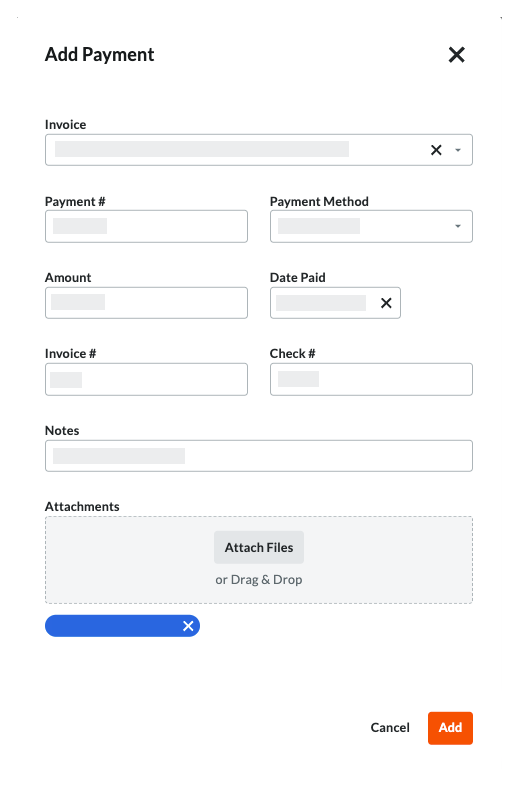
Click Add.
Add the Subcontractor Invoice to a Disbursement
A Payments Admin can then all the remaining amount on a subcontractor invoice to a disbursement.
See Also
Loading related articles...