Approve or Reject an Invoice in Portfolio Financials
Legacy
This information is intended for accounts with Portfolio Financials product in Procore. Please reach out to your Procore point of contact for more information.
This information is intended for accounts with Portfolio Financials product in Procore. Please reach out to your Procore point of contact for more information.
The Contract Room is a shared portal where vendors can submit change orders and invoices directly to the project team for approval throughout the duration of the project. The Invoices tab of the Contract Room is where invoices can be approved or rejected.
Required User Permissions:
'Full Access' to the project or higher.
Navigate to the relevant Contract Room by clicking the name of the cost item in the project's Cost Tracker.
Note: Cost items with a Contract Room are marked with a ribbon ![]() icon.
icon.
Click the Invoices tab.
Click on the pending invoice that you want to review.
In the Invoice Status section, click Approve.
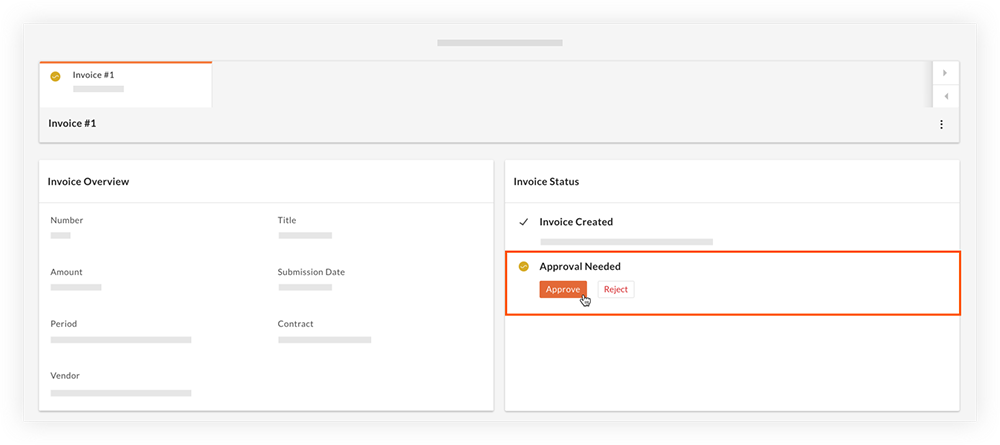
Click Approve to confirm the approval.
Navigate to the relevant Contract Room by clicking the name of the cost item in the project's Cost Tracker.
Note: Cost items with a Contract Room are marked with a ribbon ![]() icon.
icon.
Click the Invoices tab.
Click on the pending invoice that you want to review.
In the Invoice Status section, click Reject.
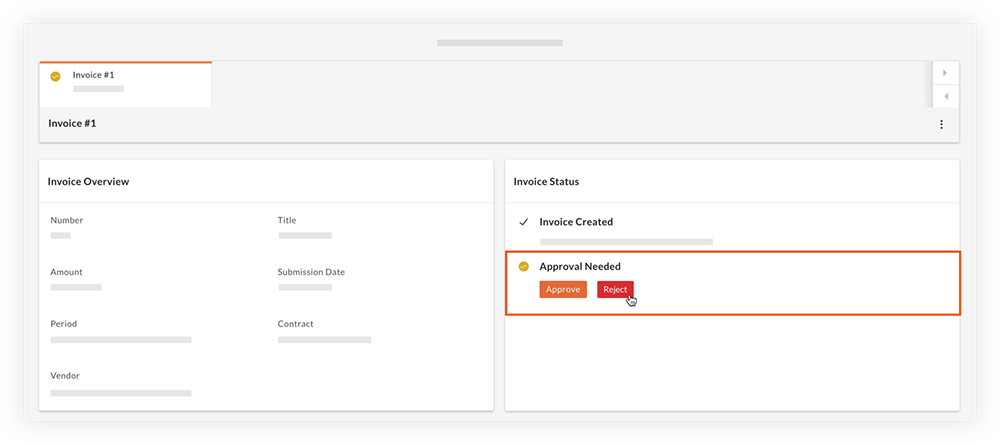
Optional: Enter a comment that explains the reason for the rejection.
Click Reject.
Note: A speech bubble ![]() icon appears next to 'Rejected' if a comment was entered. The icon can be hovered over to view the reason for the rejection.
icon appears next to 'Rejected' if a comment was entered. The icon can be hovered over to view the reason for the rejection.
Loading related articles...