Complete a Contract or Change Order in Portfolio Financials with DocuSign®
Legacy
This information is intended for accounts with Portfolio Financials product in Procore. Please reach out to your Procore point of contact for more information.
This information is intended for accounts with Portfolio Financials product in Procore. Please reach out to your Procore point of contact for more information.
If you have a DocuSign® account, you can receive, review, and return signed contracts electronically. After the integration is enabled by your Procore point of contact, contracts and change orders can be sent from Procore to DocuSign so that they can be reviewed and signed by designated contacts.
Required User Permissions:
'Vendor' access to the project or higher.
Note: Users with 'Vendor' or 'Limited' access can only edit a change order that they have added. If you are a vendor needing to edit your change order.
Additional Information:
The DocuSign® functionality is only available for documents that are uploaded to the 'Contract Documents' section of the Contract page or the 'Change Order Documents' section of the Change Orders page within Portfolio Financials. It is not currently available for invoices or other documents.
When adding contacts to a DocuSign® workflow, the names and email addresses used must match what exists for the contacts in Procore. If the email addresses are different, it will result in an error message.
A contact that has been marked as a 'Primary Contact' in Portfolio Financials will be the default signer when sending an item to DocuSign®.
There is a 25mb limit for files sent to DocuSign®. If a document package is over 25mb, only the contract or change order PDF will be pulled in to DocuSign.
This feature requires a DocuSign® account, and it must be enabled by your Procore point of contact.
Navigate to the relevant Contract Room by clicking the name of the cost item in the project's Cost Tracker.
Note: Cost items with a Contract Room are marked with a ribbon ![]() icon.
icon.
Click the Change Orders tab.
Click the relevant change order.
The following actions are available:
Click Complete with DocuSign.
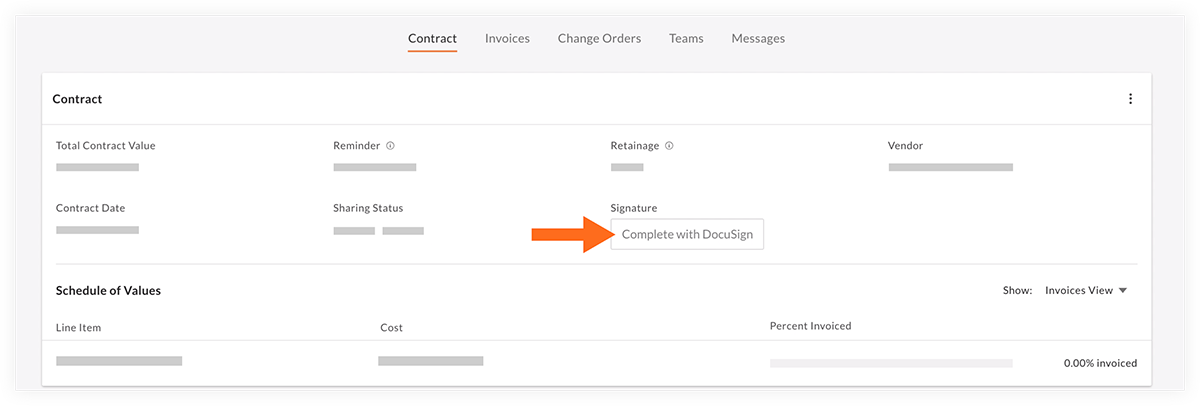
If it is the first time that you are connecting to DocuSign®, you will be prompted to log in.
You will be redirected to the DocuSign envelope, where you can add signature, initials, and signers.
If you have been asked to sign a contract, you will see an option to sign on the Contract tab.
In the Signature section, click Sign.
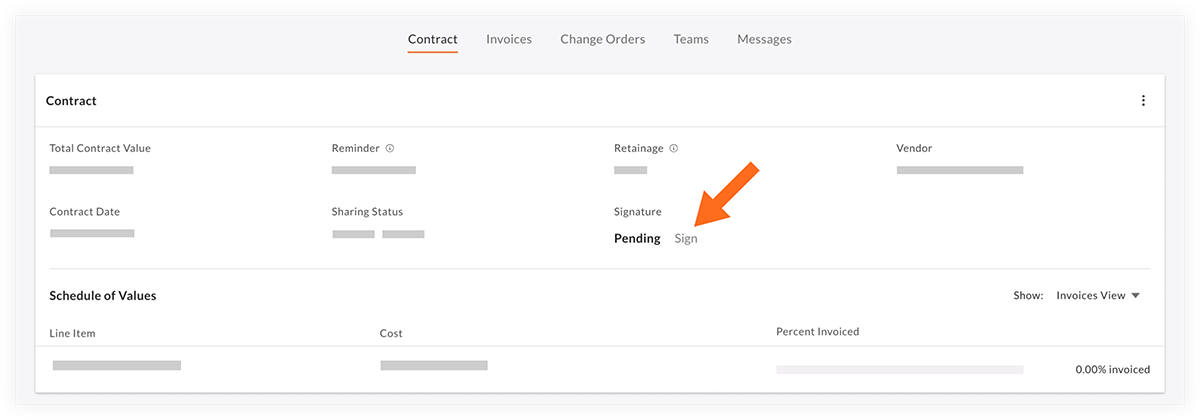
Note: These options are only available for 'Admin' users.
Click the relevant action in the Signature section:
View: Click to view the contract in DocuSign®.
Manage: Click to manage the contract in DocuSign®.
Void: Click if you need to void the contract in DocuSign®.
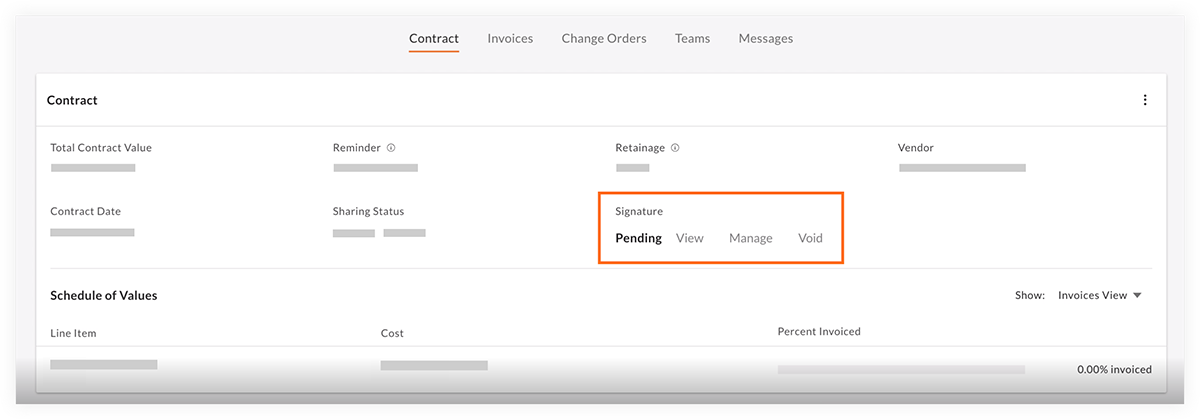
Loading related articles...