Configure and Export a Project Cost Report in Portfolio Financials
Note
This information is intended for accounts with Portfolio Financials product in Procore. Please reach out to your Procore point of contact for more information.
This information is intended for accounts with Portfolio Financials product in Procore. Please reach out to your Procore point of contact for more information.
Project Cost Reporting allows for more robust and flexible reporting that incorporates all elements of the cost of a project. This information is available at various levels of detail and includes all financial data points, such as allocations and accounting codes, that exist in the system. With Project Cost Reporting, you can more quickly and easily analyze and export financial data from Portfolio Financials. This feature also provides additional access to financial data for creating project level reports, and allows for great flexibility in how data is organized.
Required User Permissions:
'Full Access' to the project or higher.
Additional Information:
Views for Project Cost Reports can be created by Company Admins in the Company Settings tool of Portfolio Financials and Capital Planning. See Create a Project Cost Reporting View in Portfolio Financials.
From the Project Page, click Project Cost Report.
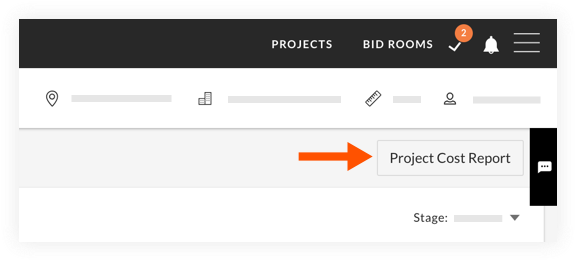
Follow the steps below as necessary:
Click Choose Columns.
Click on the columns that you want to include in the report.
Optional: Rearrange the columns if needed.
Click Save.
Note: You can edit your columns at any time by clicking Choose Columns again.
Click Group.
Click on the columns that you want to group the report by.
Optional: Rearrange the columns if needed.
Click Save.
Note: You can edit your groupings at any time by clicking Group again.
Click Export.
The report will download to your computer as a Microsoft Excel file.
Loading related articles...