Download Contract Documents in Portfolio Financials
Legacy
This information is intended for accounts with Portfolio Financials product in Procore. Please reach out to your Procore point of contact for more information.
This information is intended for accounts with Portfolio Financials product in Procore. Please reach out to your Procore point of contact for more information.
Relevant documents are added to the Contract Documents section of a contract. You can download these documents at any time from the Contract Room in Portfolio Financials.
Required User Permissions:
'Limited' access to the project or higher.
Note: Users with 'Limited' permissions must have access to the contract.
Navigate to the relevant Contract Room by clicking the name of the cost item in the project's Cost Tracker.
Note: Cost items with a Contract Room are marked with a ribbon ![]() icon.
icon.
The Contract Room automatically opens to the Contract tab.
Scroll to the Contract Documents section.
Click the name of the document to download it to your computer.
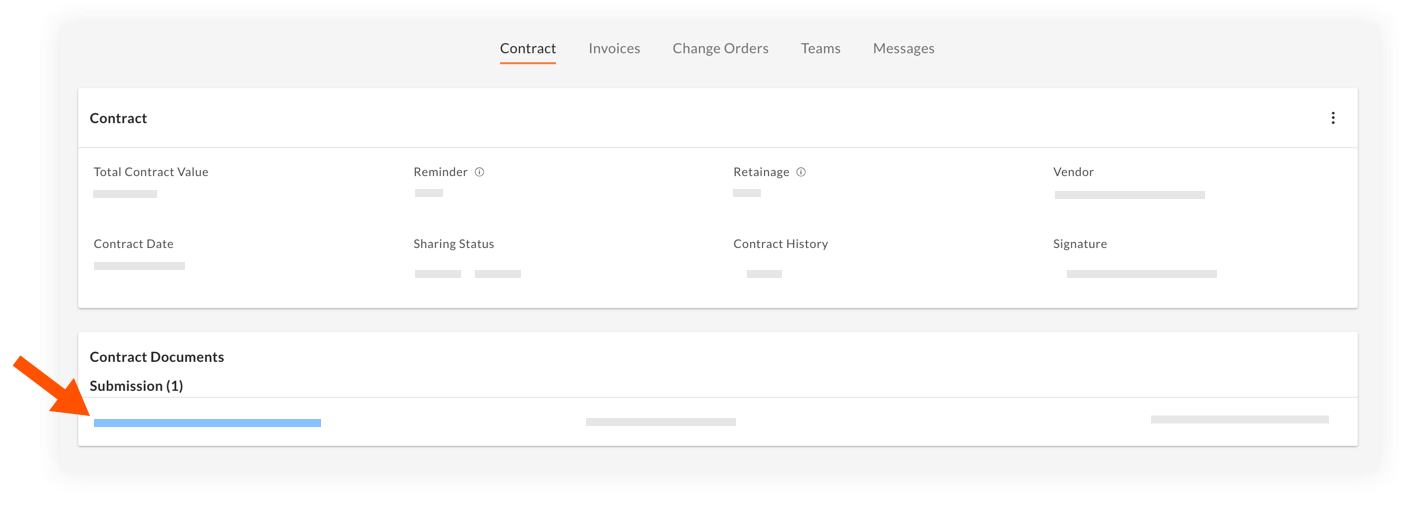
Loading related articles...