Edit a Contract in Portfolio Financials
Legacy
This information is intended for accounts with Portfolio Financials product in Procore. Please reach out to your Procore point of contact for more information.
This information is intended for accounts with Portfolio Financials product in Procore. Please reach out to your Procore point of contact for more information.
After a contract has been created in Portfolio Financials, you can make changes to the contract details and Schedule of Values, and also upload or manage documents if needed.
Required User Permissions:
'Limited' access to the project or higher.
Note: Users with 'Limited' permissions must have access to the contract.
Navigate to the relevant Contract Room by clicking the name of the cost item in the project's Cost Tracker.
Note: Cost items with a Contract Room are marked with a ribbon ![]() icon.
icon.
The Contract Room automatically opens to the Contract tab.
Click the vertical ellipsis ![]() icon and select Edit.
icon and select Edit.
Update the contract details or line items as necessary. You can also add and manage documents in the Contract Documents section.
When you are finished editing the contract, click Save.
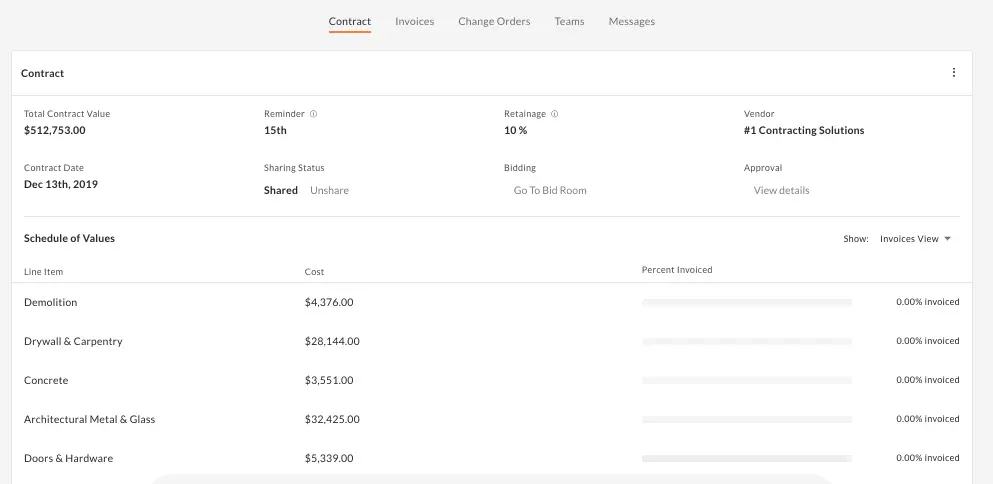
Loading related articles...