Manage Permissions for Team Members in Portfolio Financials
Note
This information is intended for accounts with Portfolio Financials product in Procore. Please reach out to your Procore point of contact for more information.
This information is intended for accounts with Portfolio Financials product in Procore. Please reach out to your Procore point of contact for more information.
The 'Our Team' section in Portfolio Financials is where you can add new users to your team and adjust permissions as needed.
Required User Permissions:
'Company Admin' in Portfolio Financials.
Additional Information:
If you grant a user 'Company Admin' access, they automatically have access to all buildings and projects and cannot be granted additional permissions.
Click the more menu (≡) icon in Portfolio Financials and click Our Team.
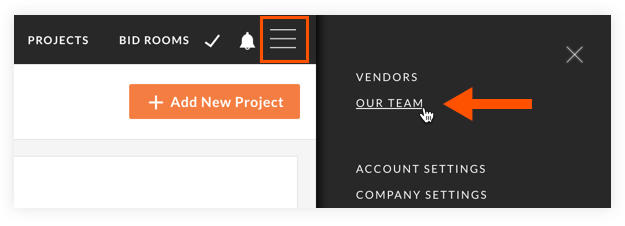
Choose if you want to manage permissions by members, or by buildings:
In the 'Members' column, click the name of the user you want to manage permissions for.
Manage permission settings using the toggles:
Click the toggle ON ![]() to enable a permission.
to enable a permission.
OR
Click the toggle OFF ![]() to disable a permission.
to disable a permission.
Note: At an account level, users can be granted 'Company Admin', 'Read Only' (if the Read Only Users feature is enabled for your organization's account), or 'All Buildings' access. Toggling on access to an individual building (see image below) provides the user with full access to all projects associated with that building.
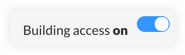
Click Apply Changes to save the changes.
If not already selected, click the Members drop-down menu and select Buildings.
Manage permissions using the toggles next to each user's name:
Click the toggle ON ![]() if you want to provide a user with Building Access.
if you want to provide a user with Building Access.
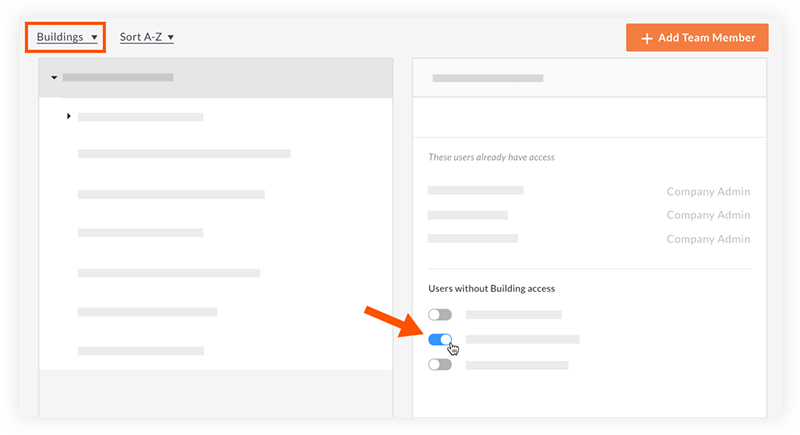
OR
Click the toggle OFF ![]() next to a user to revoke Building Access.
next to a user to revoke Building Access.
Click Apply Changes to save the changes.
Loading related articles...