Set Retainage for a Contract in Portfolio Financials
Legacy
This information is intended for accounts with Portfolio Financials product in Procore. Please reach out to your Procore point of contact for more information.
This information is intended for accounts with Portfolio Financials product in Procore. Please reach out to your Procore point of contact for more information.
When retainage is enabled for a contract, retainage will automatically be calculated and displayed as invoices are submitted against schedule of values.
Required User Permissions:
'Limited' access to the project or higher.
Note: Users with 'Limited' permissions can only set retainage when editing an existing contract they have access to.
Navigate to the relevant Contract Room by clicking the name of the cost item in the project's Cost Tracker.
Note: Cost items with a Contract Room are marked with a ribbon ![]() icon.
icon.
The Contract Room automatically opens to the Contract tab.
Click the vertical ellipsis ![]() icon and select Edit.
icon and select Edit.
Under Contract Overview, click the Retainage toggle to the ON ![]() position.
position.
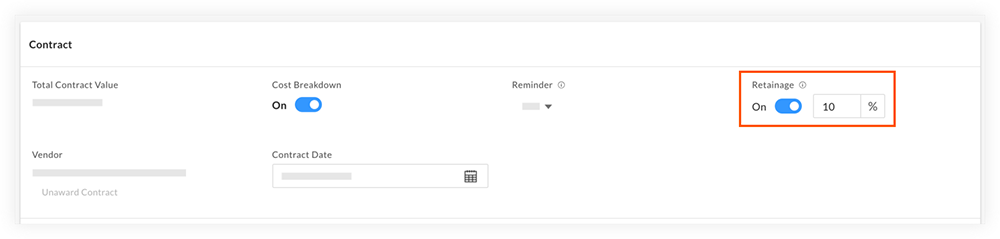
Enter a retainage percentage.
Note: The percentage is set to 10% by default.
Click Save.
Loading related articles...