View Messages and Activity for a Bid Room in Portfolio Financials
Legacy
This information is intended for accounts with Portfolio Financials product in Procore. Please reach out to your Procore point of contact for more information.
This information is intended for accounts with Portfolio Financials product in Procore. Please reach out to your Procore point of contact for more information.
After bidders have been invited to a Bid Room, you can view messages and activity for each bidder.
Required User Permissions:
'Limited' access to the project or higher.
Note: Users with 'Limited' access must be on the Bid Room Team for the project.
Navigate to the relevant Bid Room.
Click Manage Bids.
Click Messages and Activity on the vendor's card. 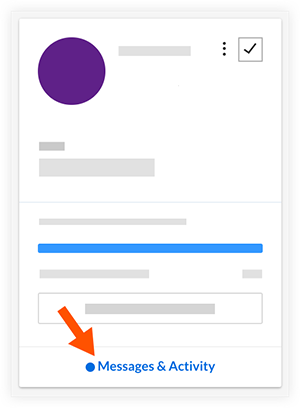
Note: A circle icon will appear on a vendor's card if there is an unread message.
The following types of information can be viewed:
Any messages between the vendor and your team sent through Procore.
Which files the vendor has downloaded.
When a vendor:
was invited to bid.
entered the Bid Room for the first time.
submitted a bid (and which vendor contact submitted it).
revised a bid.
Loading related articles...