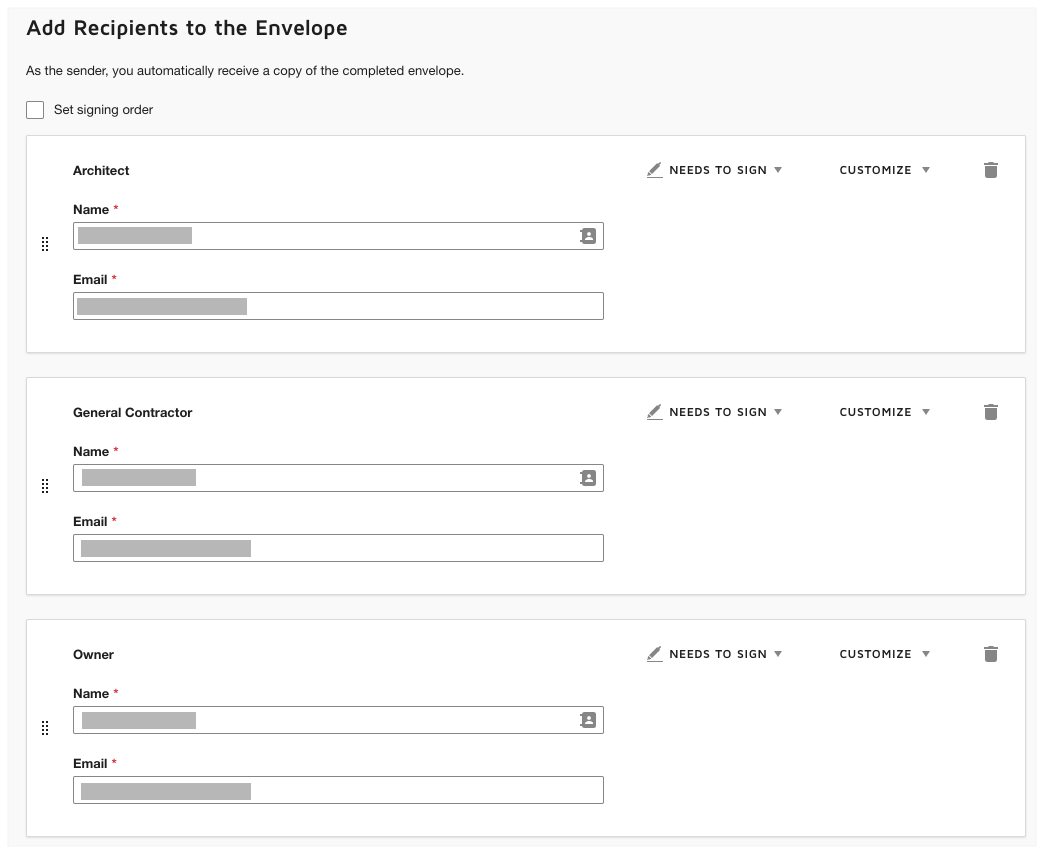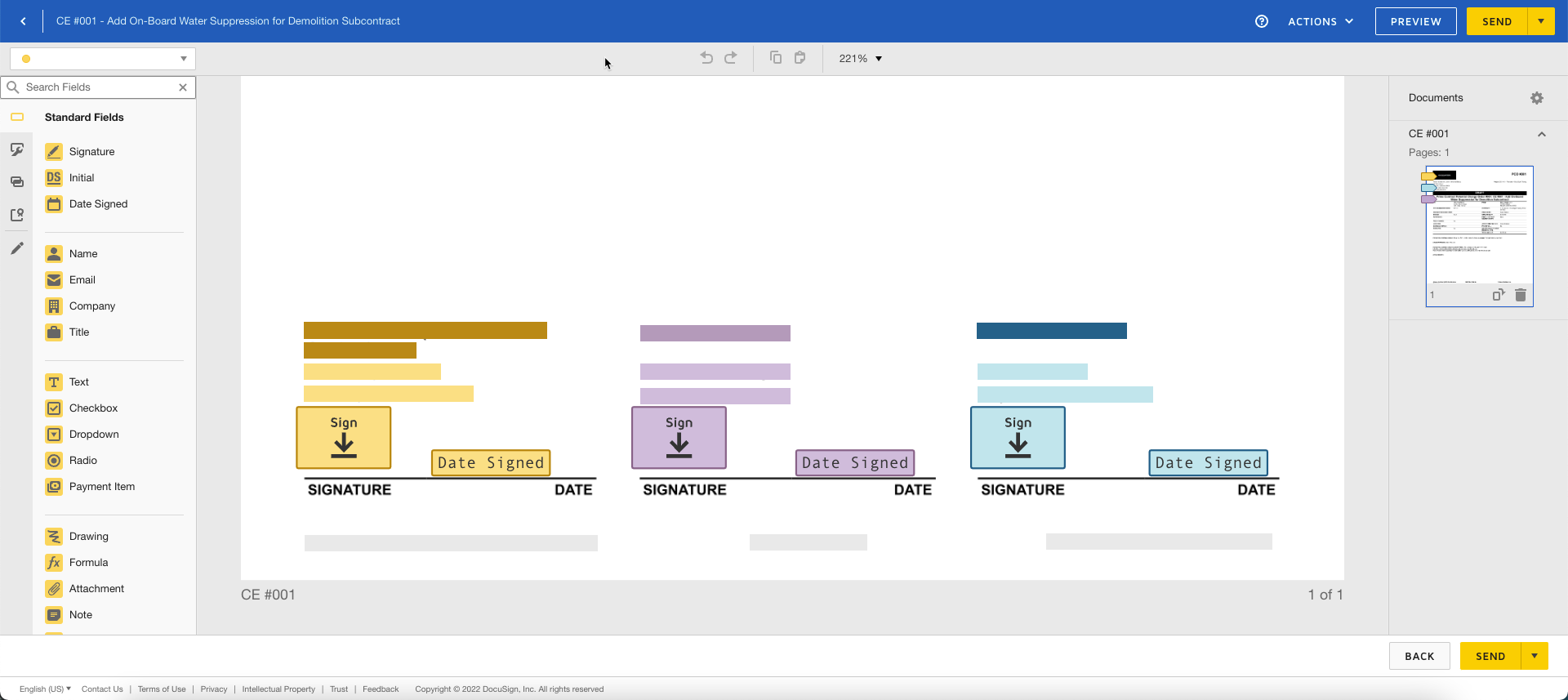Complete a Potential Change Order for a Prime Contract with DocuSign®
Background
If you have a DocuSign® account, you can connect your project's potential change orders for a prime contract to DocuSign® to manage the signature process. This provides the parties on the contract with a way to receive, review, and return their signatures for the change order online—at any time and from any Internet-enabled device.
If you do not have DocuSign® enabled, see Enable the DocuSign® Integration on a Project.
Things to Consider
Required User Permissions:
'Admin' level permissions on the project's Prime Contracts tool.
Additional Information:
Once you sign into you DocuSign® account from Procore, you will NOT need to sign in again until the login token expires. Once expired, the 'Re-Authentication Required' banner appears in Procore. To learn more, see What do the different DocuSign® banners in Procore mean?
Prerequisites
Enable the DocuSign® Integration on Your Company's Procore Account
To request signatures using the Procore + DocuSign® integration, you must have an active DocuSign® account. For details, see:
Steps
Open the Potential Change Order for the Prime Contract in Procore
Log in to DocuSign®
Prepare the DocuSign® Envelope
Open the Potential Change Order for the Prime Contract in Procore
The steps that you use to open the potential change order depend on whether the Change Events tool is added to the project. See Add and Remove Project Tools.
Using the Change Orders Tool
ORUsing the Prime Contracts Tool
Using the Change Orders Tool
Navigate to the project's Change Orders tool.
In the Prime Contract tab, locate the prime contract with the potential change order.
Click the Contract link to open it.
Click the Change Orders tab.
Scroll to the Potential Change Orders table.
Locate the potential change order that you want to send for signature.
Click the change order's Number link.
Click Edit.
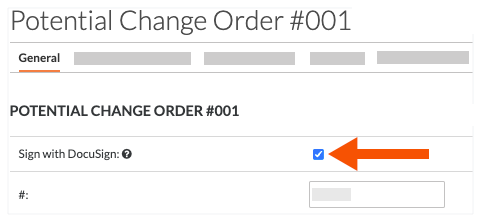
Click Complete with DocuSign® at the bottom of the page.
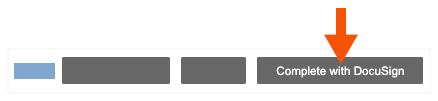
Using the Prime Contracts tool
Navigate to the project's Prime Contracts tool.
Locate the prime contract to work with. Then expand its Number link.
Under Potential Change Order, click the link to open it.
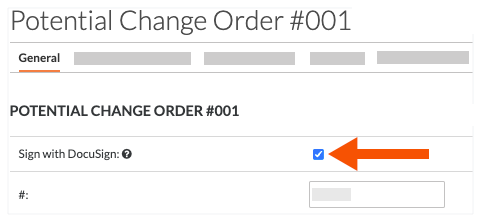
Click Complete with DocuSign® at the bottom of the page.
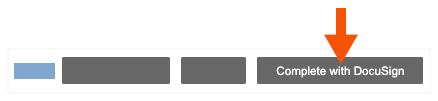
Log In to DocuSign®
If you are NOT logged into your DocuSign®account when you launch the DocuSign® application from Procore:
Notes
To learn how to gain access to DocuSign® from a Procore tool, see one of the tasks in Which Procore project tools support the DocuSign® integration?
To log into DocuSign® from Procore, you need valid login credentials (an email address and a password) for a DocuSign® account. To learn more, see Do I need a DocuSign© account? and How do I get a DocuSign® account?
At the DocuSign® Log In page, type your email address in the Email box:
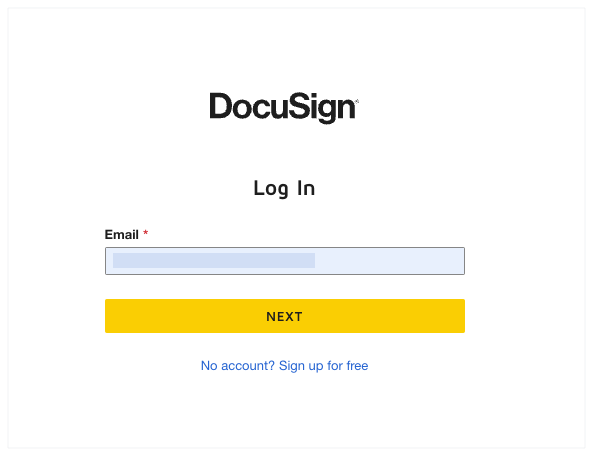
Click Next.
Enter your password.
Click Log In.
Prepare the DocuSign® Envelope
Once you are logged in, the 'Upload a Document and Add Envelope Recipient' page appears. Complete these steps:
Add Documents to the Envelope
Add Recipients to the Envelope
Add a Message to All Recipients
Preview the Signature Fields & Send the Envelope
Add Documents to the Envelope
The following Procore information automatically populates the DocuSign® envelope:
A PDF copy of the potential change order is automatically added to the 'Add Documents to Envelope' section.
The required signature boxes for each 'Role' on the contract associated with the potential change order. For example, the Architect, General Contractor, and Owner who are parties on the prime contract. This includes each users 'Name' and 'Email Address.' For more information, see Add Recipients to the Envelope below.
You have the option to add other documents as follows:
Optional: If you want to add additional documents to the envelope, choose one of the available options under the 'Add Documents to the Envelope' section:
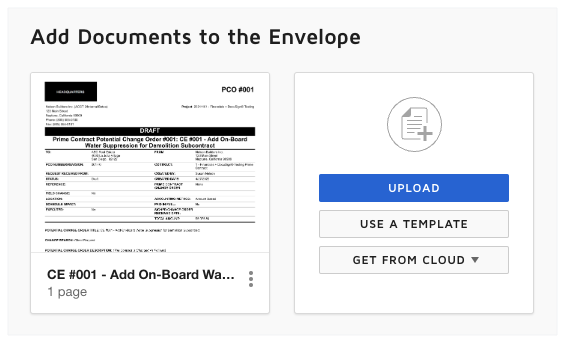
Note
The available options in the 'Add Documents to the Envelope' section are developed and maintained by DocuSign®. To learn how to use DocuSign®, Procore recommends reviewing the content on support.docusign.com.