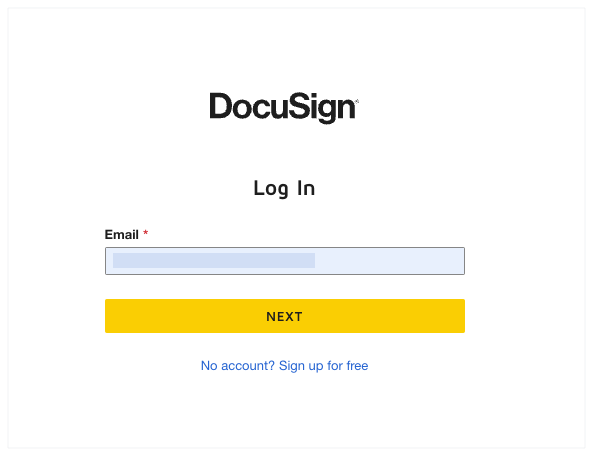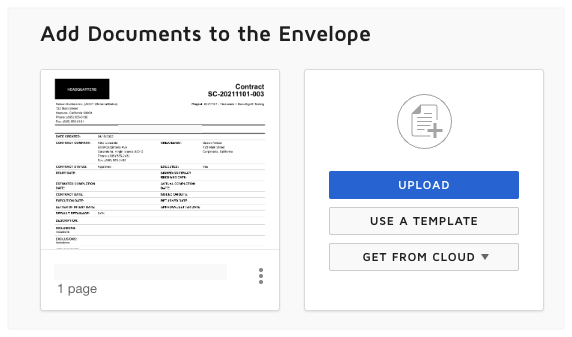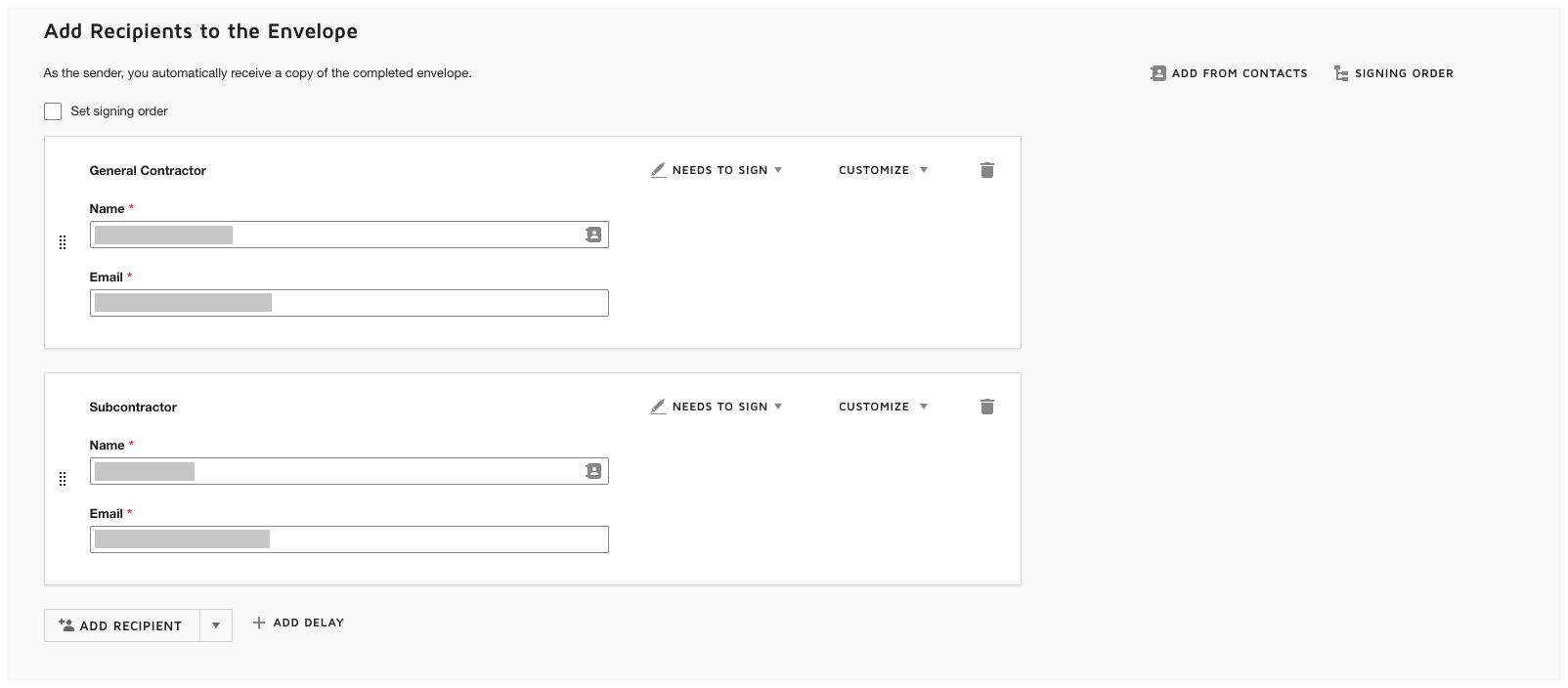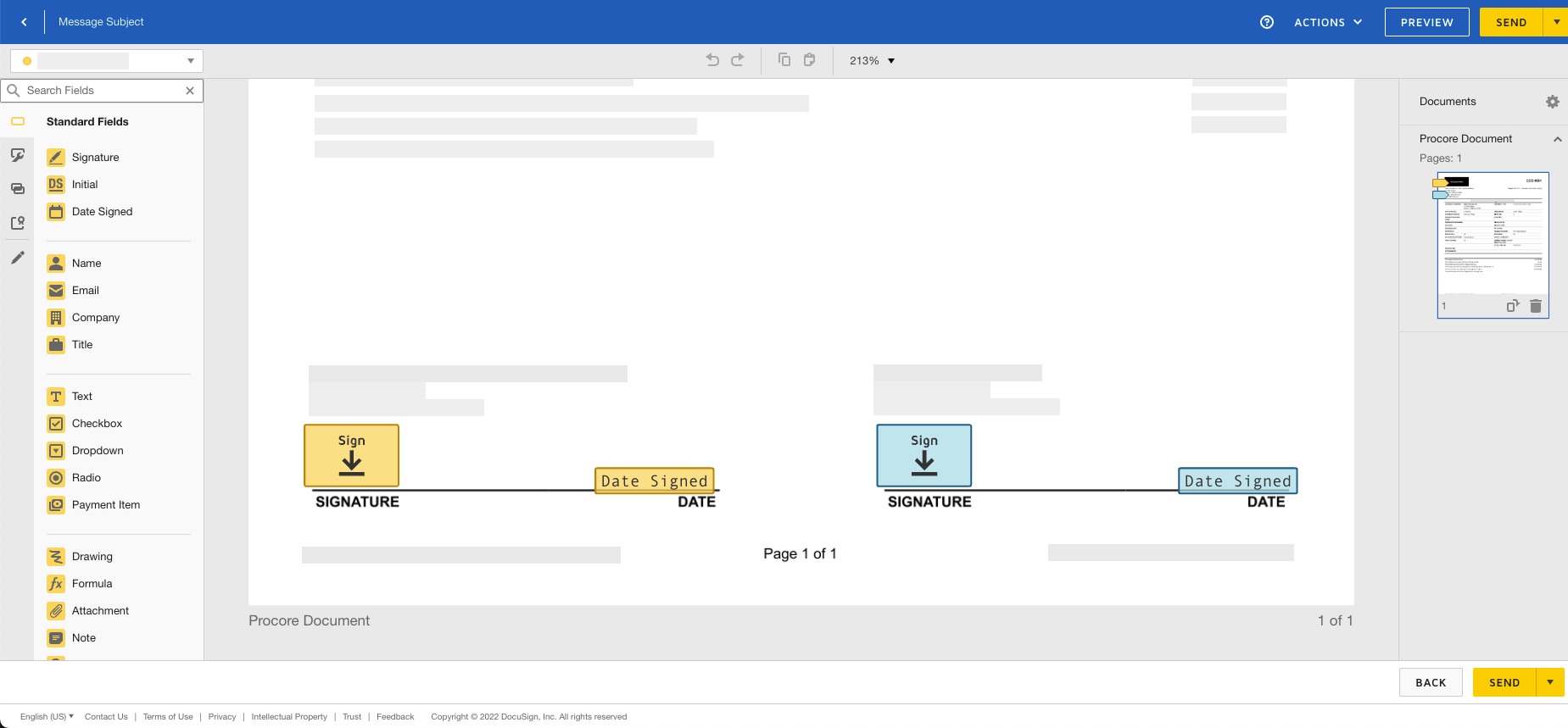Complete a Prime Contract Change Order with DocuSign®
Background
If you have a DocuSign® account, you can connect your Procore prime contract change order to DocuSign® to manage the signature process. This provides the parties on the contract change with a way to receive, review, and return their signatures online—at any time and from any Internet-enabled device.
Things to Consider
Required User Permissions:
'Admin' level permissions on the project's Prime Contracts tool.
'Admin' level permissions on the project's Change Orders tool.
Additional Information:
Once you sign into you DocuSign® account from Procore, you will NOT need to sign in again until the login token expires. Once expired, the 'Re-Authentication Required' banner appears in Procore. To learn more, see What do the different DocuSign® banners in Procore mean?
If you do not have DocuSign® enabled, see Create a Prime Contract Change Order from a Change Event or Create a Prime Contract Change Order.
Prerequisites
Enable the DocuSign® Integration on Your Company's Procore Account
To request signatures using the Procore + DocuSign® integration, you must have an active DocuSign® account. For details, see:
Create a Prime Contract Change Order from a Change Event or Create a Prime Contract Change Order
Steps
Open the Change Order
Log In to DocuSign®
Prepare the DocuSign® Envelope
Open the Change Order
The steps you use to open the change order depend on your configuration settings and whether the Change Events tool is enabled on the project.
Tip
Unsure about whether to enable the Change Events tool on a project?
Your Procore Administrator can turn the tool ON or OFF. However, it is important to learn more about that process first. For details, see Can I enable the Change Events tool on my existing project? and Can I disable the Change Events tool?
For Contracts Using the 1-tier change order Setting and For Projects using the Change Events tool
Navigate to the project's Change Events tool.
In the Line Items tab, click the change event's Number link.
In the change event, click Edit.
Scroll to the Prime Contract Change Order section.
Locate the change order to send for signature and click View.
In the change order, click Edit.
Mark the Sign with DocuSign check box.
In the change order, click Edit and complete the data entry.
Click the Complete with DocuSign button at the bottom of the page.
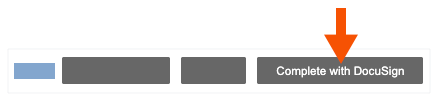
For Contracts Using the 2- or 3-Tier Change Order Setting and For Projects Not using the Change Events Tool
If the Prime Contracts tool on your project is configured to the use two (2) or three (3) tier change order setting, or if the Change Events tool is NOT active on your project, use these steps to open the change order:
Navigate to the project's Prime Contracts tool.
Locate the prime contract with the change order. Click the Number link.
Under General Information, click Edit.
Mark the Sign with DocuSign check box.
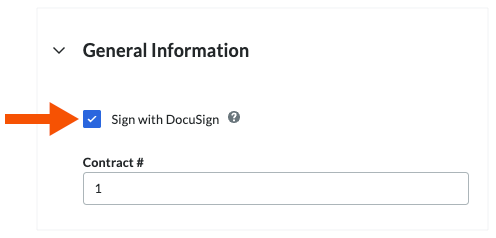
In the General Information card, click Save.
Click the Change Orders tab.
In the Prime Contract Change Orders table, click the Number link.
In the change order, click Edit and complete the data entry.
Click the Complete with DocuSign button at the bottom of the page.
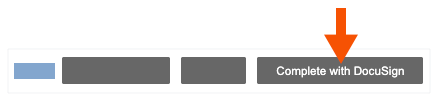
Log In to DocuSign®
If you are NOT logged into your DocuSign®account when you launch the DocuSign® application from Procore:
Notes
To learn how to gain access to DocuSign® from a Procore tool, see one of the tasks in Which Procore project tools support the DocuSign® integration?
To log into DocuSign® from Procore, you need valid login credentials (an email address and a password) for a DocuSign® account. To learn more, see Do I need a DocuSign© account? and How do I get a DocuSign® account?