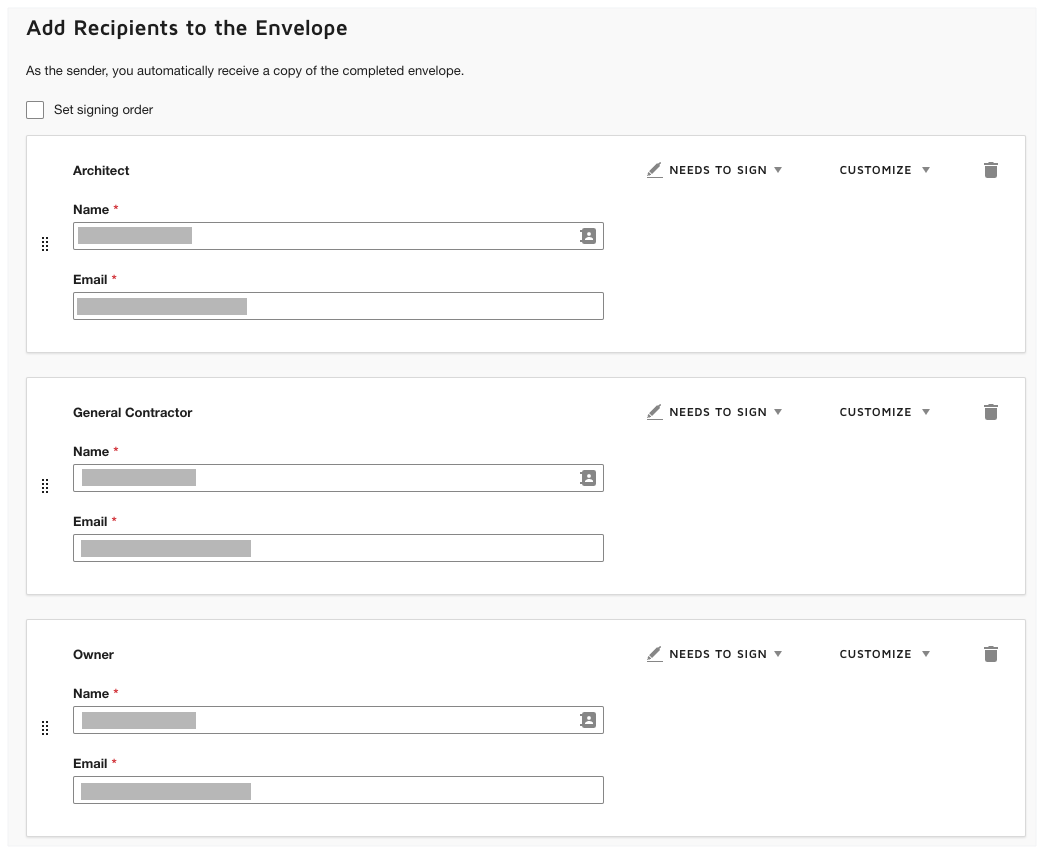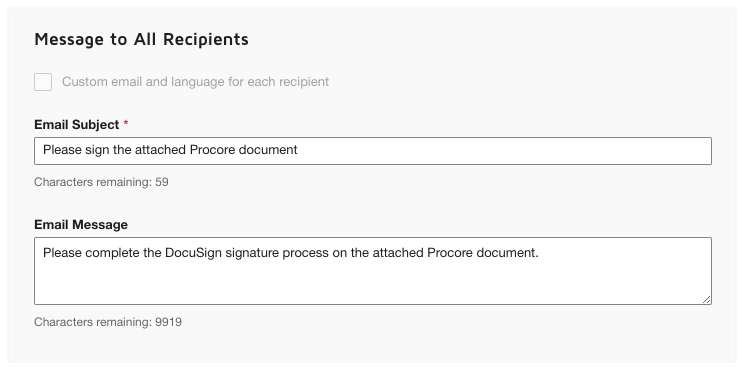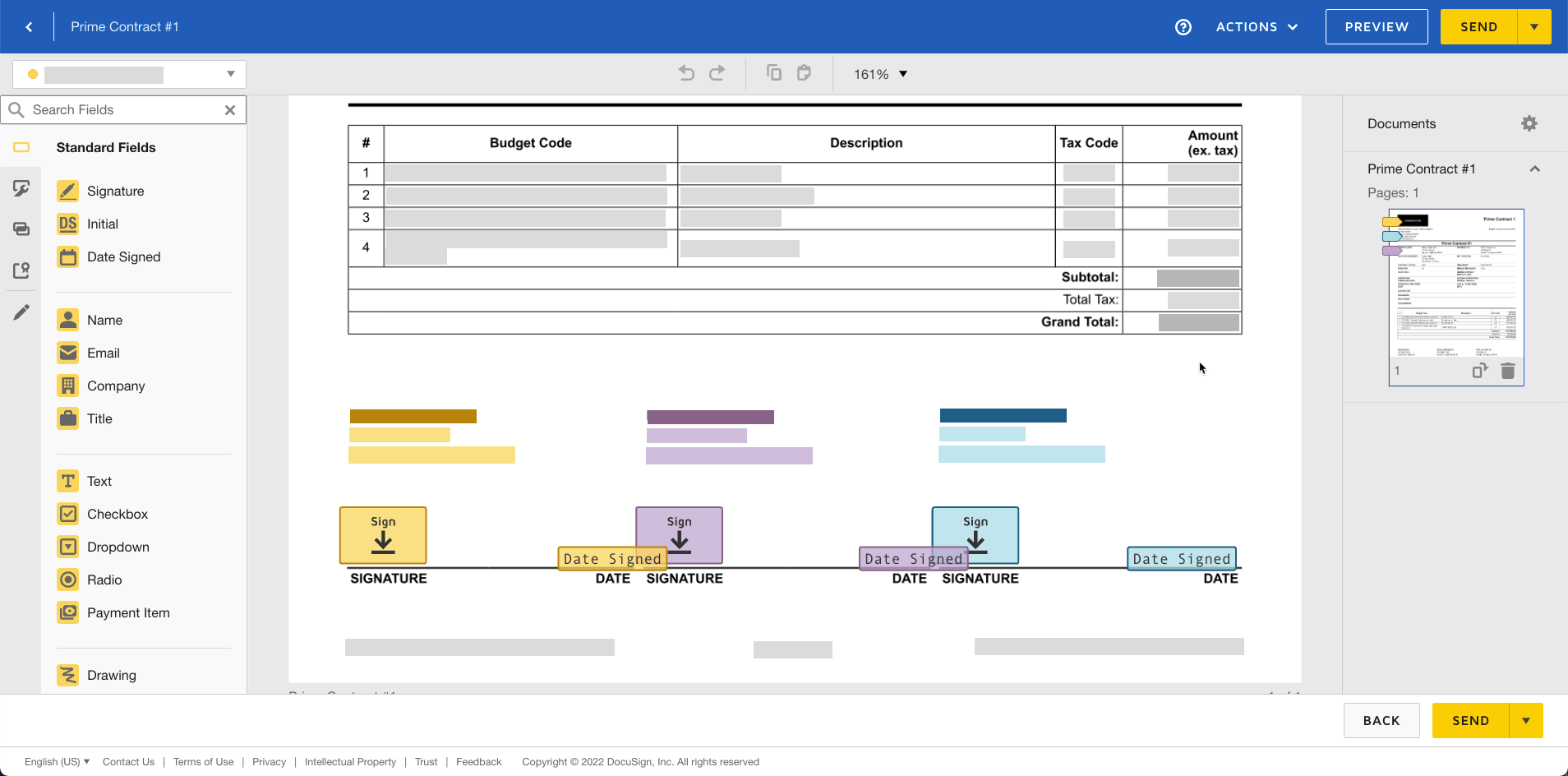Complete a Prime Contract with DocuSign®
Background
After a project team member creates a prime contract, Procore users with a DocuSign® account can prepare a DocuSign® envelope for the contract to send to the appropriate recipient(s) to request a signature.
If you are the recipient of a signature request, you do not need a DocuSign® account. However, if you do have a DocuSign® account and the email address matches the email you use in Procore, a copy of any documents you sign will be saved in your DocuSign® account. See Do I need a DocuSign© account?
Things to Consider
Required User Permissions:
'Admin' level permissions on the project's Prime Contracts tool.
Additional Information:
Once you sign into you DocuSign® account from Procore, you will NOT need to sign in again until the login token expires. Once expired, the 'Re-Authentication Required' banner appears in Procore. To learn more, see What do the different DocuSign® banners in Procore mean?
Prerequisites
Enable the DocuSign® Integration on Your Company's Procore Account
To request signatures with Procore + DocuSign®: You must have an active DocuSign® account. Recipients do NOT need an account to sign a document. See Do I need a DocuSign© account and How do I get a DocuSign® account?
Steps
Open the Prime Contract in Procore
Log in to DocuSign®
Prepare the DocuSign® Envelope
Open the Prime Contract in Procore
Navigate to the project's Prime Contract tool.
In the Contracts tab, locate the contract.
Click the Number link to open it.
In the contract's General Information card, click Edit.
Mark the Sign with DocuSign® check box.
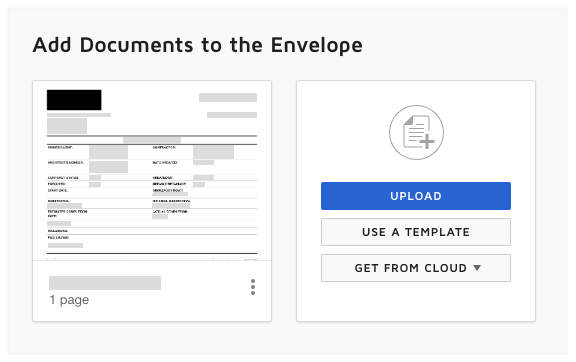
Complete the data entry as required. See (Beta) Create Prime Contracts.
Click Save.
After the data entry is complete, choose an option:
If this is an existing contract, click Send with DocuSign at the top of the page.

If this is a new contract, click Create & Send with DocuSign at the bottom of the page.
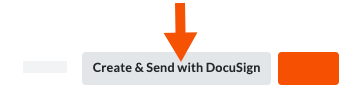
This launches DocuSign®.
Log In to DocuSign®
If you are NOT logged into your DocuSign®account when you launch the DocuSign® application from Procore:
Notes
To learn how to gain access to DocuSign® from a Procore tool, see one of the tasks in Which Procore project tools support the DocuSign® integration?
To log into DocuSign® from Procore, you need valid login credentials (an email address and a password) for a DocuSign® account. To learn more, see Do I need a DocuSign© account? and How do I get a DocuSign® account?
At the DocuSign® Log In page, type your email address in the Email box:
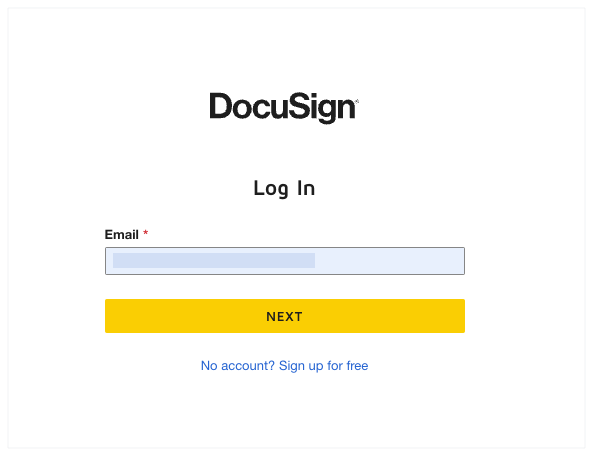
Click Next.
Enter your password.
Click Log In.
Prepare the DocuSign® Envelope
Once you are logged in, the 'Upload a Document and Add Envelope Recipient' page appears. Complete these steps:
Add Documents to the Envelope
Add Recipients to the Envelope
Add a Message to All Recipients
Preview the Signature Fields & Send the Envelope
Add Documents to the Envelope
The following Procore information automatically populates the DocuSign® envelope:
A PDF copy of the contract is automatically added to the 'Add Documents to Envelope' section.
The required signature boxes for each 'Role' on the contract. For example, the Owner/Client, Contractor, and Architect/Engineer who are parties on the contract. This includes each users 'Name' and 'Email Address.' For more information, see Add Recipients to the Envelope below.
You have the option to add other documents as follows:
Optional: If you want to add additional documents to the envelope, choose one of the available options under the 'Add Documents to the Envelope' section:
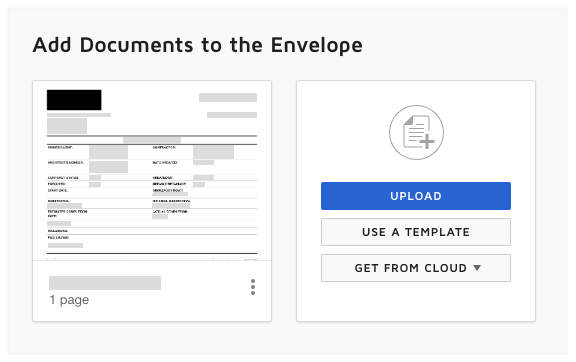
Note
The available options in the 'Add Documents to the Envelope' section are developed and maintained by DocuSign®. To learn how to use DocuSign®, Procore recommends reviewing the content on support.docusign.com.