View the Project Map
Things to Consider
Prerequisites
Enable the Project Map beta in Procore Explore.
Steps
Navigate to Maps from the ‘Project Tools’ or 'All Tools' menu.
Select the arrow
 icon next to the tool you want to see items for.
icon next to the tool you want to see items for.
Note: To view items, you must have 'Read Only' level permissions or higher to the relevant tool.Incidents
Inspections
Observations
Photos
Punch List
From the list view, locate the item you want to see.
Click the find on map icon to center the item's pin on the map.
icon to center the item's pin on the map.Click the item name, map pin, or thumbnail in the list to see the item summary.
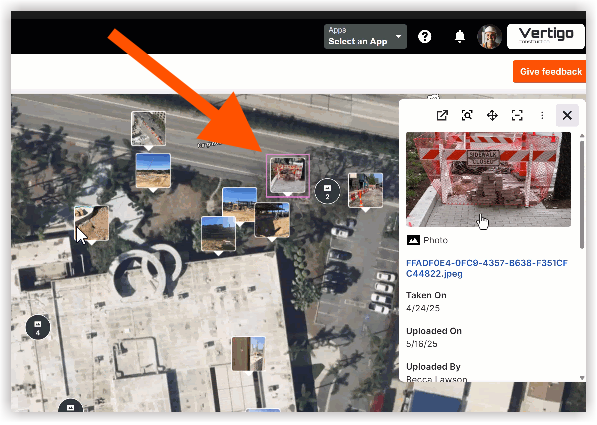
In the item summary, click the title or the go to details
 icon, to view the item's details in a new tab.
icon, to view the item's details in a new tab.
See Also
Loading related articles...