Navigate to a Different Project in Procore (Android)
Things to Consider
You can only select and access projects that you have been added to.
If you are a user with access to multiple companies in Procore, you will see projects for all your companies when you filter by company.
Only some tools are available when viewing an inactive project. See
Steps
Open the Procore app using an Android mobile device.
Tap the top menu to open the Project & Company Selector.
Select a project from the search results or use one of these filtering methods:
Keywords: Use the Search
 bar to find a project by address or name.
bar to find a project by address or name.Change the company:
Tap Company to see a list of all the companies you can access
Select or clear the checkbox
 next to each company to choose whether that company's projects show up in your search results on the previous screen.
next to each company to choose whether that company's projects show up in your search results on the previous screen.Tap Apply to apply the filter.
Show active or inactive projects:
Tap Status.
Mark or clear the Active checkbox to show or hide active projects.
Mark or clear the Inactive checkbox to show or hide inactive projects.
Tap Done.
Change the sort method:
Tap Sort to see your sort options. See Sort Projects (Android).
Select your preference and tap Apply.
Clear filters: Tap Clear Filters to remove any filters you set previously. This returns Sort to the default (Recently Viewed projects).
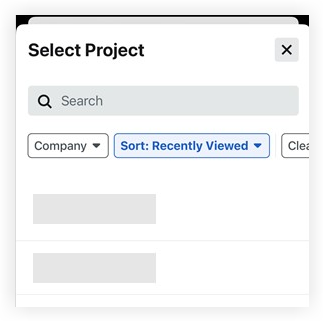
See Also
Loading related articles...