Respond to Assignment Alerts for Resource Planning
Background
Assignments allow you to manage your resources by assigning them to projects. Assignment alerts are sent to notify the assignees and share key information about their assignment. Assignees can respond to assignment alerts to confirm or indicate that they have a conflict.
Things to Consider
You can only respond to assignment alerts if 'Responses' are enabled. See Configure Default Assignment Alerts for Resource Planning.
You can respond to assignment alerts by text message, email, or through the Resource Planning/LaborChart App.
Only default assignment alerts can request a response. Project-level alerts cannot receive responses.
If responses are enabled, you can respond via email, text message, or the Resource Planning/LaborChart app when there is a 'Reply' prompt in the message.
Message and data rates may apply when sending or receiving SMS messages.
Prerequisites
Enable assignment alert responses. See Configure Default Assignment Alerts for Resource Planning.
To receive assignment alerts by SMS, recipients must have the 'Enable SMS' checkbox selected, and a 'Phone Number' entered on their Resource Planning profile.
To receive assignment alerts by email, recipients must have the 'Enable Email' checkbox marked, and an 'Email Address' entered ion their Resource Planning profile.
To receive assignment alerts through the Resource Planning/LaborChart mobile app, recipients must have the 'Enable Mobile Notifications' checkbox marked on their Resource Planning profile.
Steps
Follow these steps to:
Respond by SMS
Respond by Email
Respond by Resource Planning/LaborChart App
Respond by SMS
On your mobile device, open the SMS message.
Type the pre-defined response option in the text message box and follow the required format:
Responses do NOT include the quotation marks.
Responses start with '#'.
Responses have no spaces.
Responses are NOT case sensitive.
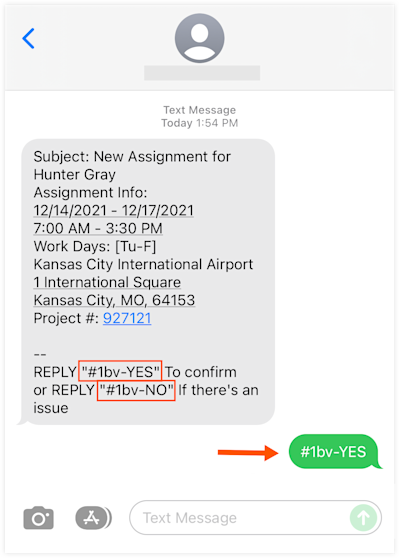
Tap Send to send the SMS message.
Respond by Email
In your email client, open the email message.
Click Reply.
Type the pre-defined response option in the message box and follow the required format:
Responses do NOT include the quotation marks.
Responses are NOT case sensitive.
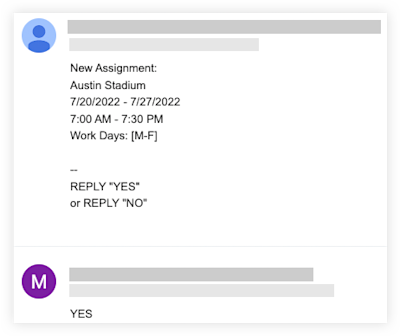
Click to send the email message.
Respond by Resource Planning/LaborChart App
On your mobile device, open the LaborChart/Resource Planning App.
Tap the more menu (≡) icon and select Communications.
Tap the alert.
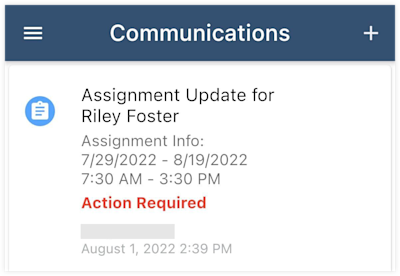
Tap your response.
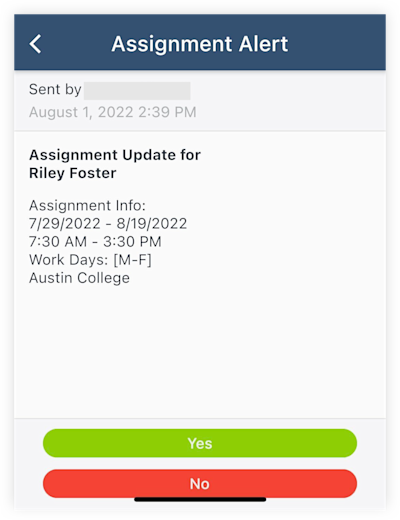
See Also
Loading related articles...