Search for and Filter RFIs
Things to Consider
Additional Information:
Use the search tool to further narrow the displayed results. The search tool respects any selected filter parameters and will only search for items within the filtered results.
The filters that you apply (by selecting items in the Add a Filter drop-down list) are persistent and will be retained for your next session, unless you click Clear All.
Steps
Search for an RFI
Filter the RFIs List
Sort the RFIs Log
Search for an RFI
Navigate to the project's RFIs tool.
Click the Items tab.
Enter a word or phrase in the Search box and press ENTER on your keyboard or click the
 icon.
icon. The search feature supports the use of advanced search symbols. To learn more, see What is an advanced search symbol in Procore?
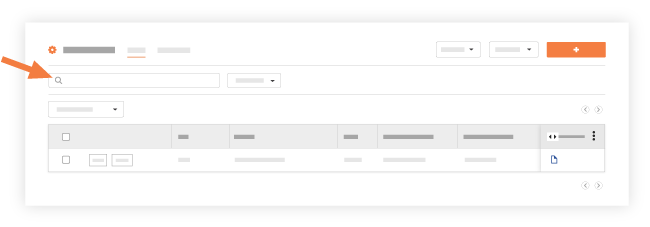
The following fields are searchable in the RFIs tool:
Number
Subject
Question
Response
Filter the RFIs List
Navigate to the project's RFIs tool.
Click the Items tab.
Click the filter
 icon and choose your filters.
icon and choose your filters.In Beta
This feature is currently in beta for Procore customers. See User Guide: Procore Connect for RFIs.
When projects are connected using the Connection Manager tool, two more options will appear to identify RFIs linked to External RFIs:
A filterable column titled Linked To.
A checkbox filter titled Linked to External RFIs.
Press ESC on your keyboard to view the filtered list of RFIs.
Optional: Repeat the steps above to add more filters.
Sort the RFIs Log
Navigate to the project's RFIs tool.
Click the Items tab.
Click one of the following column names to sort the list of RFIs by data from the corresponding fields.
Optional: Click the column name again to switch the results between ascending and descending order.