Set Up the Export Subcontractor Invoices Feature for Sage 300 CRE®
Background
If you have 'Admin' permission on the company's ERP Integrations tool, you can complete the initial setup for the Sage 300 CRE® subcontractor invoices feature so that your team can sync invoices from Procore to Sage 300 CRE®.
Things to Consider
Required User Permissions:
to request to turn the feature ON and to designate the
who will be authorized to sync invoices. You must be your company's Procore Administrator to make this request.In Procore, an Accounting Approver is an individual with the authority to accept and reject Procore data for export to an integrated ERP system. Accounting approvers can unlink several item types, such as commitments, commitment change orders, prime contract change orders, and subcontractor invoices, that have been synced between Procore and an integrated ERP system. See Which ERP Integrations are supported by Procore?
To complete the initial setup steps below, ‘Admin’ on the company’s ERP Integrations tool and login credentials for your company's
.The hh2 synchronization client is a third-party client application developed by hh2. When the ERP Integrations tool is enabled on a company's Procore account and the tool is configured to work with Sage 300 CRE®CRE, your Procore point of contact will work with your Procore Administrator to install and configure the hh2 synchronization client on your Sage 300 CRE® Server. This allows data to sync between your Sage 300 CRE® database server and Procore.
Requirements:
The hh2 sync client must be running version 1.31.467.xxxx or higher.
The ERP Integrations tool must be enabled on the company account.
The ERP Integrations tool must be configured to work with Sage 300 CRE®.
The Not Required option but must be set for 'Date Received Usage' and 'Payment Date Usage' in the 'AP Settings - Invoice Settings' in Sage 300 CRE® as described below.
Additional Information:
Some fields in a Procore subcontractor invoice are NOT exported directly to Sage 300 CRE®. Instead, the system first uses those fields to calculate a value and then the calculated value is exported to Sage 300 CRE®. For details, see Sage 300 CRE® - Data Mapping.
Limitation:
If your company is using the ERP Integrations tool to import Sage 300 CRE® tax codes and tax groups into Procore, you will not be able to export subcontractor invoices to Sage 300 CRE®. To learn more about tax codes and groups, see How can I use tax codes on a Procore project? and Set Up the Import Sage 300 CRE® Tax Groups Feature.
Workflows
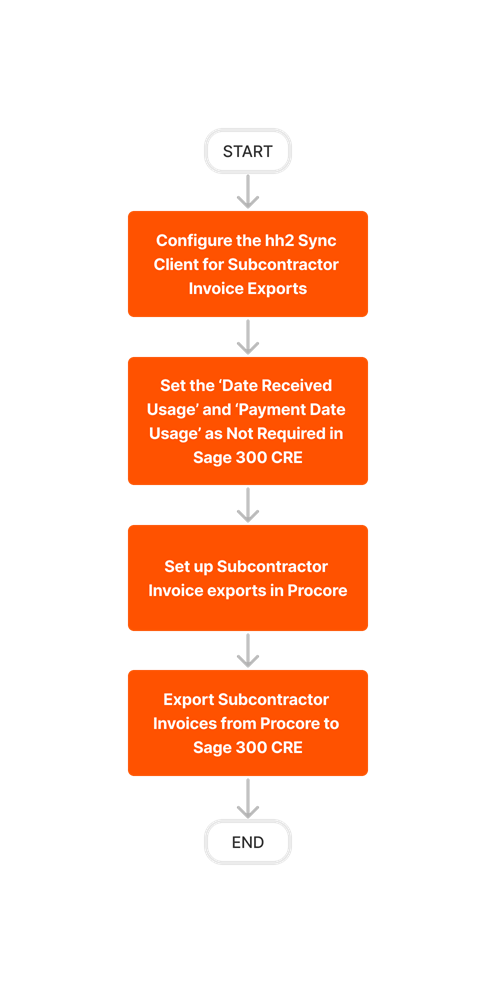
Steps
Configure the hh2 Sync Client for Subcontractor Invoice Exports
Set the 'Date Received Usage' and 'Payment Date Usage' to Not Required in Sage 300 CRE®
Set Up Subcontractor Invoice Exports in Procore
Configure the hh2 Sync Client for Subcontractor Invoice Exports
First, configure the settings for subcontractor invoice exports in the The hh2 synchronization client is a third-party client application developed by hh2. When the ERP Integrations tool is enabled on a company's Procore account and the tool is configured to work with Sage 300 CRE®CRE, your Procore point of contact will work with your Procore Administrator to install and configure the hh2 synchronization client on your Sage 300 CRE® Server. This allows data to sync between your Sage 300 CRE® database server and Procore.
Log into your Sage 300 CRE® server using an account with administrative privileges.
Launch your company's hh2 Sync Client.
Important
The hh2 sync client must be running version 1.31.467.xxxx or higher.
Click Connect.
Browse to the Local Connections tab.
Click Mappings.
Click Advanced Mappings.
Place a checkmark in these circles:
Distribution (AP)
Distribution Payment (AP)
Invoice (AP)
Payment (AP)
Invoice Payment (AP)
Invoice Settings (AP)
Click Save.
Set the 'Date Received Usage' and 'Payment Date Usage' to Not Required in Sage 300 CRE®
Either the Not Used or Not Required option button must be selected for 'Date Received Usage' and 'Payment Date Usage' in the 'AP Settings - Invoice Settings' in Sage 300 CRE®. To learn more about these settings, see your Sage 300 CRE® user guide or help system.
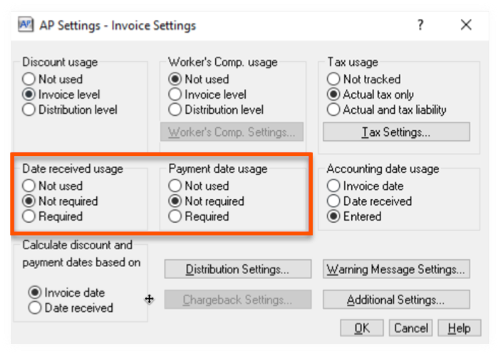
Set Up Subcontractor Invoice Exports in Procore
Next, complete the following setup task in Procore:
Email Your List of Accounting Approvers to Procore
Ask your company’s Procore Executive Sponsor to with the following information:
Email addresses for the accounting approvers who should be granted the additional permission to export subcontractor invoices to Sage 300 CRE®.
Note
If you do not know your company’s Executive Sponsor, see the Executive Sponsor field under Account Information in the company's Admin tool.
If there is no Executive Sponsor listed, contact your company’s
.A Procore Administrator is a user who has 'Admin' level permissions on all of the Company level Tools in Procore. Granting a user ‘Admin’ level permissions in the Company level Directory tool automatically assigns that user ‘Admin’ permissions on all Company level tools. Also called a Company Administrator.