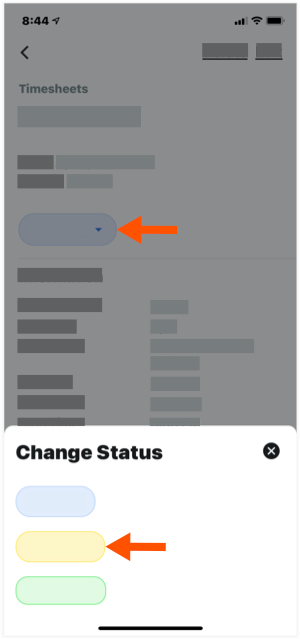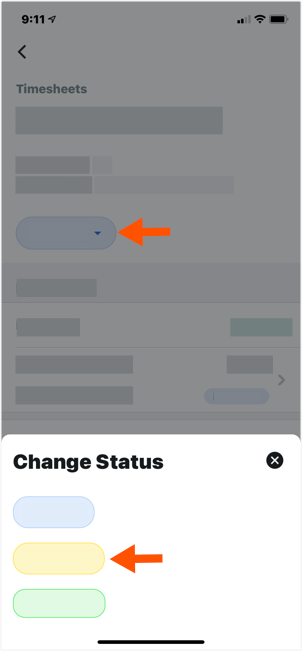Review a Timesheet (iOS)
Background
Once you create a timesheet, you can get signatures from your field employees. (See Sign a Timesheet (Android) and Sign a Timesheet (iOS).) Then, you can review the timesheets for accuracy.
Example
Because every construction company is different, the team members you choose to carry out your timekeeping process may differ from the roles and considerations in this example:
Foremen, Superintendents, and other Supervisors. These are the team members who will create time card entries and timesheets on a project. At a minimum, you should provide these team members with 'Read Only' or 'Standard' level permissions on the Project level Timesheets tool and the 'Review & Edit Timesheets' granular permission on a project permission template. This allows these users to create new timesheets in the 'Pending' status and change the status of a timesheet to 'Reviewed' in the Project level Timesheets tool. They can also change the status from 'Pending' to 'Reviewed' on project timesheets that they have permission to view using the Company level Timesheets tool.
Project Managers and other Administrators or Executives. These are the team members who will approve 'Reviewed' timesheets before handing them off to your accounting/payroll team for processing. At a minimum, you should provide these team members with 'Admin' on the Project level Timesheets tool. However, if they are responsible for monitoring timekeeping on multiple projects, you may wish to also grant them 'Admin' level permissions on the Company level Timesheets tool.
Accounting, Payroll, and other Administrators or Executives. These are the team members who will mark timesheets 'Completed.' This capability is only available in the Company level Timesheets tool, so you should assign these users 'Admin' level permissions on both the Project level Timesheets tool. This allows users to access the Company level Timesheets tool. It also allows users to see project data in the Company level tool.