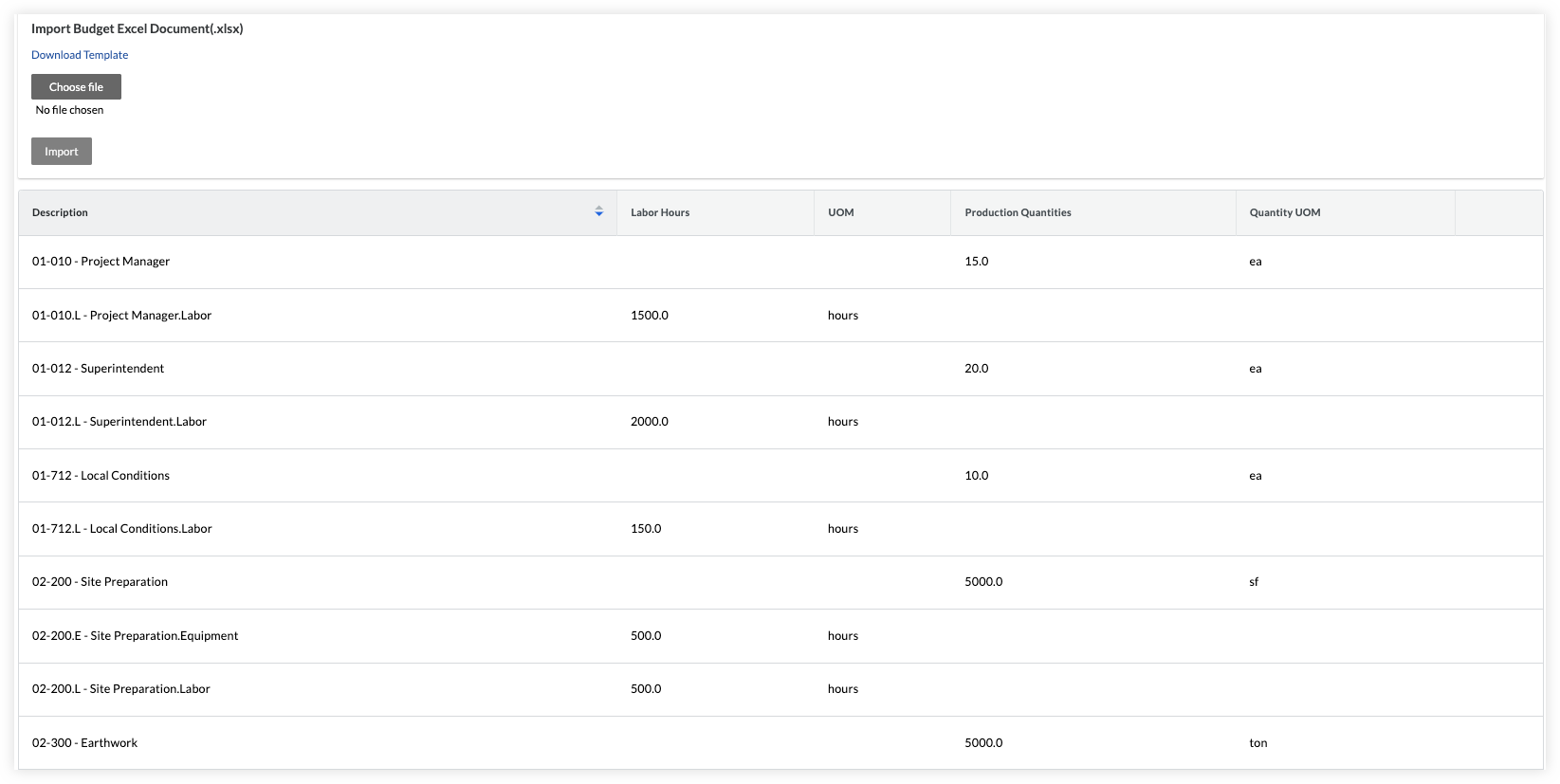Set Up a Field Production Report
Background
After you import your budgeted hours and production quantities into Procore, you can track and improve productivity with the Field Production Report. The report provides real-time insights, helping teams make better on-site decisions and quickly fix any problems.
Things to Consider
Notes
For customers using Procore's Resource Tracking and Project Financials tools, production quantities and hours entered on your project's change orders automatically updates data in these Procore features, when change orders are placed in the 'Approved' status:
The Procore Labor Productivity Cost budget view.
The Field Production Report.
To learn about the data columns in this report, see Which data columns are in a Field Production Report?
To learn about the Procore tools that interact with this report, see Which Procore project tools update data in the Field Production Report?