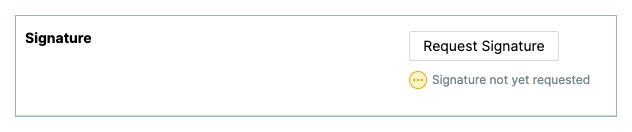Request a Signature on a T&M Ticket
Background
When creating a T&M ticket, you can also request a digital signature from a company signee and/or a customer signee. Obtaining signatures is an important step required to verify a ticket. In Procore, there are two (2) types of signees on a T&M ticket:
Company Signee. A company signee is a person with signature authority for the company performing the work requested in the ticket.
Customer Signee. A customer signee is a person with signature authority for the entity that requested the labor, materials, or equipment being requested in the T&M ticket.
Things to Consider
Prerequisites
Steps
Navigate to the project's T&M Tickets tool.
Under All Tickets, locate the ticket that you want to request the signature for.
Click Edit.
Scroll down to the Approvals section. Then select the appropriate signee, you have these options:
Note
To appear as a selection in the Signee drop-down list, the person must have a user account in the Project Directory. See Add a User Account to the Project Directory or Bulk Add Users and Companies to a Project Directory.
Under Company Signature, choose the person at your company responsible for signing your ticket from the Select Company Signee drop-down list.
Under Customer Signature, select the person with signature authority for your customer from the Select Customer Signee drop-down list.
Choose from these options:
Provide Signature
If you are the person designated as the 'Signee' on the ticket or if you have 'Admin' level permissions on the project's T&M Tickets tool, you can click this link to provide a signature or to provide a signature on behalf of the named signee. See Sign a T&M Ticket.

Tip
If the 'Signee' doesn't respond to your email message with a signature, the label on the 'Request Signature' button changes to 'Send Reminder' after you send the initial request. You can click that button to send a reminder about your request.