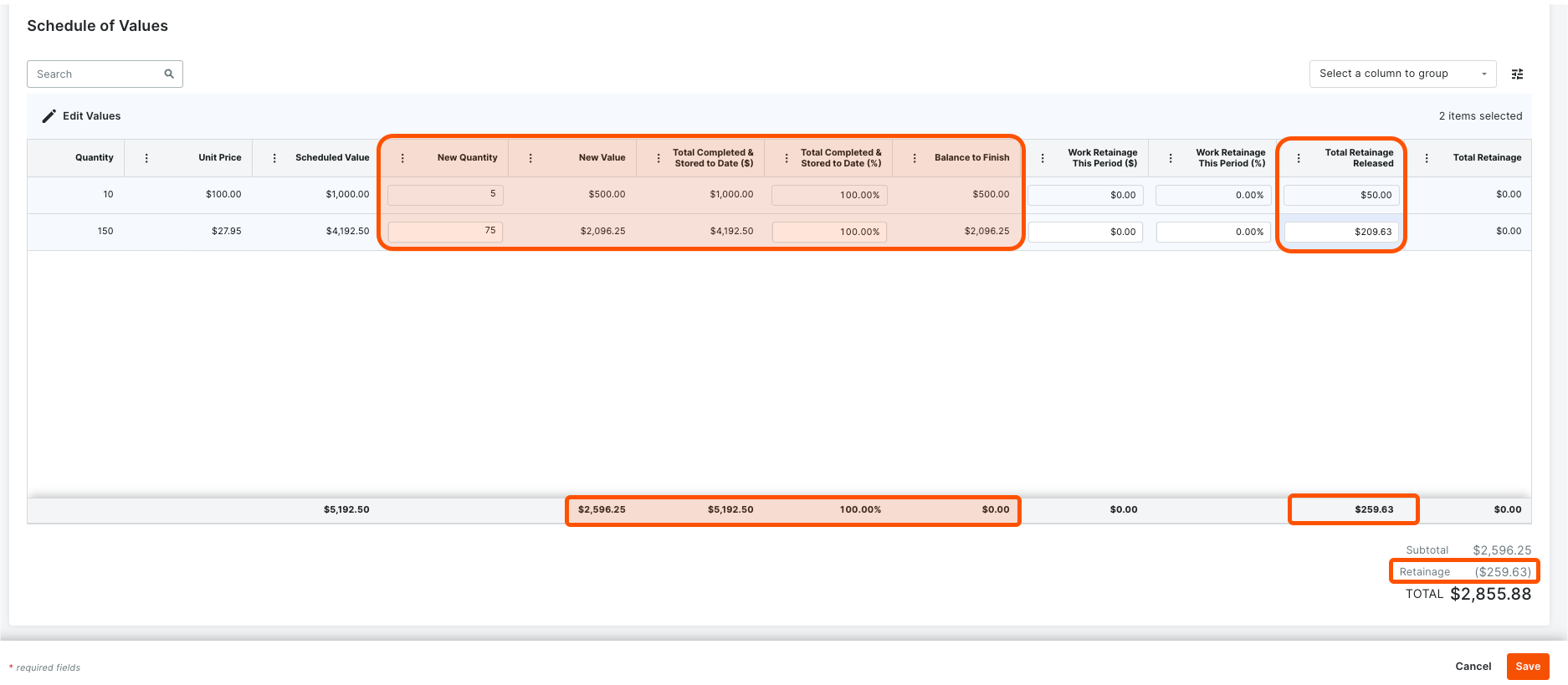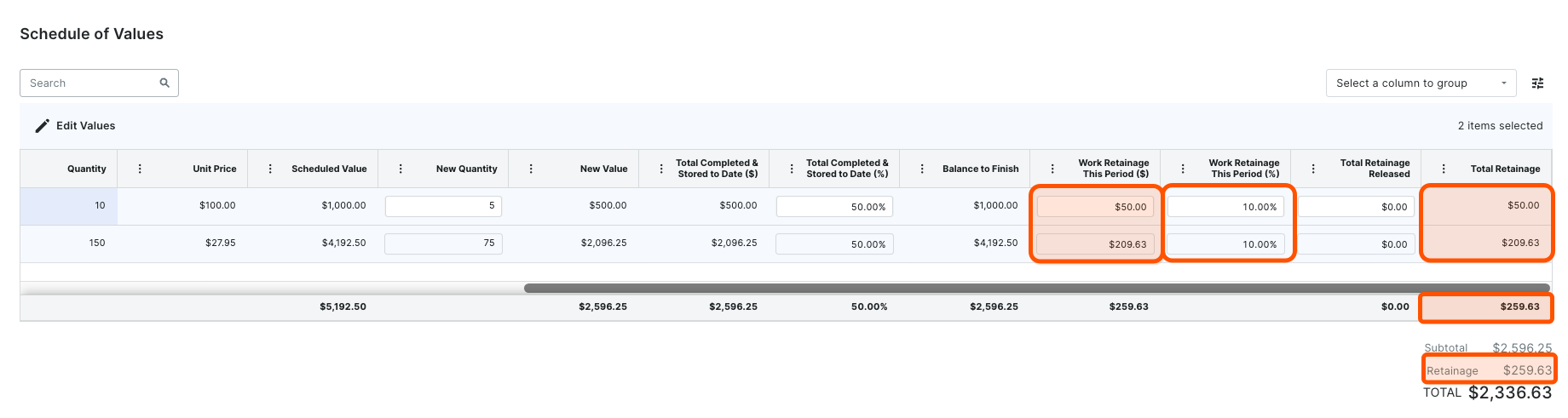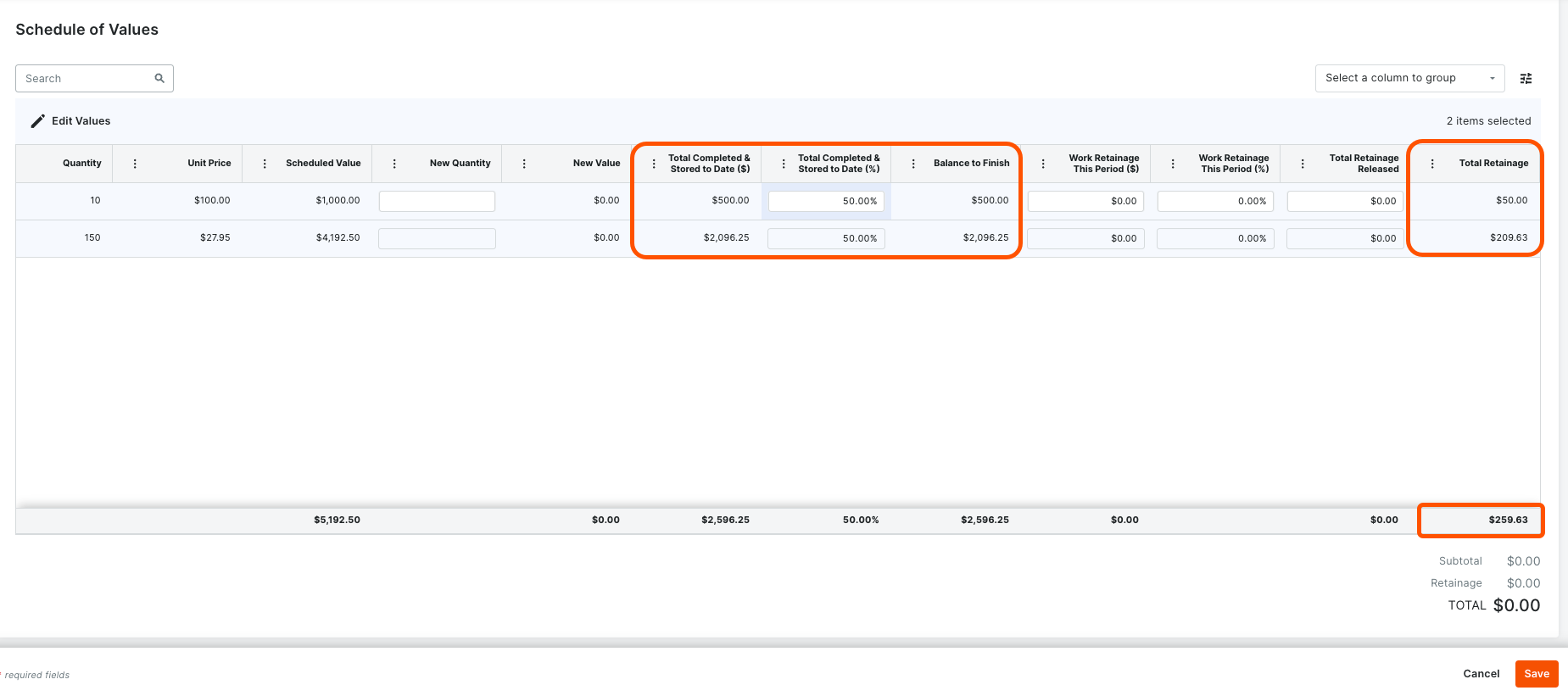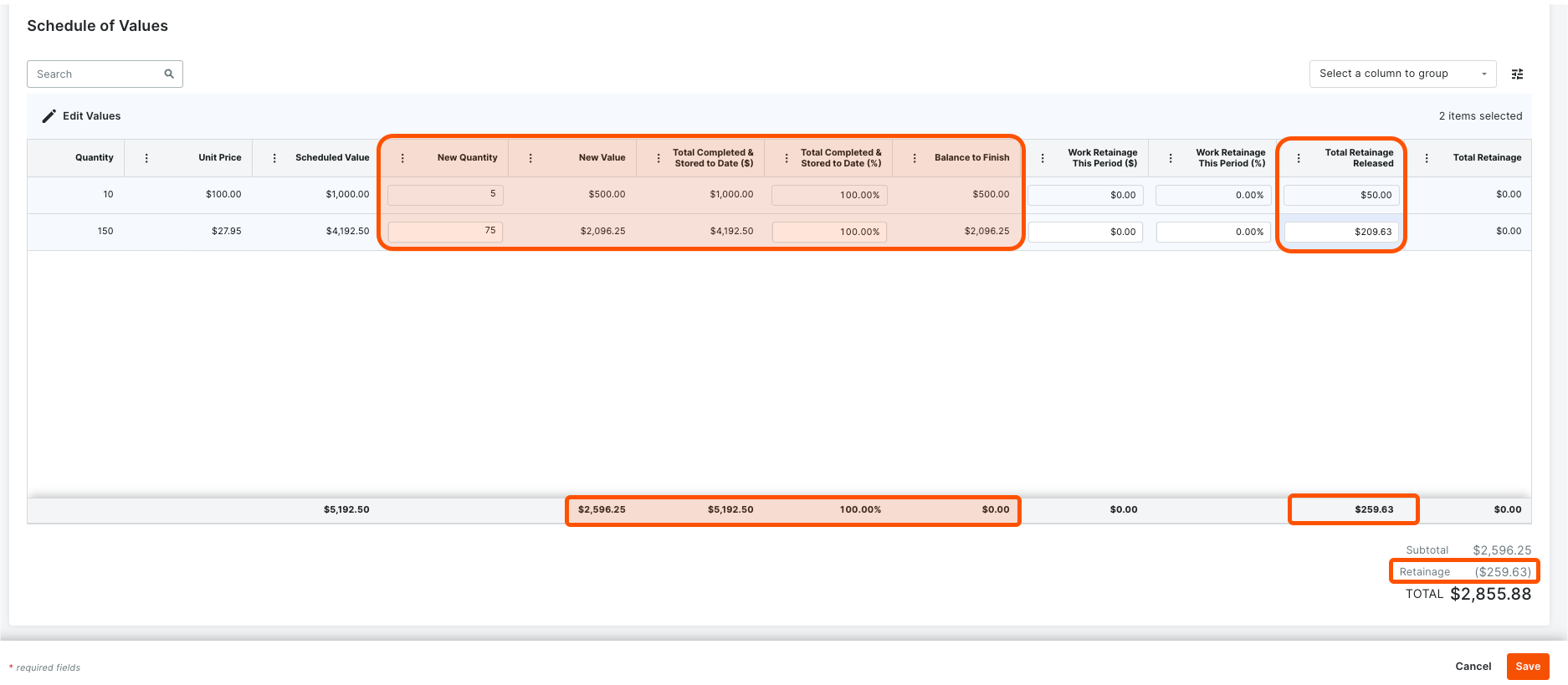When creating a new invoice for the commitment in the next billing period, note that Procore automatically inputs some of the previous invoice's data on the new invoice.
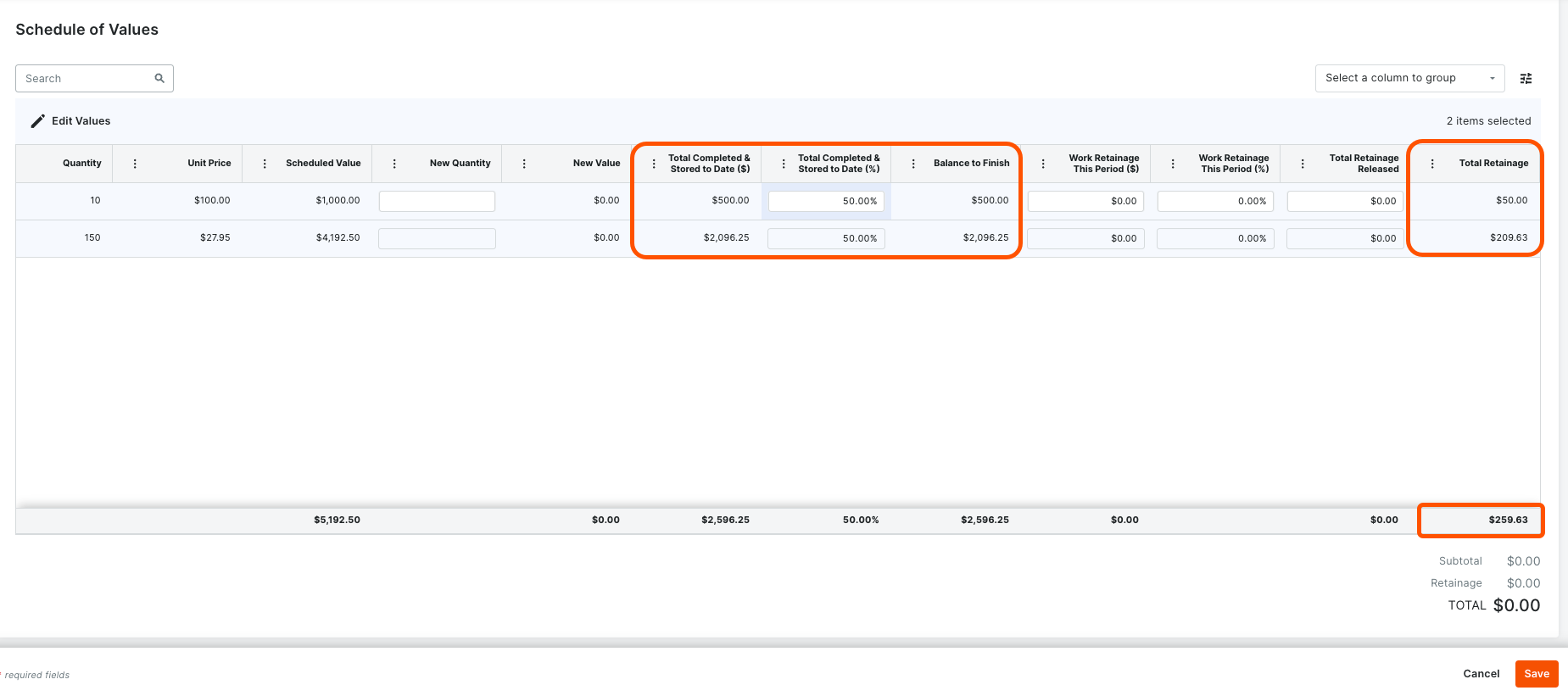
For this example, the subcontractor has completed 100% of their work, so 100% of the retainage withheld on the previous invoice will be released. To release 100% of the retainage, type 100 in the Total Completed & Stored to Date (%) box in the Edit Values panel. After clicking Apply, Procore updates the highlighted values to release 100% of the retainage withheld on the previous invoice or $259.63 USD.