Gerenciar notificações no aplicativo para a ferramenta Conversas
Coisas a considerar
Permissões de usuário necessárias:
Você precisa existir no Diretório de um projeto.
Informações adicionais:
Para receber notificações da ferramenta Conversas, você precisa permitir notificações do Procore quando solicitado pelo navegador. Consulte as etapas abaixo para obter mais informações.
Passos
Faça login no Procore. Consulte Fazer login no Procore Web.
Clique no ícone "Conta & Perfil" na barra de navegação.
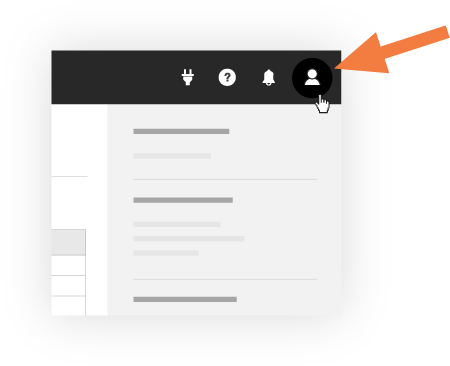
Clique em Configurações do meu perfil.
Clique na guia Notificações .
Em "Notificações no aplicativo":
Para habilitar as notificações no aplicativo: clique no seletor ATIVADO. Nota: Você precisará permitir notificações do Procore quando solicitado pelo seu navegador. Se você bloqueou notificações anteriormente, ainda poderá gerenciar notificações nas configurações do seu navegador.

Para desativar as notificações no aplicativo: clique no seletor DESATIVADO. Vá para a etapa 7. Nota: Você não receberá mais notificações, mas ainda poderá ver novas mensagens na ferramenta Conversas.
Em "Preferências de notificação por ferramenta ou recurso", selecione uma das seguintes opções:
Todas as novas mensagens de conversas
Configurações personalizadas. Marque o caixa de verificação ao lado dos tipos de mensagem para os quais deseja receber notificações:
Novas Mensagens Diretas
Novas mensagens de grupo
Mensagens de conversação de novo item
Menções em conversas de grupo e de itens
Clique em Atualizar.
Nota:
Quando as notificações no aplicativo estiverem habilitadas, uma mensagem será exibida brevemente no canto superior direito da tela quando você receber uma nova mensagem.
Ponta! Você pode clicar em Mostrar uma notificação de exemplo na guia Notificações para ver um exemplo.
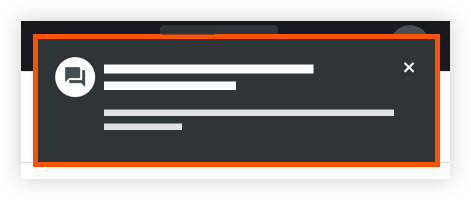
Veja abaixo um exemplo de uma notificação do seu navegador sobre uma nova mensagem na ferramenta Conversas.
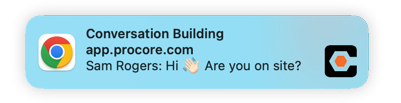
See Also
Loading related articles...