Create Daily Construction Report Entries
Fundo
A seção Relatório diário de construção permite que você acompanhe o número total de trabalhadores e horas trabalhadas para cada fornecedor ou empresa e especialidade em um projeto. É possível configurar categorias adicionais para mão de obra da força de trabalho na ferramenta Administrador da empresa para uso em projetos.
Consulte Como habilito tipos adicionais de mão de obra de força de trabalho para o RDO?
Things to Consider
Required User Permissions:
To create entries:
'Standard' or 'Admin' level permissions on the project's Daily Log tool.
To create pending entries as a collaborator:
'Read Only' or 'Standard' permissions to the Daily Log tool with the 'Collaborator Entry Only' granular permission enabled on your permission template.
See Create Daily Log Entries as a Collaborator.
Additional Information:
Entries made by collaborators are marked as 'pending' until approved by an administrator.
There are additional workforce labor categories that can be added to the Daily Construction Report in the Daily Log: (e.g. Women, Veteran, Minority, First-Year Apprentice, Local (City), and Local (County). In order to track hours for these additional workforce labor types, these fields must first be configured in the Daily Log section of the Company Admin tool, and then applied to one or more projects.
See How do I enable additional workforce labor types for the Daily Log?
Note: Once configured and applied, a 'Workforce Hours' column with an 'Add Hours' link will be visible in the Daily Construction Report section.
Steps
Navigate to the project's Daily Log tool.
Scroll to the Daily Construction Report section.
Fill out the following fields as appropriate:
#: Este campo não editável conta o número de entradas em uma seção (por exemplo, a primeira entrada criada será # 1 e a segunda entrada será # 2).
Company: Select the company name from the drop-down menu.
Companies must be added to the Directory tool to be selected in this drop-down menu.
See Add a Company to the Project Directory.Especialidade: selecione a especialidade associada à entrada no menu suspenso. Você só pode selecionar entre as especialidades já adicionadas ao projeto. Consulte Adicionar uma especialidade personalizada.
Foreman: Enter the total number of foremen on-site that day followed by the total number of hours worked.
Journeyman: Enter the total number of journeymen on-site that day followed by the total number of hours worked.
Apprentice: Enter the total number of apprentices on-site that day followed by the total number of hours worked.
Others: Enter the number of any other workers and the total number of hours worked.
Comentários: insira quaisquer comentários que possam ajudar a esclarecer a entrada.
Attachments: Attach any additional files to the entry.
Click Attach File(s) and then drag-and-drop a file from your computer to the Drag and Drop your File(s) area,
OR
click Upload Files to select a file from your computer.
Once you save your item, users will be able to view the attachment in Procore's viewer or download the attachment.Tip
Certain fields in the Daily Construction Report log can be configured as required, optional, or hidden in the Company level Admin tool.
Optional: If additional 'Workforce Hours' fields have been configured in the Company level Admin tool, you will see an 'Add Hours' link. 
Click the Add Hours link.
Enter the hours for each category you want to track hours for.
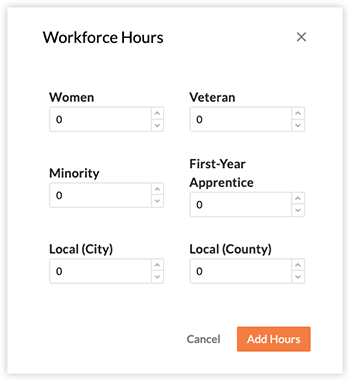
Click Add Hours to confirm.
Click Create.