Respond to a 'Welcome to Procore' Email
Background
If your employer or a company you do business with invites you to join their Procore organization as a user, you will receive an automated email message from the @procoretech.com domain with the 'Welcome to Procore' subject line. To respond to the email and join the Procore organization, follow the Steps below to log in to the Procore web application for the first time.
Things to Consider
Required User Permission:
To receive an invite to become a Procore user, a user with 'Admin' level permission to the Company Directory must do the following:
Additional Information:
After sending an invite, the system sends the person an automated "Welcome to Procore" email from the @procoretech.com domain.*
If you are a new Procore user, you will be prompted to create a password.
For security reasons, the Get Started link in the "Welcome to Procore" email and any follow-up invitations expire three days after the email is sent, or after a user clicks the link once.
If the recipient does NOT respond to an invite, the system sends follow-up invitations at one, three, seven, and fourteen days.
You can re-invite people who don't respond to your invites.
Examples
Welcome Email for a Company's Procore Account
Welcome Email for a Company's Procore Project
Welcome Email for a Company's Procore Account
The example below shows you what an invite to a company's Procore account looks like.
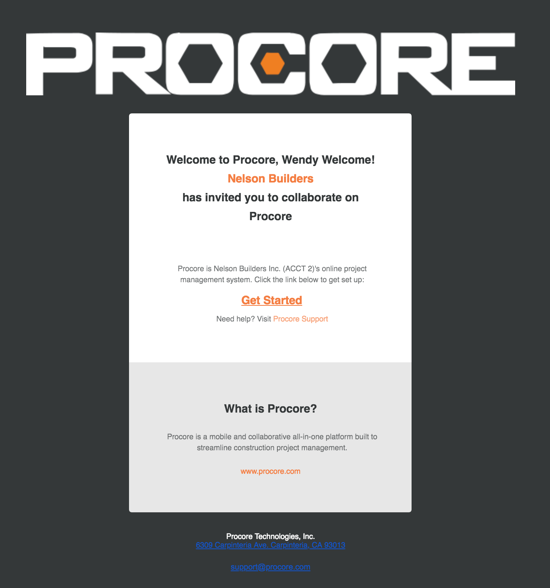
Welcome Email for a Company's Procore Project
The example below shows you what an invite looks like for a Procore project looks like.
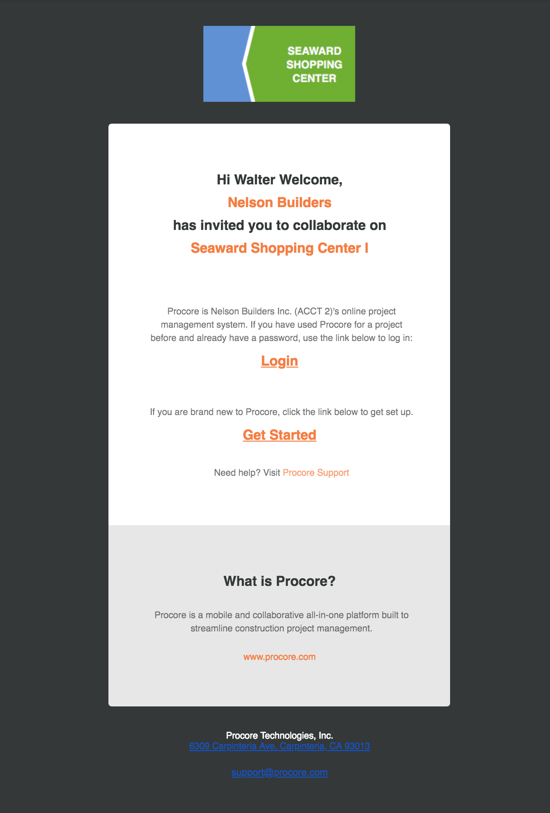
Passos
Abra o e-mail de boas-vindas.
Se você é novo no Procore, clique em Começar.
Obs.: se você já usou o Procore para um projeto no passado e já tem uma senha, clique em Login. Em seguida, clique em Como fazer login no Procore Web (app.procore.com).Insira uma senha no campo Senha que atenda aos seguintes requisitos:
Oito (8) ou mais caracteres
Pelo menos uma (1) letra maiúscula
Pelo menos uma (1) letra minúscula
Pelo menos um (1) número
Pelo menos um (1) caractere especial (!@#$%^&*)
As senhas devem corresponder
Você não pode reutilizar suas últimas quatro (4) senhas
Digite a mesma senha novamente no campo Confirmar .
Se quiser assinar o Boletim de Construção do Procore e receber informações sobre atualizações de produtos, marque a caixa de verificação.
Clique em Definir senha.
See Also
Loading related articles...