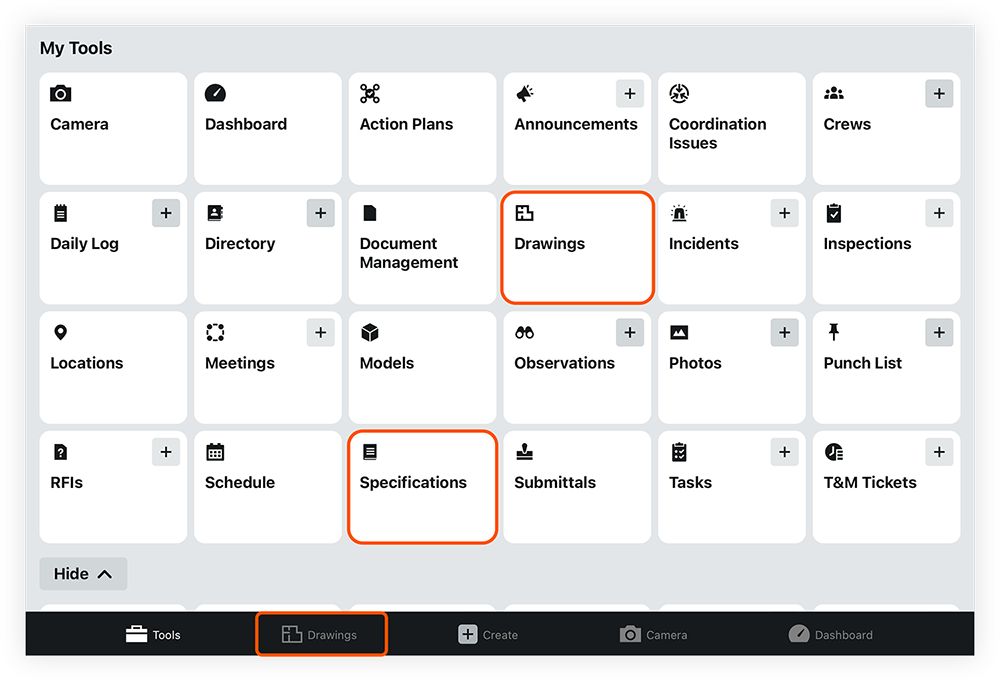Best Practices for Field Team Members Using the Document Management Tool
Regional availability
The Document Management tool is available in select countries. It is not yet available for Procore accounts in the U.S. To learn more, please reach out to your Procore point of contact.