Add Measurements to a Drawing (Android)
Things to Consider
Required User Permissions:
'Read Only' or higher permissions on the project's Drawings tool.
Esse ativo ou item pode ser visualizado ou editado no modo offline se tiver sido visualizado anteriormente e armazenado em cache em seu dispositivo móvel. As tarefas executadas no modo offline são sincronizadas com o Procore assim que a conexão de rede é restabelecida.
Steps
Navigate to the project's Drawings tool using the Procore app on an Android device.
Note: Make sure there is an active network or internet connection.Search and filter for the drawing to which you would like to add measurements.
Tap the drawing.
Follow the optional steps below:
Note: The first time you add measurements to a drawing, you will first have to calibrate the drawing.
Calibrate Your Drawing
Tap the Calibrate tool.
Find a place on the drawing where you know the measurement (i.e. the length of a wall). Tap and drag the calibration to the end of the length.
Enter the length in feet and inches or meters.
Tap Save.
Note: If you ever delete this calibration, all of your measurement markups will still be in place. However, they will be re-calculated when you add in a new calibration.
Measure Distance
Tap the Ruler tool.
Tap and drag the ruler to the end of the length you want to measure.
View the distance in the shape.
Measure Area
Tap the Area tool.
Tap and drag the rectangle shape to the end of the area you want to measure.
View the area on the line.
Measure Curved Lines and Polylines
Tap the Freehand tool.
Use your finger to trace the shape or line(s) you want to measure.
View the distance on the line.
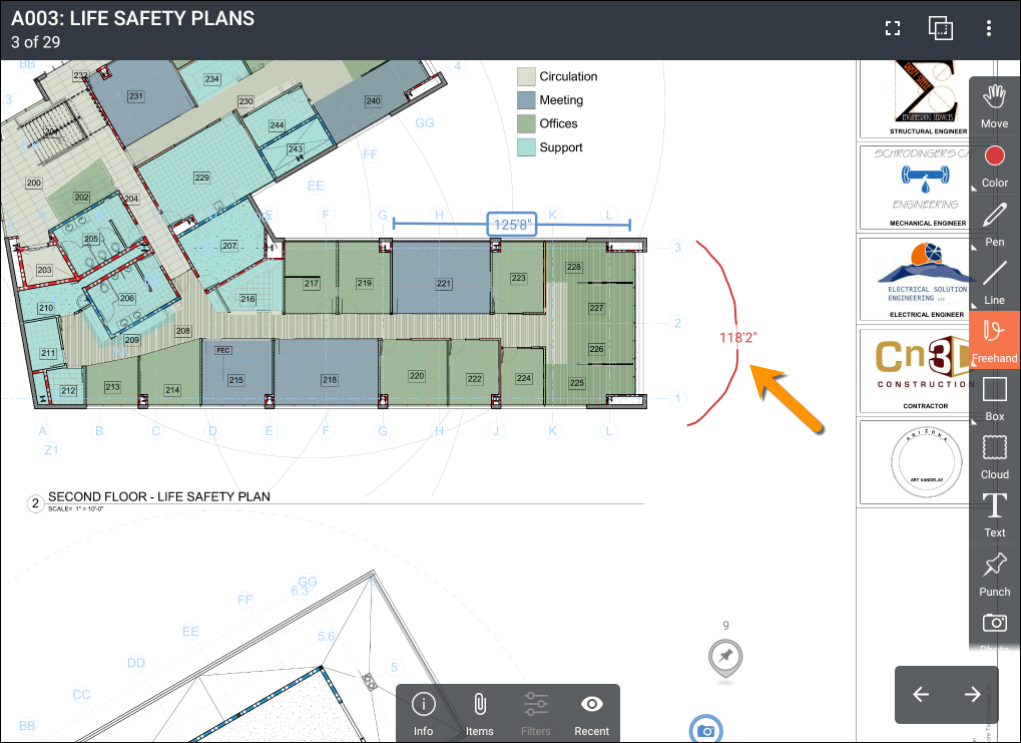
See Also
Loading related articles...