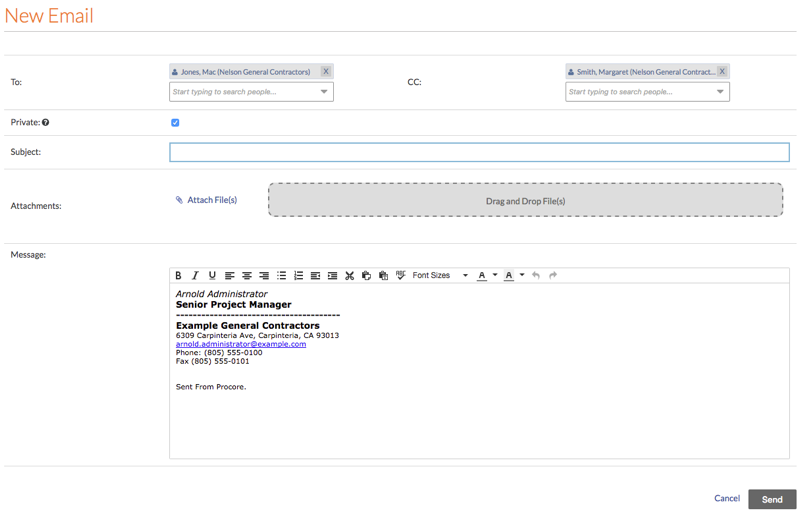Set Up Your Outbound Email Signature in the Emails Tool
Fundo
Para personalizar a assinatura dos e-mails enviados do Procore, você precisará adicioná-la à página "Configurações do meu perfil". As alterações feitas seguindo as etapas abaixo afetarão as assinaturas em todos os e-mails enviados de ferramentas no Procore.
Coisas a considerar
Permissões de usuário necessárias:
Permissões de nível "Somente leitura" ou superior na ferramenta Tela inicial do projeto.
Informações adicionais:
Sua assinatura de e-mail será aplicada a qualquer e-mail que você enviar de ferramentas no Procore.
Steps
Log in to the Procore web application. See Log in to Procore Web.
Click your name in the top-right corner of the program and choose My Profile Settings.
In the Personal tab, scroll down to the Email Signature box.
Note
By default, the phrase 'Sent From Procore.' appears in the box. It is recommended that you leave that text in your signature as shown below, so the messages recipients reading your message will be able to quickly see that the email was sent from Procore.
In the Email Signature box, create and format your email signature.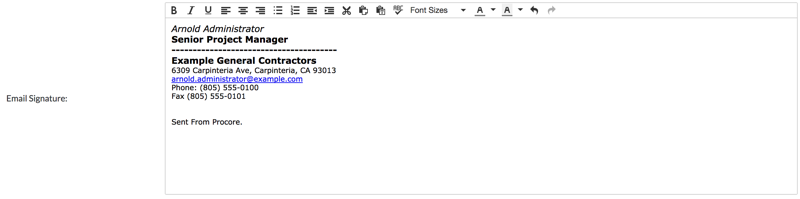
Click Update.
Note: This saves your email signature. Now, when you create a new email from the Emails tool, or other tools in Procore, you signature automatically appears in the new message as shown below: