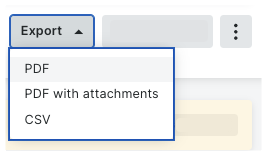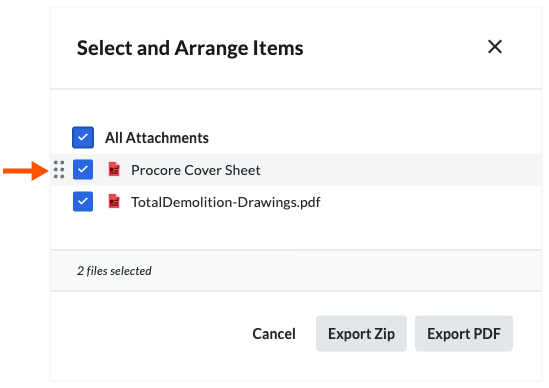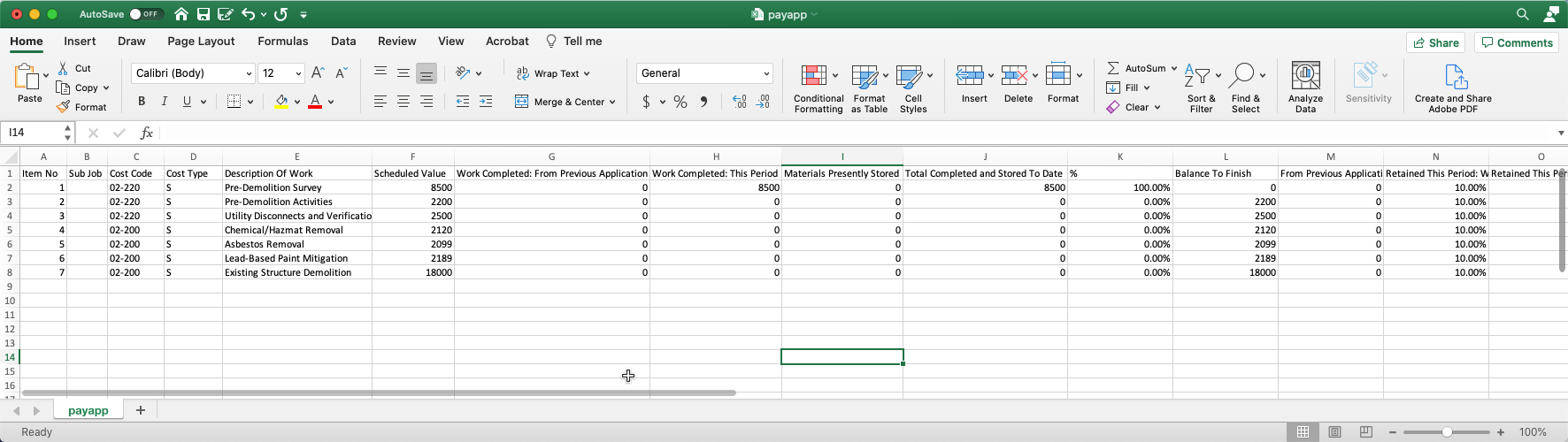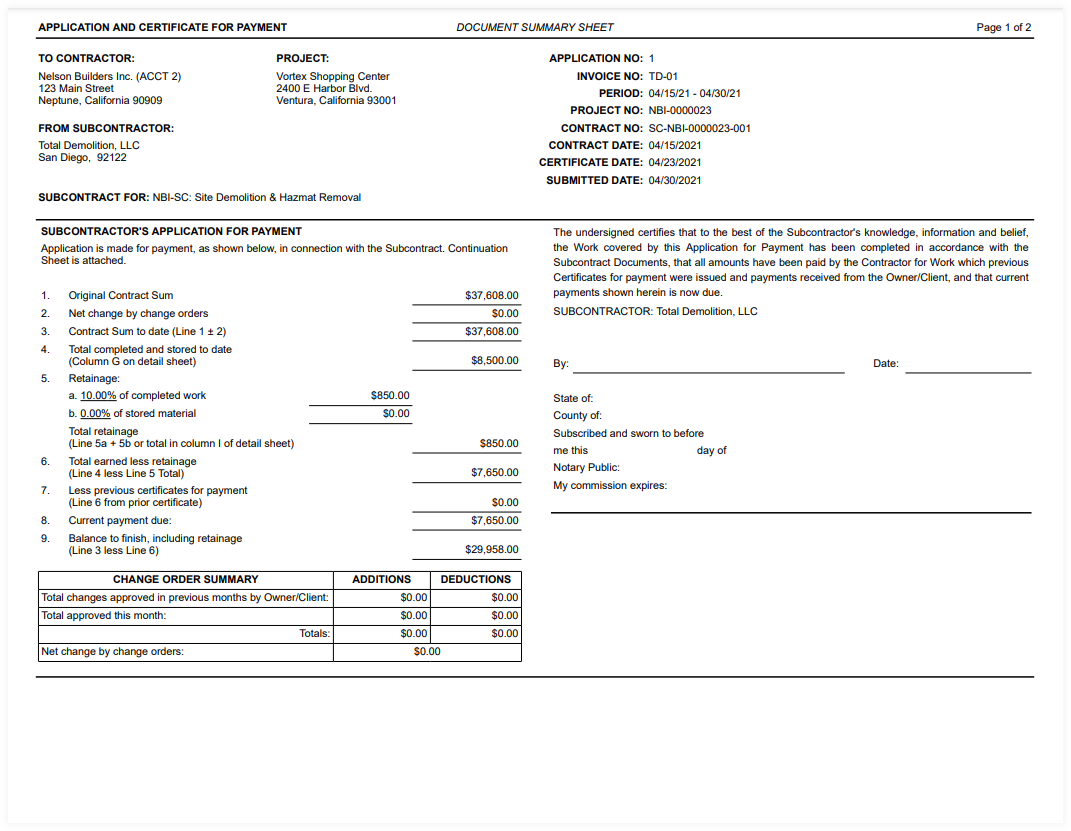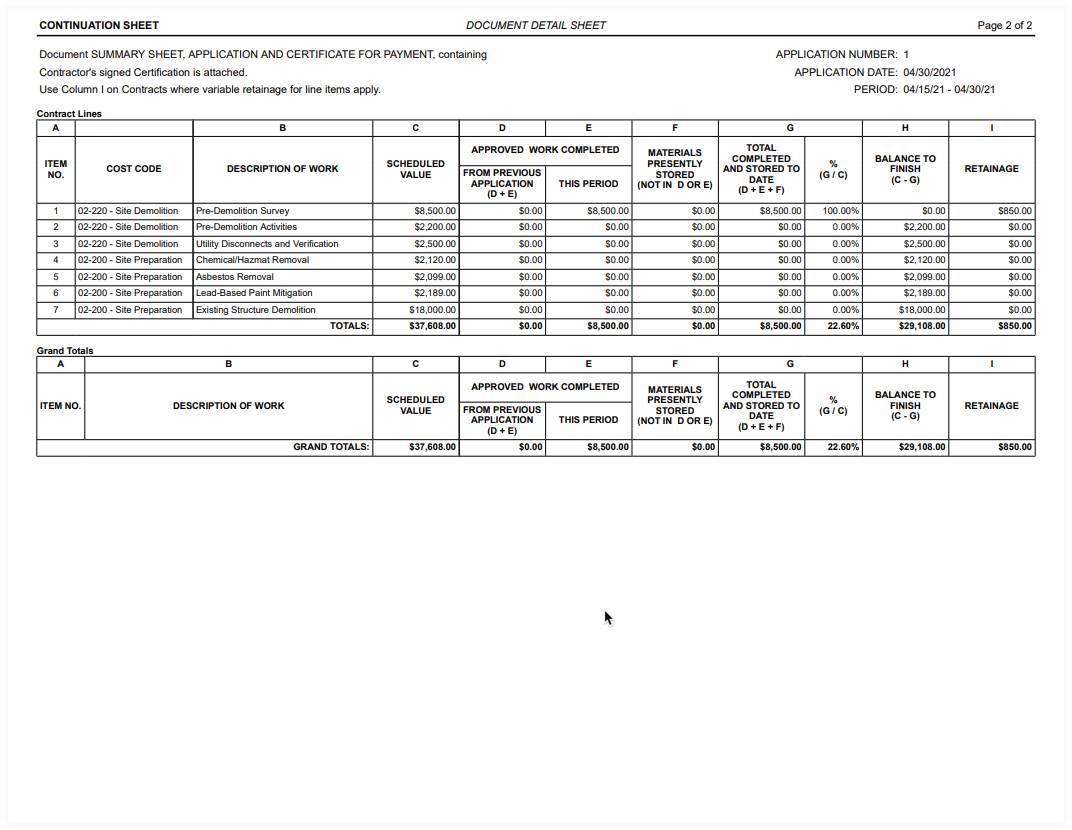Export a Subcontractor Invoice
Using Owner or Specialty Contractor Terminology?
Procore can be configured to use terminology specific to General Contractors, Owners, or Specialty Contractors. Learn how to apply the dictionary options.
To learn the differences: Show/Hide
This table shows the differences in tool names (bold) and terms across the point-of-view dictionaries for Project Financials.
Empreiteiros Gerais
Inglês (Estados Unidos) - PadrãoProprietários
Inglês (terminologia do proprietário V2)Empreiteiros especializados
Inglês (Terminologia de empreiteiro especializado)Facturação
Facturação
Faturamento em Andamento
Proprietário
Financiamento
Proprietário
Proprietário/Cliente
Proprietário/Cliente
GC/Cliente
Alteração contratual de contrato principal
Alteração contratual de financiamento
alteração contratual de contrato de cliente
Contratos Principais
Financiamento
Contratos de Clientes
Receita
Financiamento
Receita
Subcontratar
Contrato
Subcontratar
Subcontratado
Contratante
Subcontratado
SSOV (Itens de contrato de subempreiteiro)
Itens do contrato de empreiteiro (CSOV)
SSOV (Itens de contrato de subempreiteiro)
About These Dictionaries
Default Setting: The 'General Contractor' dictionary is enabled by default for all accounts.
Availability: These alternate dictionaries in italics are available in US English only.
How to Switch Your Dictionary
To change your company's terminology to the Owner or Specialty Contractor dictionary, contact your company's
. They will work with your Procore Point of Contact to make the change.A Procore Administrator is a user who has 'Admin' level permissions on all of the Company level Tools in Procore. Granting a user ‘Admin’ level permissions in the Company level Directory tool automatically assigns that user ‘Admin’ permissions on all Company level tools. Also called a Company Administrator.