Configure Advanced Settings: Meetings
Things to Consider
Required User Permissions:
'Admin' level permissions on the project's Meetings tool.
Additional Information:
If a gray 'x' appears for the user whose permissions you are trying to change, the user may be either a Company Administrator or their permissions are managed using a template.
Steps
Configure the Meeting Settings
Configure User Permissions for Meetings
Configure the Meeting Settings
Navigate to the project's Meetings tool.
Click the Configure Settings
 icon.
icon.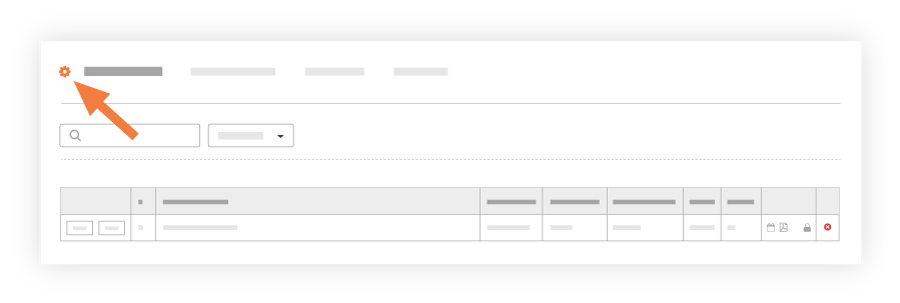
Toggle the following settings on or off to configure:
Meeting View: Choose 'Category' (this is the default setting) or 'Old and New Business' from the drop-down list. Notes: If you choose 'Category', meeting creators will be able to organize the business items added to a meeting by meeting categories. See Create a Meeting Category. Also, if you select 'Category', meeting creators will be able to create a meeting from a template. See Create a Meeting from a Template.
Enable Old/New Business Column: The system adds a column to the meeting items table that indicates whether the item is old or new business when the meeting is in category view. Note: Most Procore customers choose to keep this setting disabled.
Set Meeting as Private by default: Meetings will be created private by default.
Show Previous Minutes on the PDF: Mark this checkbox to add any "automatically shown previous minutes" and "starred minutes" on an exported meeting PDF.
Enable Cost Codes on Meeting Items: Includes a cost code field on all meeting items.
Enable Descriptions on Meeting Items: Includes a description field on all meeting items.
Enable Attendee Approval and Comments: Attendees can approve and comment on minutes.
Use Meeting Wide Numbering: If this setting is selected, meeting numbering will stay the same throughout the entire meeting series regardless of re-arranging meeting items within a meeting. The meeting item numbering under the "Topic #" column will show as (meeting #).(meeting item # - in the order the items were created). Note: The "Agenda #" and "Meeting Origin" columns are replaced with "Topic #" and the meeting category number will no longer be displayed in this mode.
Under Custom Fields, enter optional extra fields to add to your meeting.
All changes are autosaved.
Configure User Permissions for Meetings
Navigate to the project's Meetings tool.
Click the Configure Settings
 icon.
icon.Click Permissions Table.
Set each user's permissions:
None
Read Only
Standard
Admin
Note: If you are unable to make changes, the user whose permissions you are trying to change may be either a Company Administrator or their permissions are managed using a template.
Next Steps
See Also
Loading related articles...