Add a Comment to an Observation (iOS)
Things to Consider
Esse ativo ou item pode ser visualizado ou editado no modo offline se tiver sido visualizado anteriormente e armazenado em cache em seu dispositivo móvel. As tarefas executadas no modo offline são sincronizadas com o Procore assim que a conexão de rede é restabelecida.
Steps
Navigate to the Observations tool on an iOS mobile device.
Tap the Observations tool.
Tap the observation to which you want to add a comment.
Tap Add a Comment
 .
.
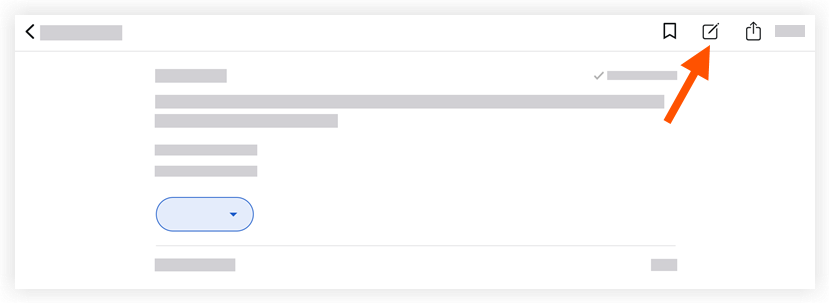
Optional: Attach relevant photos or files by following the steps below:
Add a Photo
Tap Add Photo
 and choose from the following options:
and choose from the following options:Take Photo: Tap this option to take and add a photo to the observation.
Choose from Library: Tap this option to add an existing photo from your gallery to the observation.
Add Attachments
Tap Add Attachments
 to add a local file from your device to the observation.
to add a local file from your device to the observation.
Tap Send to save your comment.
Note: Your comment will appear in the observation's 'Activity' feed.
See Also
Loading related articles...