Manage Insurance Documents and Compliance Status on Commitments with the Directory Tools
 General Availability in Select Markets (United States)
General Availability in Select Markets (United States) Procore Pay is available in the United States. It is designed for General Contractors and Owner-Builders who act as their own General Contractors on a job. Procore Pay extends the Invoice Management functionality in the Procore web application to handle the payment process between general and specialty contractors.
Procore Pay is available in the United States. It is designed for General Contractors and Owner-Builders who act as their own General Contractors on a job. Procore Pay extends the Invoice Management functionality in the Procore web application to handle the payment process between general and specialty contractors.
 Procore Pay is available in the United States. It is designed for General Contractors and Owner-Builders who act as their own General Contractors on a job. Procore Pay extends the Invoice Management functionality in the Procore web application to handle the payment process between general and specialty contractors.
Procore Pay is available in the United States. It is designed for General Contractors and Owner-Builders who act as their own General Contractors on a job. Procore Pay extends the Invoice Management functionality in the Procore web application to handle the payment process between general and specialty contractors.
Things to Consider
Additional Information:
To learn how to manage contract compliance documents and statuses, see Manage Contract Compliance Documents & Statuses for a Commitment.
Prerequisites
To add the 'Compliance' tab to a commitment, Procore Pay must be enabled on the project. See Enable or Disable Procore Pay on Your Projects.
To track insurance compliance on commitments with Procore Pay, the 'Insurance Compliant' payment requirement for Procore Pay must be turned ON. See Configure Payment Requirements: Commitment Requirements.
To add insurance records to one or both of Procore's Directory tools so you can add them to a project's commitments, see:
Steps
Navigate to the Project level Commitments tool.
Under the Contracts tab, locate the commitment to work with.
Click the Number link to open it.
In the commitment, click the Compliance tab.
Scroll to the Insurance card.
Choose from these options:
Notes
When managing insurance information with the Directory tools, actions are always logged in the Change History tab of the corresponding Directory tool instead of the commitment's Change History tab.
Add Insurance
To add new insurance information, choose the appropriate option:
 Note
NoteThe Add Insurance and Edit menu buttons are only visible and available to an invoice administrator who is also a designated Insurance Manager (see Designate an Insurance Manager for Your Procore Company) or who has 'Admin' level permissions on the Company level Directory tool.
The Add Insurance and Edit menu buttons are only visible and available to an invoice administrator who is also a designated Insurance Manager (see Designate an Insurance Manager for Your Procore Company) or who has 'Admin' level permissions on the Company level Directory tool.
When adding the first insurance document... | For subsequent insurance documents... |
|---|---|
|
|
After you choose a menu option, Procore launches the Company or Project level Directory tool and opens the company profile of the 'Contract Company' to the Insurance tab. You can then follow the steps in:
View Insurance
If the 'Contract Company' on the commitment has any existing insurance information stored in the company profile of the Directory tools, that insurance information appears as rows in the table in the commitment's Insurance card.

Insurance Card
This table details the elements of the Insurance card in a commitment.
Element | Type | Description |
|---|---|---|
Add Insurance or Edit | Menu Buttons | Users with the appropriate permissions can either click the Add Insurance button (if this is the first insurance entry) or the Edit button (if this is a subsequent insurance entry) and choose one (1) menu option:
|
Compliance Status | Status | Procore looks at the insurance information stored in the Directory tools to determine the commitment's status:
|
Name | Field | Shows the name from the Company or Project Directory. Typically, users enter the name of the insurance certificate, policy, or document in this field. |
Level | Field | Shows whether the insurance information was added to the Company or Project Directory. |
Effective Date | Field | Shows the effective date for the insurance information in the Company or Project Directory. |
Expiration Date | Field | Shows the expiration date from the Company or Project Directory. These icons also alert users when the insurance is nearing or past the expiration date:
Expiring Soon. Starts showing 14 days before the expiration date set for the insurance.
Expired. Starts showing one (1) day after the expiration date set for the insurance. Note: Expiration notifications are managed in the Procore web application's Directory tool. To learn how to configure notifications, see Add Project Insurance to a Company Record in the Project Directory and Add Insurance to a Company Record in the Company Directory. |
Notes | Menu | Shows any notes for the insurance information in the Company or Project Directory. |
| Attachment | Coming Soon Click this link to open a copy of the insurance information's file attachment. |
Edit Insurance
To edit existing insurance documents, click the Edit button and choose the Company Insurance or Project Insurance menu option. This launches the corresponding Directory tool and opens the company profile to the Insurance tab.
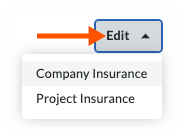
Next, click the Edit button in the Insurance tab of the company profile in the corresponding Directory tool. To learn about your editing options, see:
 Note
NoteWhen managing insurance with the Directory tools, changes to the insurance insurance are logged in the Change History tab of the corresponding Directory tool. Changes are not logged in the commitment's Change History tab.
When managing insurance with the Directory tools, changes to the insurance insurance are logged in the Change History tab of the corresponding Directory tool. Changes are not logged in the commitment's Change History tab.
Remove Insurance
Insurance documents must be removed from the Directory tools. To remove insurance, click the Edit button and choose the Company Insurance or Project Insurance menu option. This launches the corresponding Directory tool and opens the company profile to the Insurance tab.
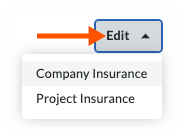
You can then follow the steps in:
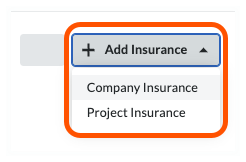
 Important
Important

