Close a Punch List Item (Android)
Fundo
Closing a punch list item is different from marking it as "Resolved" because it signifies that the Punch Item Manager reviewed and verified that the issue was resolved. While Assignees on a punch list item can mark an item as "Ready for Review," only the Final Approver or an 'Admin' level user can close a punch list item.
Coisas a considerar
Required User Permissions:
'Standard' or 'Admin' level permissions on the project's Punch List tool.
A 'Standard' level Creator can only close punch list items that they have created when the item's status is in 'Draft,' and 'In Dispute.'
A 'Standard' level Final Approver can only close punch list items when the item's status is marked as 'Ready to Close.'
Note: If a user with 'Standard' level permissions is designated as a Punch Item Manager, that user can perform any action that a regular Punch Item Manager can. They do not have to be the creator of the punch list item. See Configure the Default Punch Item Manager Role and Grant a Standard User Permissions to Act as a Punch List Manager.Users with 'Admin level permissions or users who are designated as the Punch Item Manager can close punch items at any time, regardless of status.
Additional Information:
A punch list item's Final Approver has the authority to close the item. You can assign a default Final Approver to your Punch List Templates as well as in your Punch List Configuration Settings. See Edit a Project Level Punch List Template and Configure Advanced Settings: Punch List.
If a default Final Approver has not been set, Procore will automatically list the item's Creator as the Final Approver.
Esse ativo ou item pode ser visualizado ou editado no modo offline se tiver sido visualizado anteriormente e armazenado em cache em seu dispositivo móvel. As tarefas executadas no modo offline são sincronizadas com o Procore assim que a conexão de rede é restabelecida.
Steps
Navigate to the Punch List tool using the Procore app on an Android mobile device.
Tap the item you want to close.
Tap Close Item.
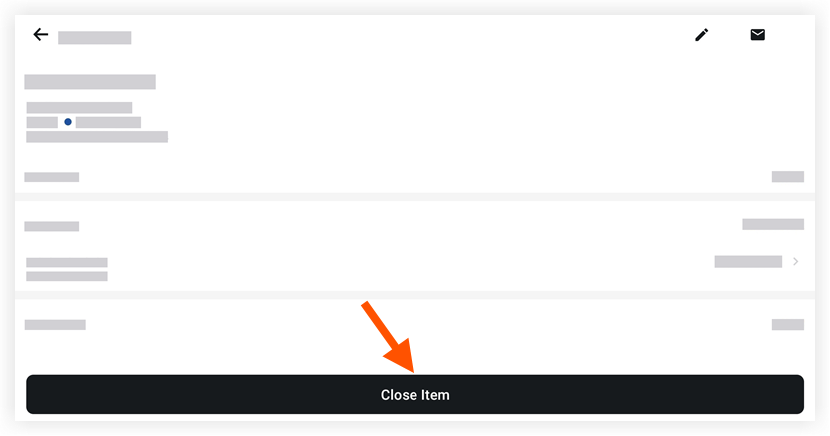
Note: The item's status will be automatically updated to 'Closed.'
See Also
Loading related articles...