Export a Company Single Tool Report
Background
Exporting company-level reports allows you to save your data for offline analysis, sharing, or archival purposes. You can convert any single tool report into a familiar format like a PDF or an Excel spreadsheet. When you export a report with multiple tabs, each tab starts on a new page in the PDF.
Things to Consider
Required User Permissions:
Access to the custom report as a Creator or Viewer (if shared).
Steps
Navigate to the Company 360 Reporting tool.
Click the report to export.
Important
A report cannot be exported if it exceeds these row limits:
CSV = 700,000
Excel = 200,000
PDF = 5000
Click Export.
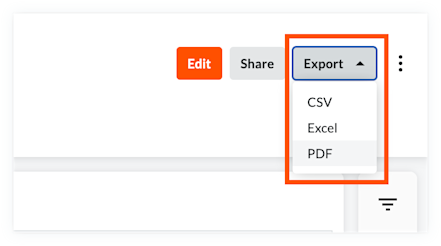
Choose one of these options:
PDF: Exports the report to the Portable Document File (PDF) format. The PDF will respect any expanded or collapsed columns.
PDF with Visuals: Exports a report to the PDF file format that includes any added visuals.
Excel: Exports a report to the Microsoft Excel (XLSX) format. If your report is 3,000 lines or less, it downloads as an .xlsx file to your computer's Downloads folder. For larger reports, Procore sends an email with a download link.