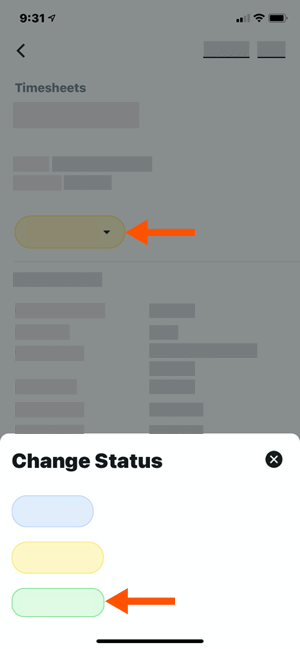Approve a Timesheet (iOS)
Fundo
Field workers can submit their own timecards or foremen can submit time for their crews. All timecards are added to a timesheet. A foreman or superintendent typically reviews the timesheet for accuracy, changing the status to 'Reviewed'.
Next, a responsible party 'approves' the entries for payroll. This check ensures hours are accurate, overtime is applied correctly, and costs are logged to the right code, before they are marked as 'complete' in the Company's Timesheets tool.
Coisas a considerar
Tip
Wondering how to configure user permissions to best fit your business needs? For a more detailed explanation about user permissions and multi-tier approvals, see How do I configure user permissions for multi-tier approvals with timekeeping?
'Approved' timecard entries:
Can only be edited by a user with 'Admin' permissions on the Company level Timesheets tool.
Cannot be deleted.
Can only be marked as 'Completed' in the Company level Timesheets tool.
'Completed' timecard entries:
Cannot be edited at the project level. See Edit a Time Entry in the Company Level Timesheets Tool.
If you see an 'Individual Entries' section on a timesheet, time was entered in the Company Timecard, Daily Log, or My Time tools and can be approved in the Company and Project level Timesheets tool.