Respond to a 'Welcome to Procore' Email
Background
If your employer or a company you do business with invites you to join their Procore organization as a user, you will receive an automated email message from the @procoretech.com domain with the 'Welcome to Procore' subject line. To respond to the email and join the Procore organization, follow the Steps below to log in to the Procore web application for the first time.
Things to Consider
Required User Permission:
To receive an invite to become a Procore user, a user with 'Admin' level permission to the Company Directory must do the following:
Additional Information:
After sending an invite, the system sends the person an automated "Welcome to Procore" email from the @procoretech.com domain.*
If you are a new Procore user, you will be prompted to create a password.
For security reasons, the Get Started link in the "Welcome to Procore" email and any follow-up invitations expire three days after the email is sent, or after a user clicks the link once.
If the recipient does NOT respond to an invite, the system sends follow-up invitations at one, three, seven, and fourteen days.
You can re-invite people who don't respond to your invites.
Examples
Welcome Email for a Company's Procore Account
Welcome Email for a Company's Procore Project
Welcome Email for a Company's Procore Account
The example below shows you what an invite to a company's Procore account looks like.
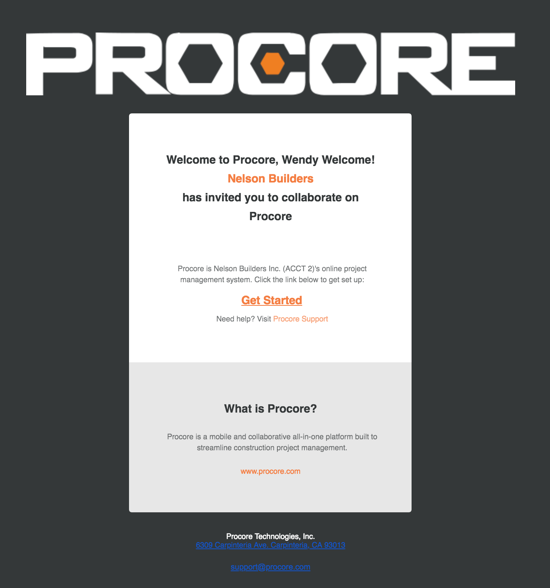
Welcome Email for a Company's Procore Project
The example below shows you what an invite looks like for a Procore project looks like.
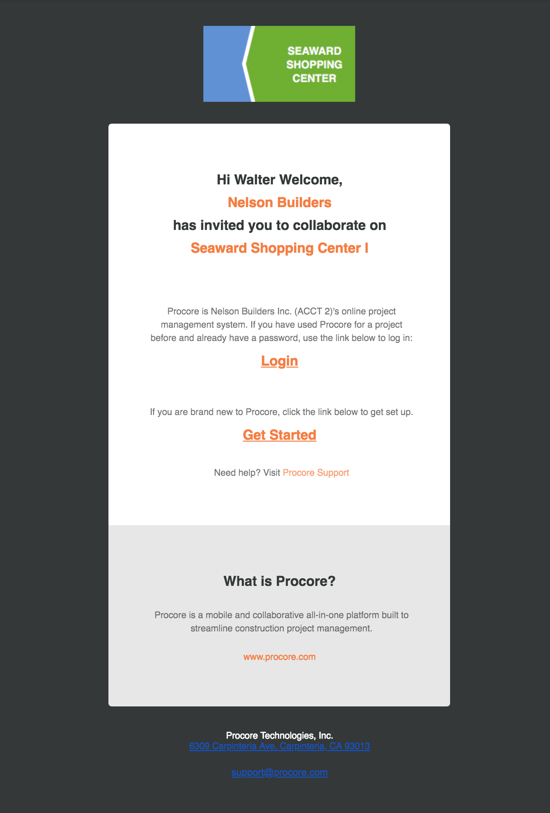
Steps
Open the welcome email.
If you are brand new to Procore, click Get Started.
Note: If you have used Procore for a project in the past and already have a password, click Login. Then continue with How to Log in to Procore Web (app.procore.com).Enter a password in the Password field that meets following requirements:
Eight (8) or more characters
At least one (1) uppercase letter
At least one (1) lowercase letter
At least one (1) number
At least one (1) special character (!@#$%^&*)
Passwords must match
You cannot reuse your last four (4) passwords
Enter the same password again in the Confirm field.
If you want to subscribe to Procore's Construction Newsletter and receive information about product updates, mark the checkbox.
Click Set Password.