Add Materials to List
 In Beta
In BetaThis feature is currently in beta for select Procore customers.
This feature is currently in beta for select Procore customers.
Background
The Materials List in Procore's Materials tool acts like a 'shopping cart' when building a list of materials. You can add materials to your active list from almost anywhere in the Materials tool, such as an existing needs list, order, or receipt. After you add items to your list, you can create requests for materials, transfer materials, or adjust your inventory.
Things to Consider
Steps
You can add and materials from the following places:
Inventory
Individual Order, Shipment, or Receipt
Orders, Shipments, Receipts, Defect/UOSDs, Transfers, Requests, or Issuing Dashboard
Inventory
Navigate to the project's Materials tool.
Click the Control tab.
Click the Inventory sub tab.
Mark the checkboxes for the materials you want to add.
Click Add to List.
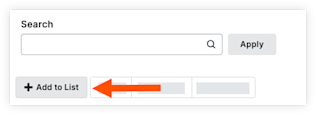
To view items on the list, click the List tab.
Individual Order, Shipment, or Receipt
Navigate to the project's Materials tool.
Click the Control tab.
Click the Orders, Shipments, or Receipts sub tab.
Click the order, shipment, or receipt number.
Under 'Document Line Items', click the caret icon for the line item and select Add to List.

To view items on the list, click the List tab.
Orders, Shipments, Receipts, Defect/UOSDs, Transfers, Requests, Issuing
Navigate to the project's Materials tool.
Click the Control tab.
Click the Orders, Shipments, Receipts, Defect/UOSDs, Transfers, Requests, or Issuing sub tab.
Mark the checkbox to Show Line Items. Then click Apply.
Note: To revert your view, clear the checkbox, then click Apply.Mark the checkboxes for the materials you want to add.
Click Add to List.
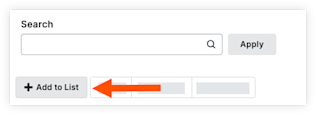
To view items on the list, click the List tab.
Next Steps
After materials are in your list, you can take any of the following actions: