Post a Receipt
In Beta
This feature is currently in beta for select Procore customers.
This feature is currently in beta for select Procore customers.
Imported materials and materials listed in approved orders from the Commitments tool appear in the Materials tool. From the Materials tool, you can create receipts to track the materials you have received. After all materials have been received, post the receipt to indicate that receiving is complete.
For companies with Procore Financials, a draft invoice is automatically created in Procore's Invoicing tool after you post the receipt.
After you post the receipt, a draft invoice is automatically created in Procore's Invoicing tool.
Navigate to the project's Materials tool.
Click the Control tab.
Click the Receipts sub tab.
Click the receipt number.
Locate the 'Document Status'.
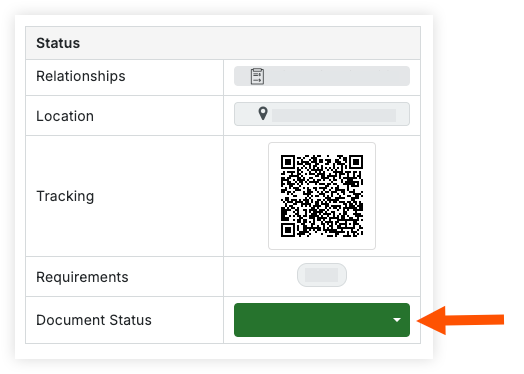
Click Not Posted and select one of the following options:
Select Post to add the materials to your inventory. In the future, you can issue materials for handover.
Select Post > Direct Handover to Person to automatically issue and handover the materials.
Select Post > Direct Handover to Project to automatically issue and handover the materials.
If you have an open billing period, a draft subcontractor invoice is automatically created in Procore's Invoicing tool after the receipt is posted. However, if a billing period is not open at the time the receipt is posted, a draft invoice will not be created, even if a billing period is opened at a later date.
Procore recommends that you do NOT manually create invoices for materials, as it will create a duplicate. The invoice automatically generated from the receipt cannot be deleted.