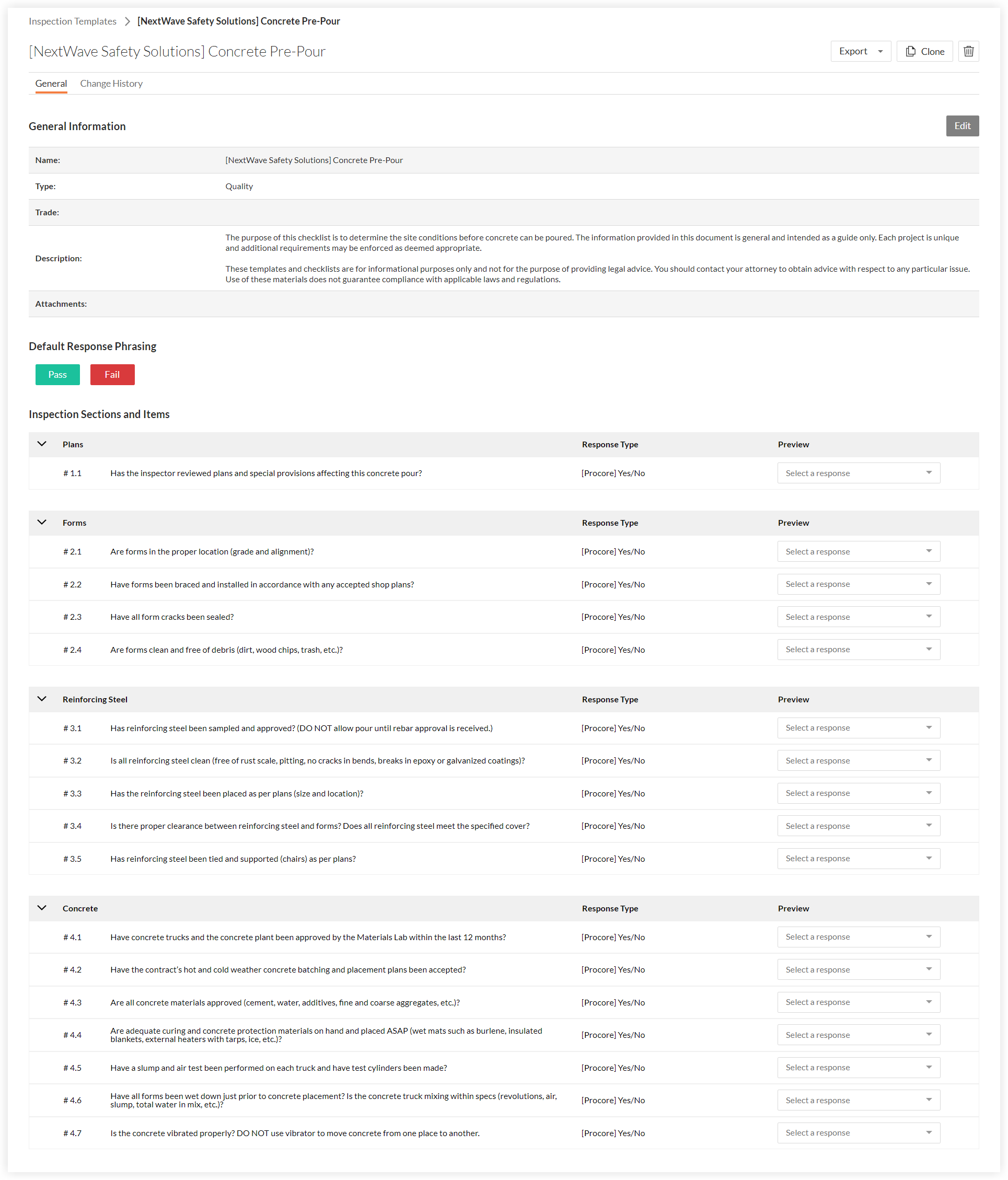How can I use the '[NextWave Safety Solutions] Concrete Pre-Pour' inspection template on my project?
Background
Procore has added a new inspection template called '[NextWave Safety Solutions] Concrete Pre-Pour'. This inspection template has been automatically added to the Company level Inspections tool for all companies with the Inspections tool enabled. See the steps below for instructions on how to add this template to one or more of your project's Inspections tool.
We recommend that you use this checklist to determine the site conditions before concrete can be poured. The information provided in this template is general and intended as a guide only. Each project is unique and additional requirements may be enforced as deemed appropriate.
Important
This template is provided for informational purposes only and not for the purpose of providing legal advice. We recommend that you contact your attorney to obtain advice with respect to any particular issue. Use of this template does not guarantee compliance with any applicable laws and regulations.