Edit a Project Level Inspection Template
Things to Consider
Additional Information:
When editing a Company level inspection template in the Project level Inspections tool, only certain fields are editable.
Information on a Company level inspection template that is updated in the Project level is not synced with the source Company level inspection template.
Custom response sets can only be added to templates at the Company level. See Add Custom Response Sets to a Company Level Inspections Template.
Prerequisites
Steps
Navigate to the Project level Inspections tool.
Click the Configure Settings
 icon.
icon.Click Templates.
Click Edit next to the inspection template that you want to edit.
Note: An icon indicates a Company level Inspection template has been added to the project.
icon indicates a Company level Inspection template has been added to the project.Under 'General Information', edit the applicable fields.
Note: If the template you are editing is a Company level Inspection template, certain fields cannot be edited in the Project level Inspections tool. These fields are indicated by an icon.
icon.To edit existing sections and items on the template, click on the field you want to edit.
Note: Existing sections and items cannot be edited on Company level inspection templates in the Project level Inspections tool.To delete a template section or item, click the trash bin
 icon to the right of the item heading.
icon to the right of the item heading.To bulk edit your inspection items, mark the checkbox next to the # symbol to select all the sections of your inspection.
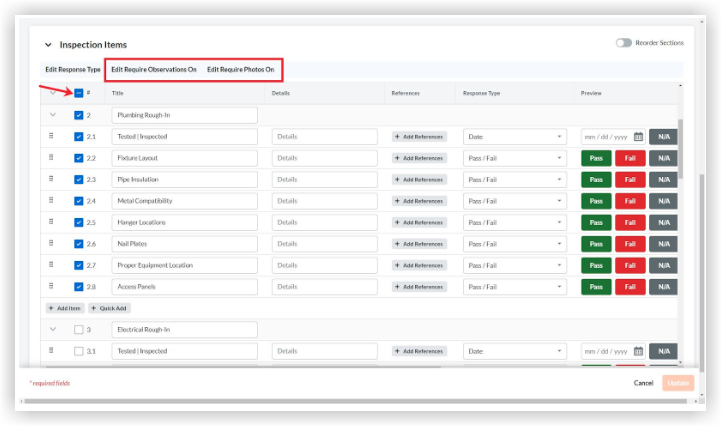
Bulk Edit Response Type
Click Edit Response Type
Select the response type from the response type menu.
Click Apply.
Bulk Edit Inspection Requirements
Click Edit Require Observations On or Edit Require Photos On.
Note: If the requirement is not provided by the user, the inspection response will not be saved.Status: You can select either a 'Conforming' or 'Deficient' status, or you can select both.
Responses: You can select either 'Pass', 'Fail', or 'N/A' responses, or you can select a combination of the three. You can also select 'Not Required'.
Add Sections and Items
Click + Add section to add more sections.
Click + Add item to add more items.
Click + Quick Add to quickly add multiple section items at one time.
Note: You can reorder individual items within a section of your template by dragging your item with the reorder icon. To reorder an entire section, click the toggle on
icon. To reorder an entire section, click the toggle on  icon next to Reorder Sections and drag the sections of your choice. Turn off Reorder Sections to continue creating your template.
icon next to Reorder Sections and drag the sections of your choice. Turn off Reorder Sections to continue creating your template.Click + Add References to attach files from your computer for additional inspection item details.
Click Update to save your changes.
See Also
Loading related articles...