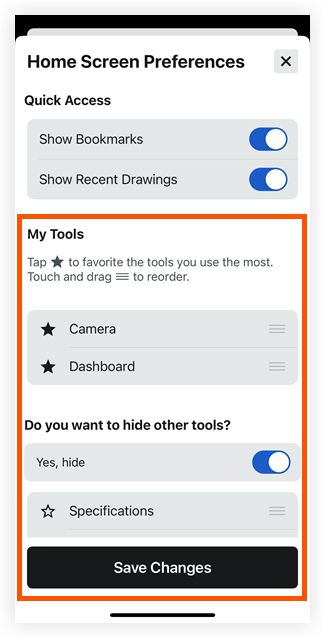Configure Tool Order for a Project
Steps
Open the Procore app on an iOS mobile device and select a project.
Note: This loads the Tools screen with the Project Overview.
screen with the Project Overview.Tap the configure
 icon.
icon.Tap the star
 icon next to each tool that you want quick access to.
icon next to each tool that you want quick access to.
Note: A tool marked with a star shows in the top section of the My Tools section of the Project Overview screen.Reorder tools to your preference by pressing and holding the reorder
 icon to drag a tool to a different location.
icon to drag a tool to a different location.Optional: Hide the remaining tools so they do not appear on the Project Overview screen by toggling 'Do you want to hide other tools?' to the ON
 position.
position.Tap Save Changes.