Assign the Budget View to a Procore Project
Things to Consider
Required User Permissions:
'Admin' on the Company Admin tool.
Additional Information:
To set up a budget view for real-time labor productivity, see Resource Tracking and Project Financials: Setup Guide.
To set up a labor productivity cost budget view, see Set Up the Procore Labor Productivity Cost Budget View.
Any user with 'Read Only' permission or higher on the Budget tool has access permission to apply the view to a project's budget. See Apply the View, Snapshot, Group, and Filter Options on a Budget or Forecasting View.
After previewing your budget view and determining that it suits your business needs, you can assign it one or more Procore projects.
Click the Assign to Projects drop-down list.
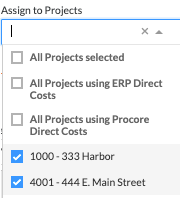
Place a checkmark in the box next to one or more of the following options:
All Projects Selected. This assigns the new budget view all of your Procore projects.
All Projects Using ERP Direct Costs. This assigns the new budget view to projects using the ERP Direct Costs budget view.
All Projects Using Procore Direct Costs. This assigns the new budget view to projects using the project level Direct Costs tool.
[Individual Projects]. This assigns the new budget view to only the project(s) that you select.
Click Done.