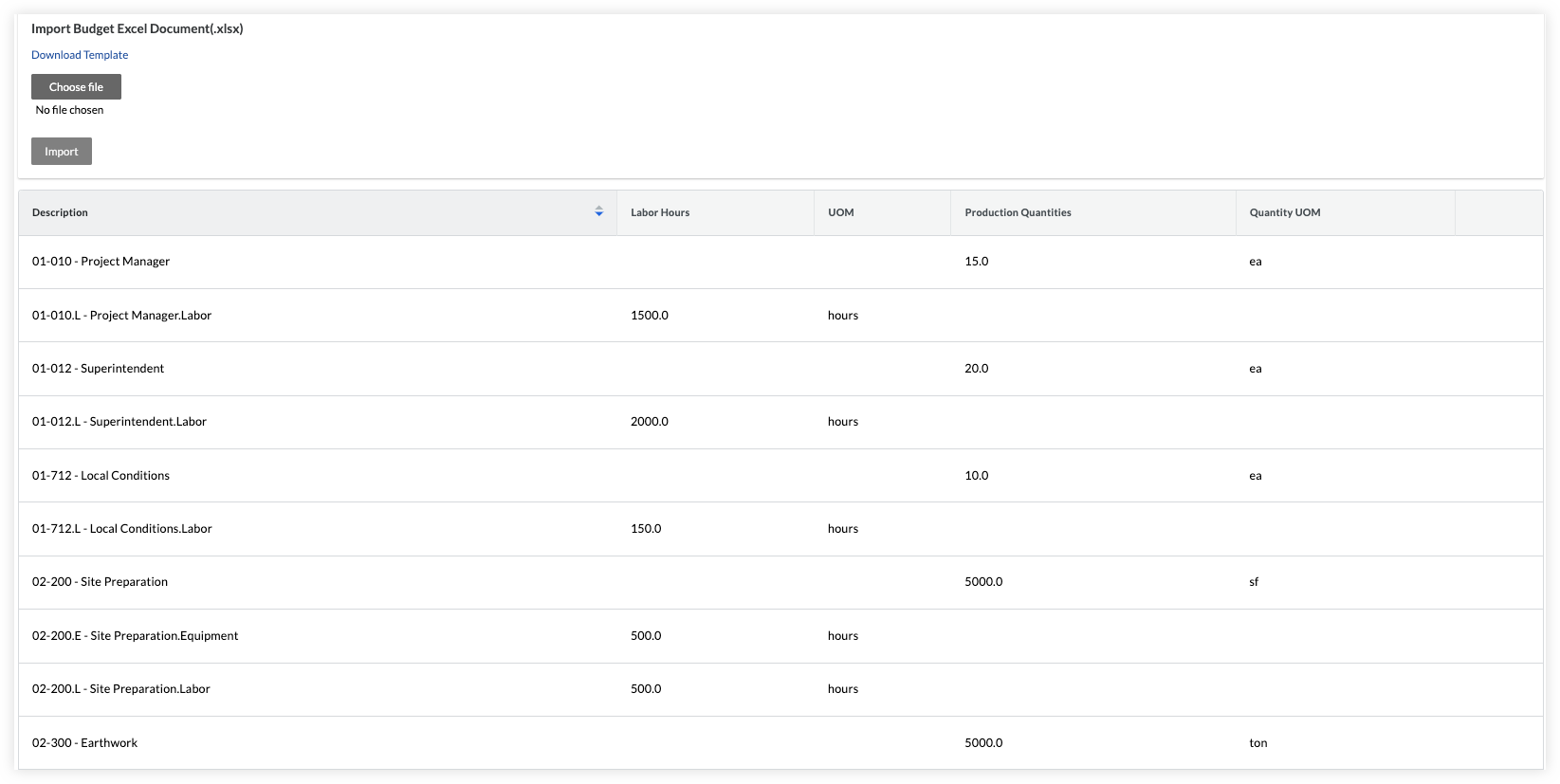Import a Unit Quantity Based Budget
Background
This import allows customers, without Procore Project Financials, to upload budgeted labor hours and production quantities without using the Budget tool.
After your hours are budgeted and production quantities are established, your field teams can use create timesheets to record time against these budgeted tasks and submit and add quantities for the units installed daily in Timesheets.
In reporting, your imported budget can be used in the Labor Budget to Actual Report, where users can compare timecard hours entered in Procore with the labor hours in your imported budget. The primary value of this report is to see the percentage of hours used for each cost code, and includes calculated values like remaining hours, and job to date hours.
For production quantities, your imported budget can be used in the Field Production Report, where users can compare production quantities entered in the Timesheets tool with the production quantities in your imported budget. The primary value of this report is to track the progress of products installed on site by seeing the percentage completed for each cost code. It also includes calculated values like budgeted, actual, and remaining quantities. This gives the teams real-time insight into the percentage of work completed for tasks on site.
Note
These steps are for customers without Project Financials. If you have Project Financials, see Import a Budget.