Edit Custom Segment Settings
Arrière-plan
Après avoir ajouté un segment personnalisé, vous pouvez à tout moment modifier ses paramètres Nom du segment et Actions au niveau projet. Cependant, vous n’êtes PAS autorisé à modifier son paramètre « Structure de segment ». Par exemple, vous pouvez modifier un segment nommé « Phase » en « Étape » et activer/désactiver les paramètres au niveau projet, mais vous ne pouvez pas modifier un segment à plusieurs niveaux en segment plat (ou inversement).
Éléments à prendre en compte
Autorisations utilisateur requises :
Autorisations de niveau « Admin » dans l’outil Admin au niveau entreprise.
Informations complémentaires :
Vous ne pouvez pas modifier la structure de segment après la création d’un segment. Par exemple, vous ne pouvez pas transformer un segment à plusieurs niveaux en segment plat ou inversement.
Vous pouvez modifier ces paramètres pour un
: « Nom du segment » et les cases à cocher sous « Actions au niveau projet ».In Procore, a custom segment is a discrete category created for a company or project to breakdown your work into management components. Custom segments can be created in Procore's Work Breakdown Structure. Examples of custom segments your company or project team might want to create include:Area, Location, Phase, and so on.
Vous ne pouvez à aucun moment modifier les paramètres d’un
.In Procore, a segment is a discrete category that an organization uses to break down its work into manageable components. A default segment is one that is automatically provided for use with your Procore company account. Procore's WBS has two required default segments: cost code and cost type. It also has an optional default segment: sub job.
Limitations:
For customers using the Company level ERP Integrations tool
The default segments in WBS are compatible with Procore's tool. However, some integrations do NOT yet support custom segments.For customers who have independently developed or purchased a third-party solution to integrate with Procore
To take advantage of the custom segment capabilities associated with WBS, any existing API integrations that you have independently developed or purchased to interact with Procore must be updated to support Procore's new WBS API.
Les segments personnalisés ne sont PAS pris en charge avec l’outil Intégrations ERP.
Conditions préalables
Escalier
Accédez à l’outil Admin de l’entreprise.
Sous « Paramètres de l’entreprise », cliquez sur le lien Structure de découpage du projet .
Dans le tableau « Segments », cliquez sur le « Segment » avec lequel vous souhaitez travailler.
Cliquez sur l’icône Configurer les paramètres
 .
.Modifiez les paramètres de segment comme suit :
Notes
You can only edit segment settings for custom segments. You cannot edit settings for a default segment. See What is the difference between a default and custom segment in Procore's WBS?
When editing a custom segment:
You can only update the 'Segment Name' and its settings under 'Project Level Actions'.
You are NOT permitted to edit its 'Segment Structure'.
Facultatif : Nom du segment. Remplacez le nom existant par un nouveau. Il s’agit d’un champ obligatoire.
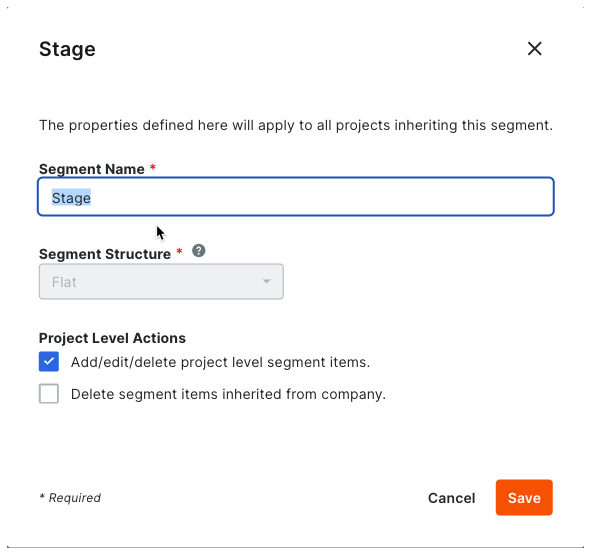
Cliquez sur Enregistrer. La liste Segments est mise à jour avec vos modifications.
Répétez les étapes ci-dessus pour tous les segments de votre entreprise avec les paramètres à modifier.
Vous pouvez continuer en configurant la structure des codes budgétaires pour le compte Procore de votre entreprise.