Exporter une liste d’instantanés à partir de l’onglet Instantanés de statut du projet dans l’outil Budget
Background
Once users configure the column display, select the standard or custom budget view, and apply any filters, they can use the Export menu to download a spreadsheet that lists all snapshots meeting the filtering criteria.
Things to Consider
Required User Permissions:
'Standard' level permissions or higher on the Project level Budget tool.
Supported File Format:
Comma-Separated Values (CSV)
Steps
Navigate to the Project level Budget tool.
Click the Project Status Snapshots tab.
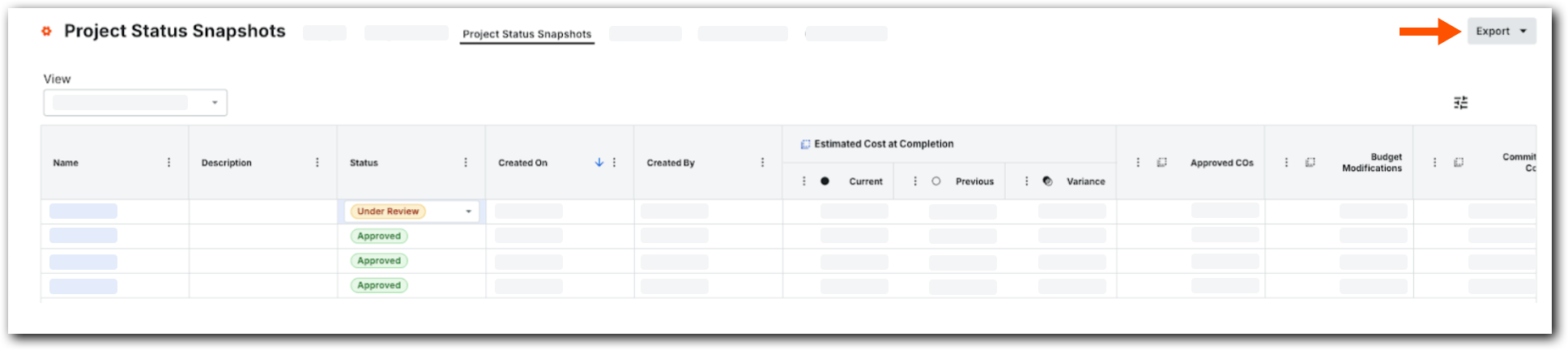
Modify the data table as needed. Your choices are:
Select a standard budget view or one of your company's custom budget views from the View menu. See Set up a New Budget View.
Click Configure Columns to show/hide columns from the display or to change the order of the column layout. See Configure Columns for the Project Status Snapshots Tab of the Budget Tool.
Click Export and choose CSV from the menu.
This downloads a CSV file to the location configured in your web browser.
See Also
Loading related articles...