Set Up Submittal Schedule Calculations
Background
Submittal Schedule Calculations is an optional configuration feature that can be enabled for use with the Project level Submittals tool. When enabled on a Procore project, this option analyzes these key dates, which are entered by the creator under Submittal Schedule Information in a submittal package or a submittal item:
Required On-Site Date
Lead Time
Design Team Review Time
Internal Review Time
After analyzing the date entries, Procore automatically populates the calculated date values for the end user in the following fields:
Planned Return Date
Planned Internal Review Completed Date
Planned Submit By Date
Based on the calculated date values above, Procore also suggests dates for the following fields:
Submitter Due Date
Approver Due Date
This helps the submittal creator ensure that submittal packages and items submitted to the review team are approved on schedule.
Things to Consider
Required User Permissions:
To create a submittal that uses these calculations, 'Standard' level permissions to the Submittals tool.
To define the calculations used on the project, 'Admin' level permissions to the Submittals tool.
Prerequisite:
IMPORTANT! This feature must enabled in the Configure Settings page. See Enable Submittal Schedule Calculations.
Additional Information:
Schedule calculations do NOT automatically populate due dates in the submittal workflow.
Steps
Follow the steps in Create a Submittal.
This reveals the New Submittal page.Scroll down to the Submittal Schedule Information area.
Set the following information:
Schedule Task. The schedule task associated with the submittal being created. A schedule must be uploaded to the project first. See Upload a Project Schedule File to Procore's Web Application.
- Note: If you enter 7, the system subtracts '7' calendar days from the Planned Return Date to automatically populate the date entry for the Planned Internal Review Completed Date.
Design Team Review Time. The number of days allotted for the design team's review on the submittal.
- Note: If you enter 10, the system subtracts '10' calendar days from the Required On-Site Date to automatically populate the date entry for the Planned Return Date.
Délai d’exécution. Le nombre de jours calendaires nécessaires pour que le matériel/les services arrivent du livrable.
Date requise sur place. Date à laquelle les matériaux liés aux travaux détaillés dans le livrable doivent être livrés et disponibles sur le chantier de construction.
- N ote: If you enter 5, the system subtracts '5' calendar days from the Planned Internal Review Completed Date to automatically populate the date entry for the Planned Submit by Date.
Internal Review Time. The number of calendar days that your project's design team requires to ensure the submittal is properly reviewed.
Example:
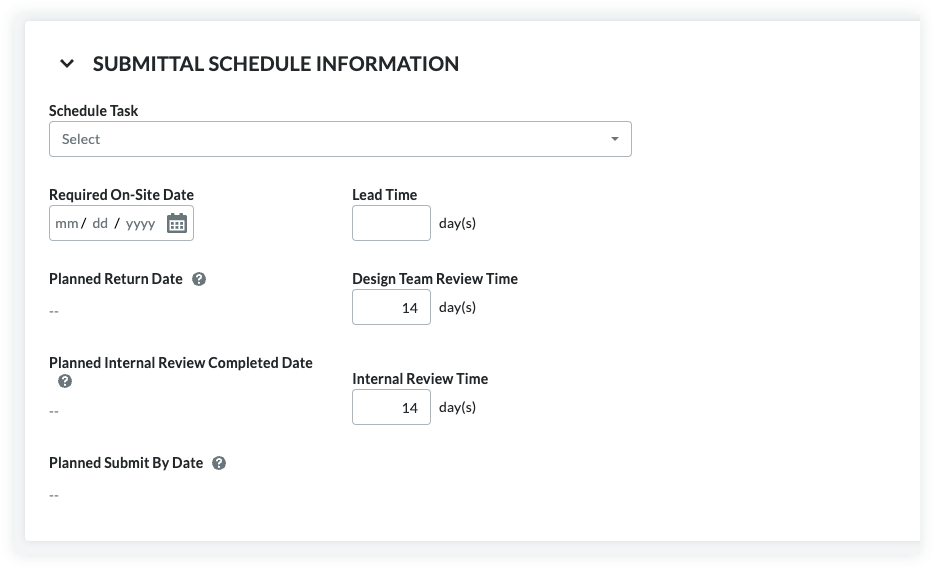
See Also
Loading related articles...