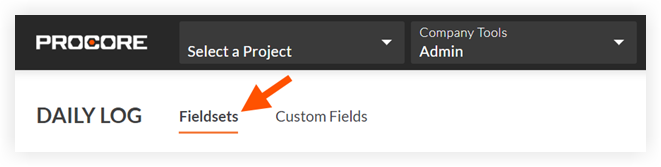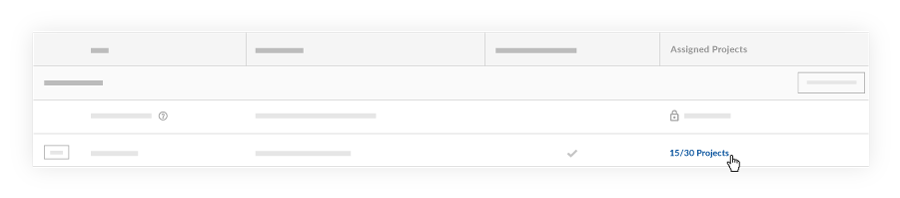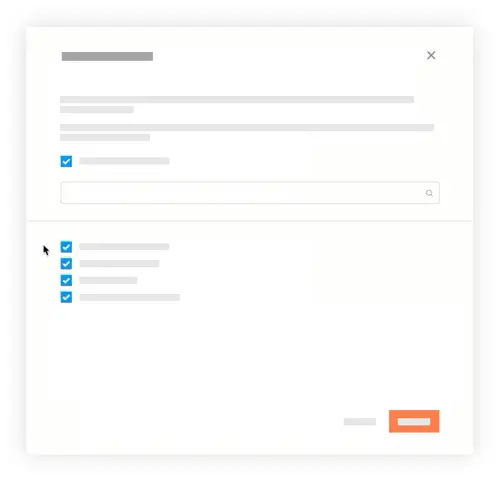Remove Configurable Fieldsets from Projects
バックグラウンド
構成可能なフィールドのセットは、会社のニーズに応じて、オプション、必須、または非表示に設定できる特定の Procore ツールのフィールドのグループです。これにより、ユーザーが Procore プロジェクトで案件を作成、編集する際のデータ入力をより適切に制御できるようになります。「 構成可能なフィールドのセットとは何ですか? どの Procore ツールがそれらをサポートしていますか?」を参照してください。
構成可能なフィールドのセットが以前にプロジェクトに適用されていた場合は、そのプロジェクトからカスタム構成を削除することを選択できます。プロジェクトの選択を解除すると、フィールドのセットは Procore の既定のフィールドのセットに戻ります。フィールドのセットを削除する場合は、「 構成可能なフィールドのセットを削除する」を参照してください。
Things to Consider
Required User Permissions:
'Admin' level permissions on the Company level Admin tool.
Additional Information:
After a project has been deselected from the 'Assigned Projects' window, the fieldsets will return to Procore's default fieldsets.
Configurable fieldsets applied to projects will be reflected on both Procore's web and mobile applications.