View a Commitment's Schedule of Values (SOV) (Android)
Things to Consider
Required User Permissions:
'Admin' level permissions on the project's Commitments tool.
OR'Read Only' and 'Standard' level permissions can only view commitments that they have been granted access via the privacy drop-down menu when editing or creating a commitment.
OR'Read Only' or 'Standard' level permissions on the project's Commitments tool with the 'View Private Purchase Order Contract' granular permission enabled on your permissions template.
Additional Information:
このアセットまたは項目は、以前に携帯機器で表示およびキャッシュされていた場合は、オフライン モードで表示または編集できます。オフライン モードで実行されたタスクは、ネットワーク接続が再確立されると Procore と同期されます。
Prerequisites
Steps
Navigate to the project's Commitments tool using the Procore app on an Android mobile device.
Tap the purchase order to which you want to add a line item.
Tap Schedule of Values.
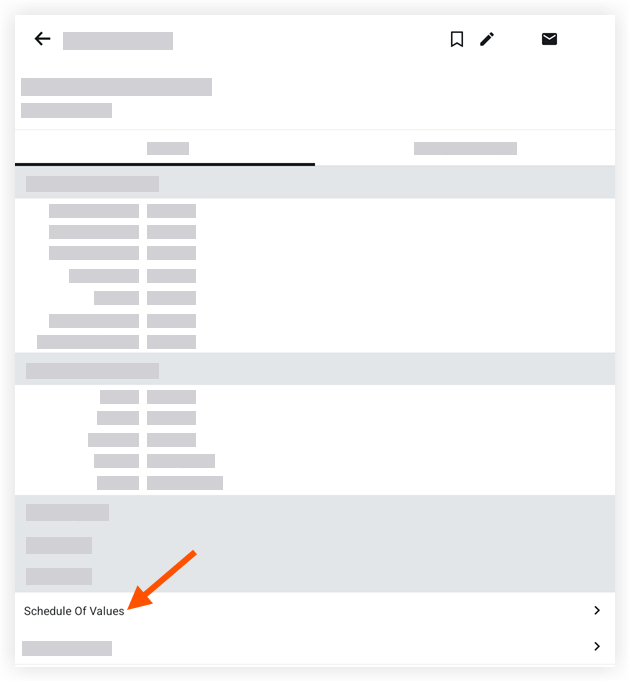
Note: This action reveals a list of the line items belonging to the purchase order's Schedule of Values (SOV).Optional: Tap a line item to view its details.
See Also
Loading related articles...