View Specifications (iOS)
ベータ版 - iPad 用の段組レイアウト
iPad で新しい 2 列と 3 列のレイアウト が利用可能になり、さまざまなツールを簡単にナビゲートできるようになりました。2 列のレイアウトはすべてのツールで機能し、3 列のレイアウトは 文書、 図面、 フォーム、および 仕様用です。会社管理者は、 Procore Explore で マルチカラム タブレット エクスペリエンス (iOS) ベータ版を有効にできます。
iPad で新しい 2 列と 3 列のレイアウト が利用可能になり、さまざまなツールを簡単にナビゲートできるようになりました。2 列のレイアウトはすべてのツールで機能し、3 列のレイアウトは 文書、 図面、 フォーム、および 仕様用です。会社管理者は、 Procore Explore で マルチカラム タブレット エクスペリエンス (iOS) ベータ版を有効にできます。
Required User Permissions:
'Standard' or 'Admin' level permissions on the project's Specifications tool.
Additional Information:
このアセットまたは項目は、以前に携帯機器で表示およびキャッシュされていた場合は、オフライン モードで表示または編集できます。オフライン モードで実行されたタスクは、ネットワーク接続が再確立されると Procore と同期されます。
Navigate to the project's Specifications tool using the Procore app on an iOS mobile device.
Tap the division you want to view specifications for.
Tap the specification section you want to view.
Swipe through the specification section by swiping up on your iOS device, or view the information explained below.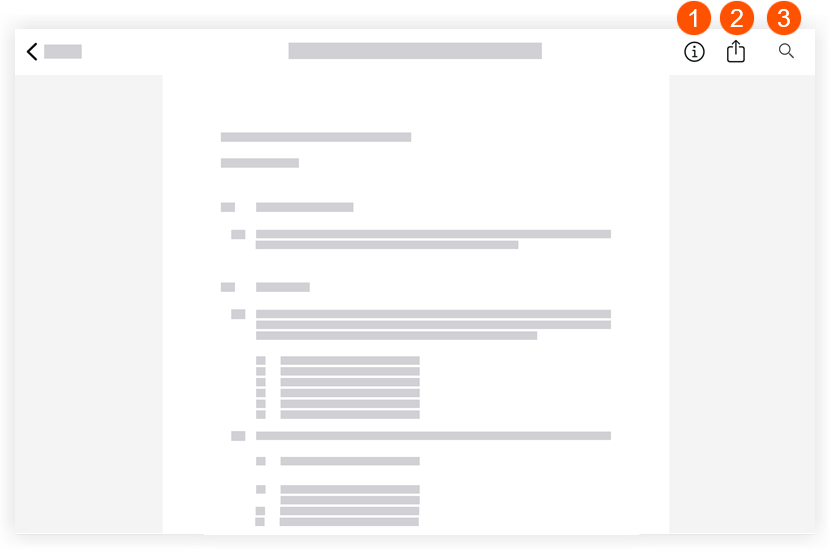
Tap information to display information about the spec section you're viewing. Tap it again to hide the information. This information includes the following:
Revision number: This number denotes the most recent to oldest revision issues for a particular spec section. Spec sections are usually ordered numerically and/or alphabetically.
Issued Date: This is the date the spec section was issued to the GC.
Received Date: This is the date the GC received the spec section.
Set: This is the set into which the spec section displayed was uploaded.
Tap the Share to email the spec section to another member of the project's Directory. See Email Specifications (iOS).
Tap Search to search the current specification section for key words. See Search Contextually within Specifications (iOS).
Loading related articles...