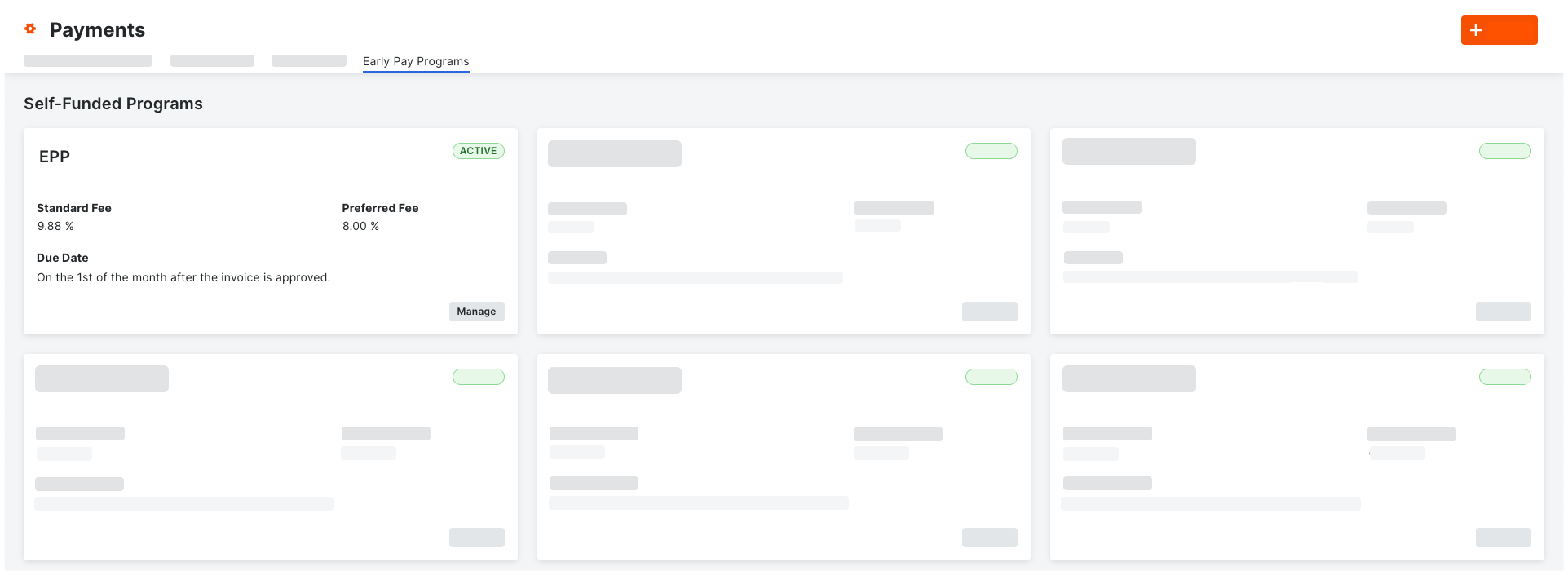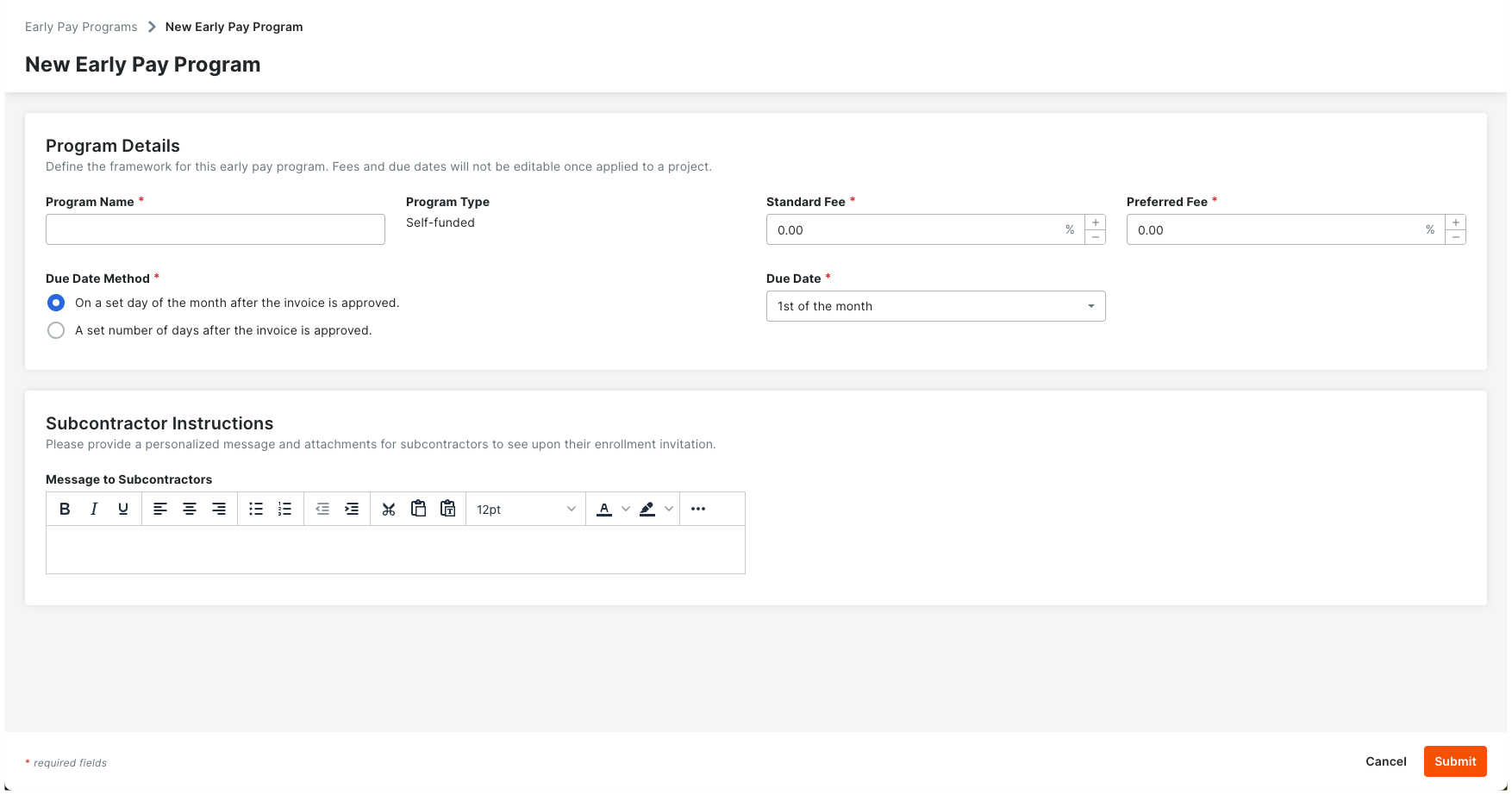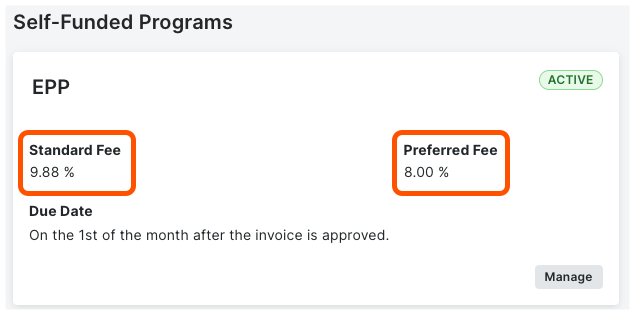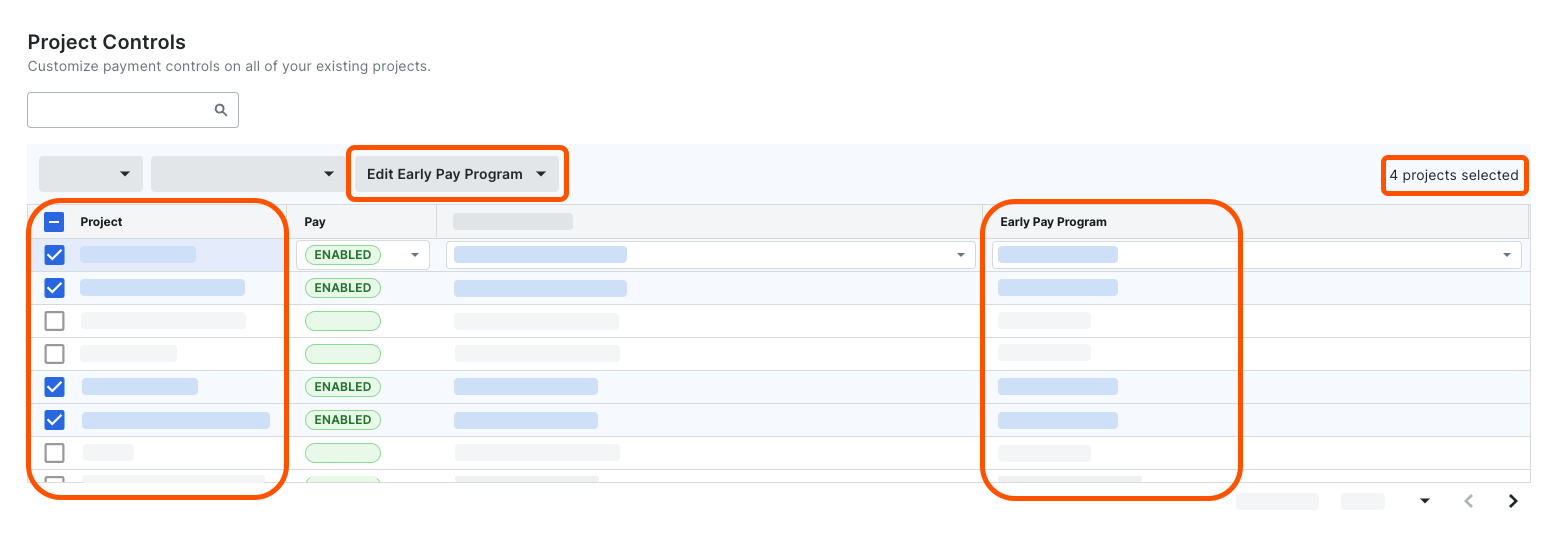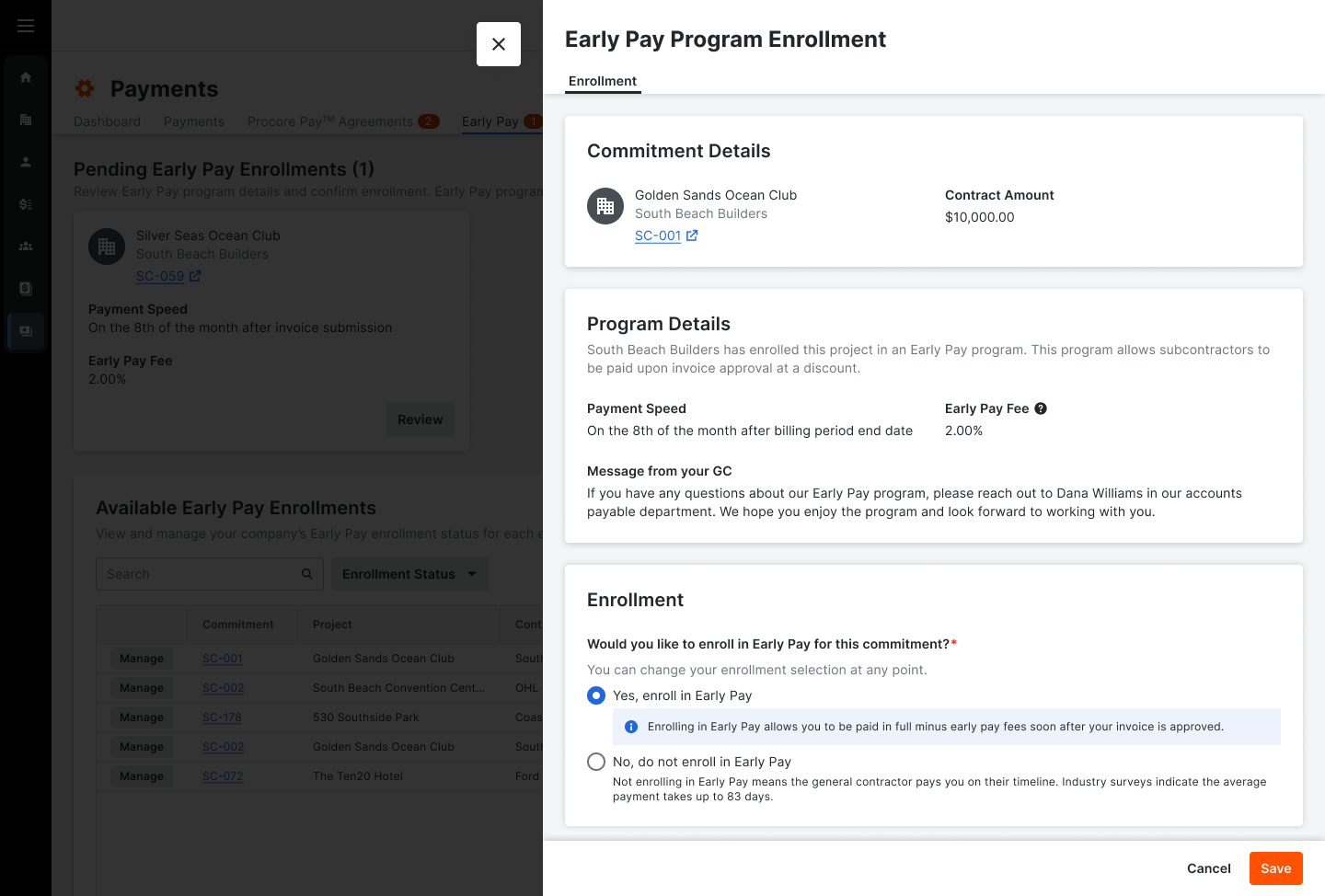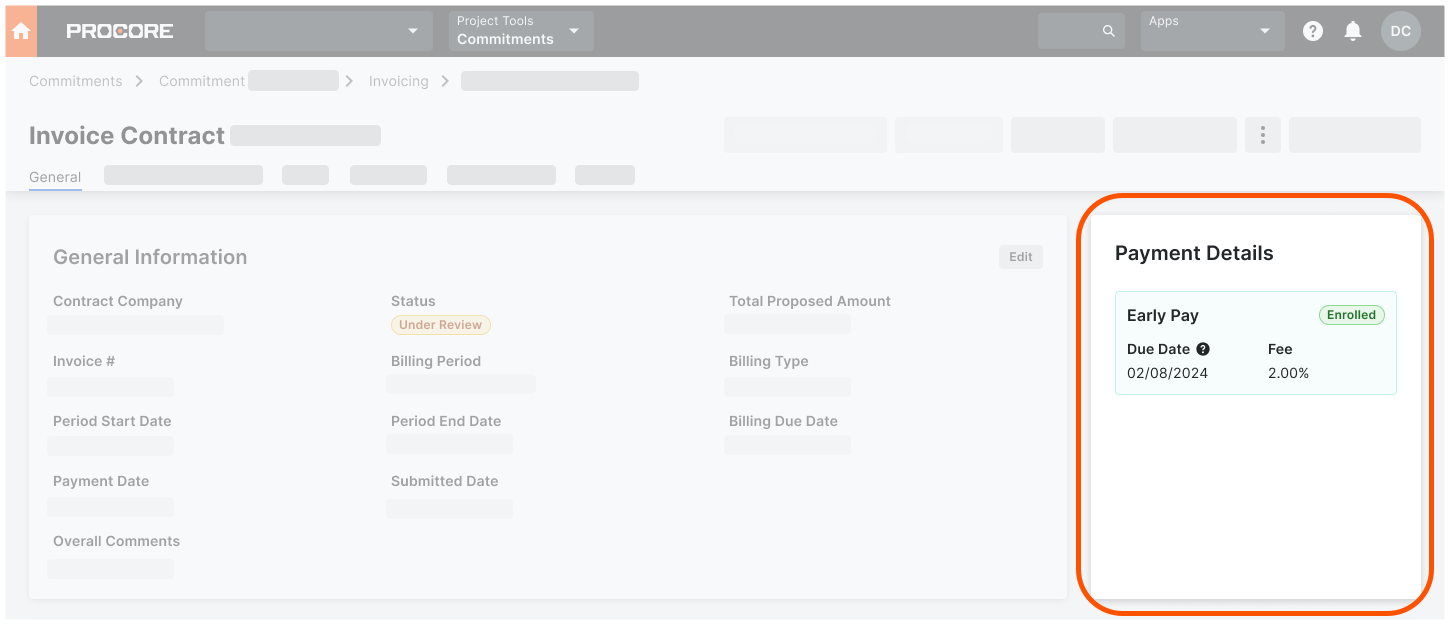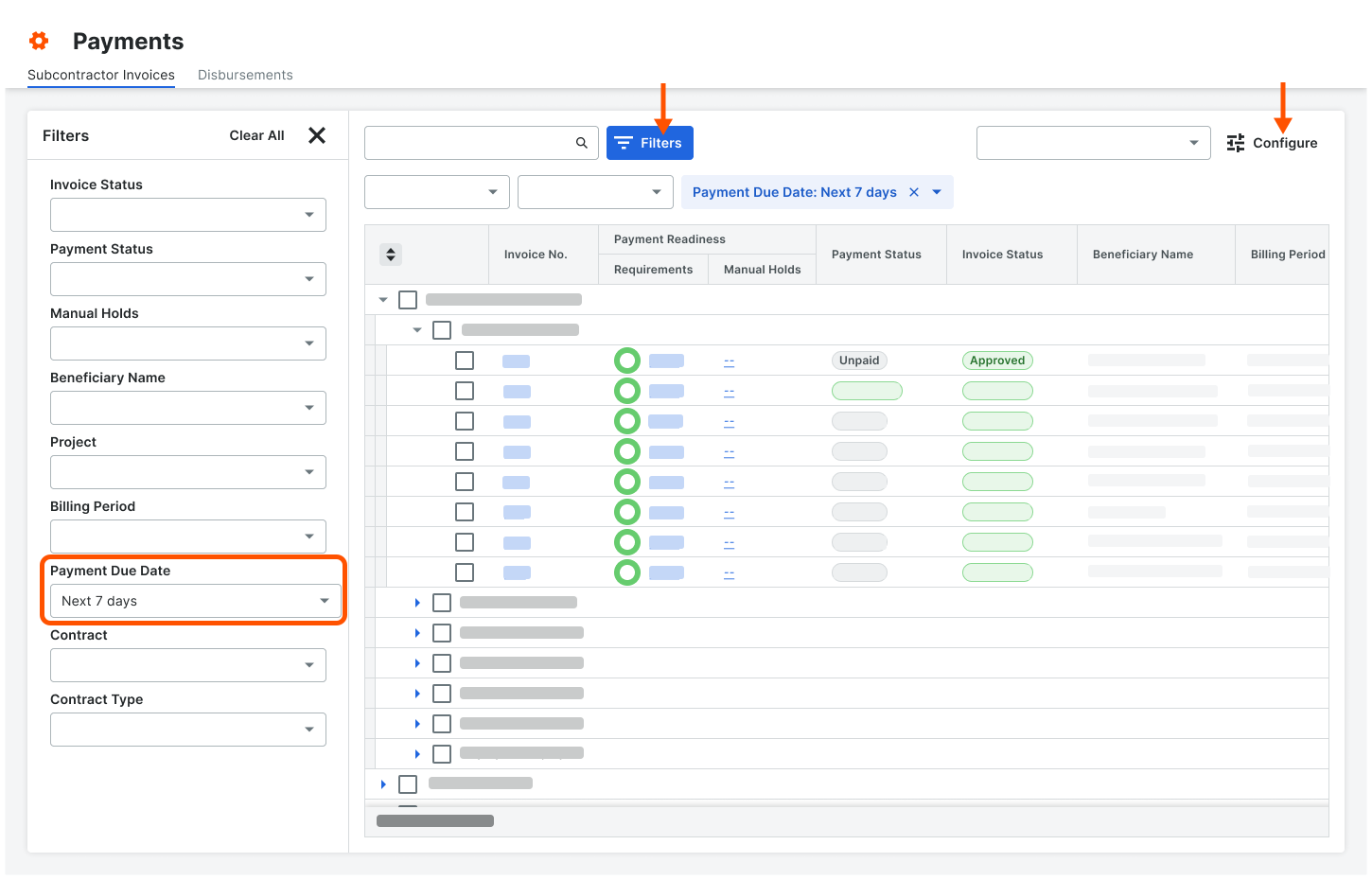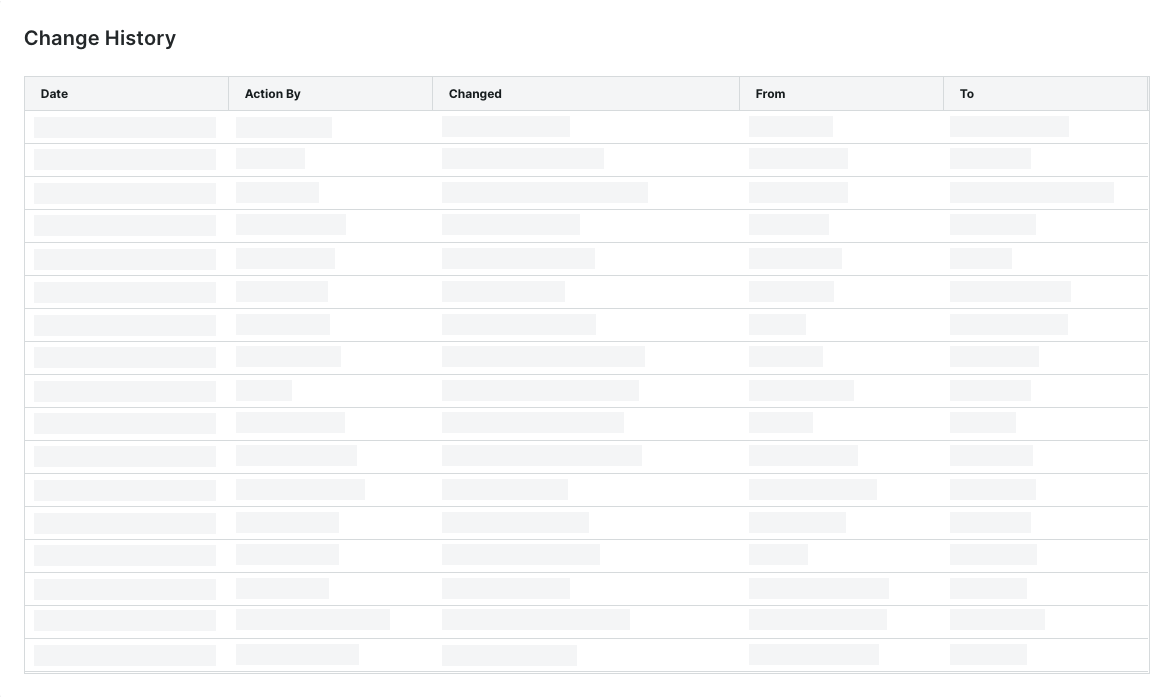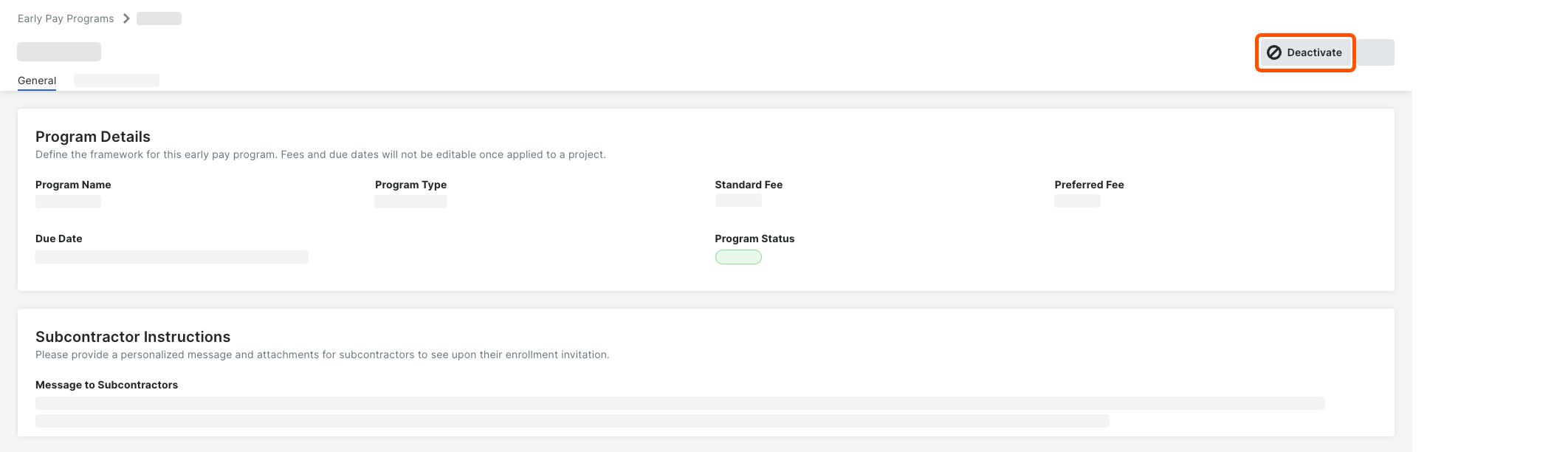The erpsupport@procore.com email address will be retired on April 8, 2026. We recommend using our enhanced Webform, Phone, or Chat for faster support on new requests.
Assign Early Pay Programs to Procore Projects in Project Controls
Assign an Early Pay Program to a project when Procore Pay is enabled in Procore. Payment Admins can:
Assign an Early Pay Program to one (1) or multiple Pay-enabled projects. Use the bulk select option in the Project Controls page of the Payments tool to assign programs to projects.
Change assignments for one (1) or multiple Pay-enabled projects. Stop offering one program and transition to a new program. You can also choose the 'No Program' option.
Remove assignments for one (1) or multiple Pay-enabled projects. Remove all participants from a program to stop applying fees to unpaid invoices.
See Assign Early Pay Programs to Procore Projects as a Payor and Remove Early Pay Programs from Procore Projects as a Payor.
This is an example of the Early Pay Program options in the Project Controls page of the Payments tool.
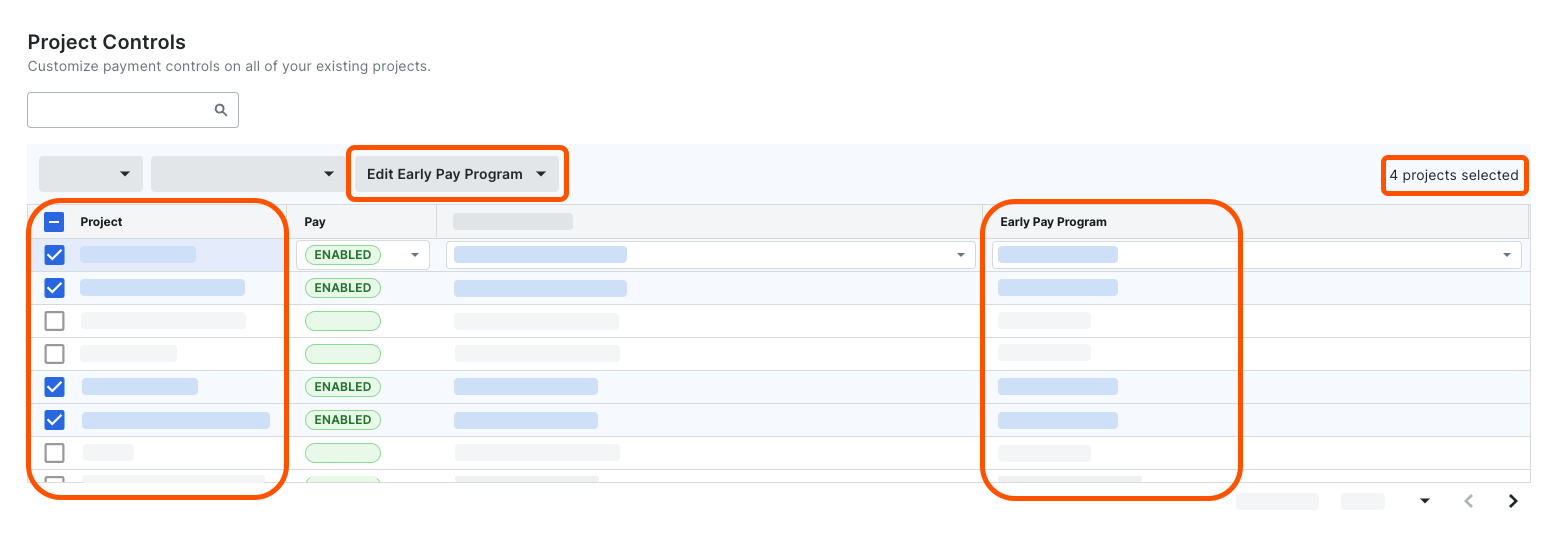
Manage Early Pay Program Eligibility for Beneficiaries
Once Early Pay Programs is enabled, the Early Pay Program Eligibility column appears in the Beneficiaries tab of the Payments tool. To offer payees different fees, payors classify their payees as follows:
Eligible - Standard Fee. Indicates the payee is eligible for participation with the standard fee.
Eligible - Preferred Fee. Indicates the payee is eligible for participation with the preferred fee.
Ineligible. Indicates the payee is not eligible for participation.
See Manage Early Pay Program Eligibility for Beneficiaries.
This is an example of the Early Pay Program Eligibility drop-down list in the Beneficiaries tab of the Payments tool.

Invite Payees to Self-Enroll in Early Pay Programs
Eligible payees who provide goods or services can opt in and out of a project's Early Pay Program. Offering programs on a project, instead of a single invoice, provides collaborators with greater financial insights when forecasting projects.
Payees can accept or decline early invoice payments for a commitment on their Procore projects.
Payors can classify payees as Standard, Preferred, or Excluded to control program participation, offer different fees, or exclude payees.
See Manage Early Pay Program Eligibility for Beneficiaries.
This is an example of the Early Pay Enrollment page in the Payments tool.
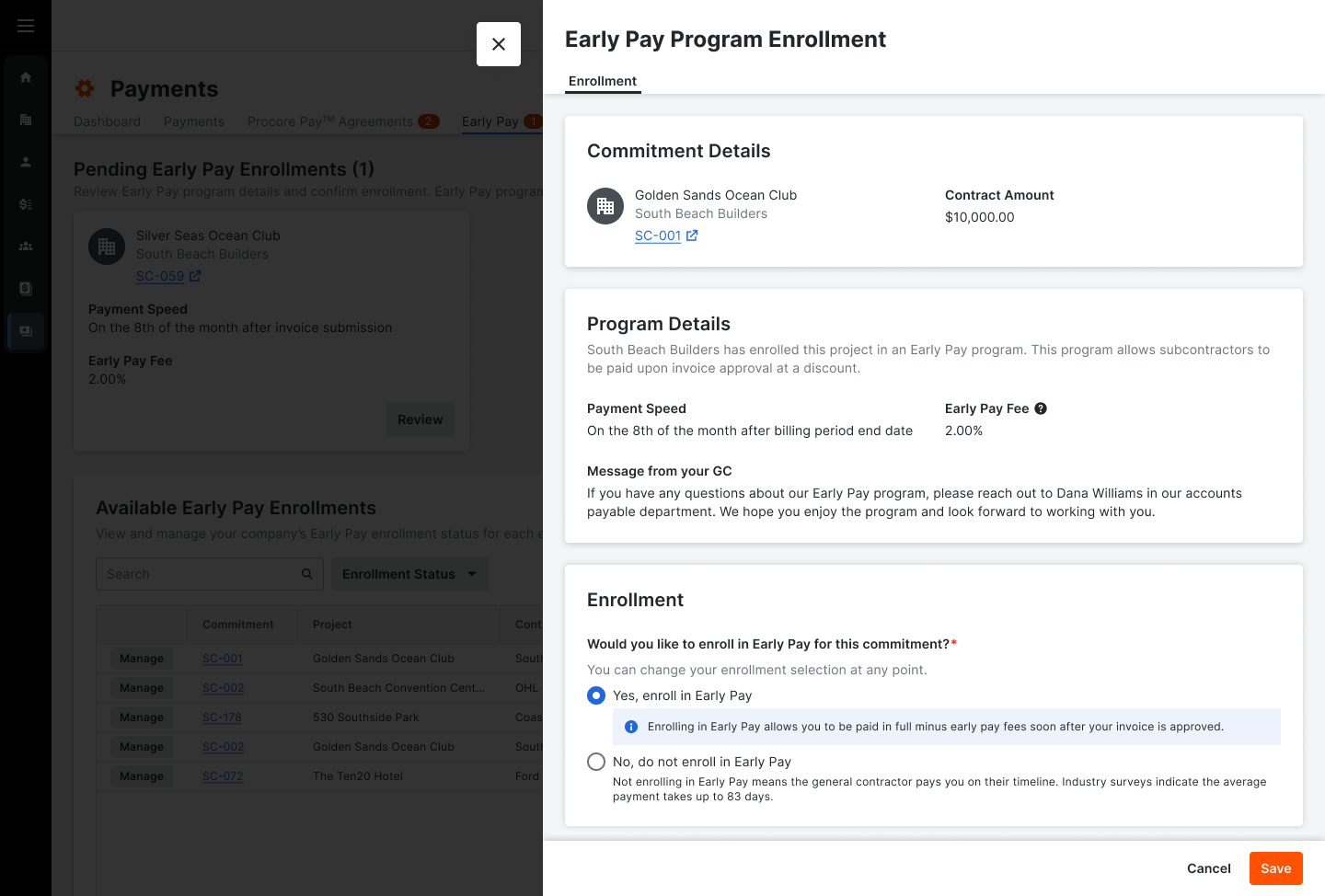
Track Early Pay Due Dates on Invoices in Payment Details
Once a specialty contractor enrolls in a program, invoice administrators can use Procore's Invoice Management tools to track Early Pay Program status, fees, and due dates using the Payment Details card on a subcontractor invoice. This card is only visible to users who can create, edit, and review subcontractor invoices for a payor.
See Create a Subcontractor Invoice on Behalf of an Invoice Contact.
This is an example of the Payment Details card in the General tab of a subcontractor invoice.
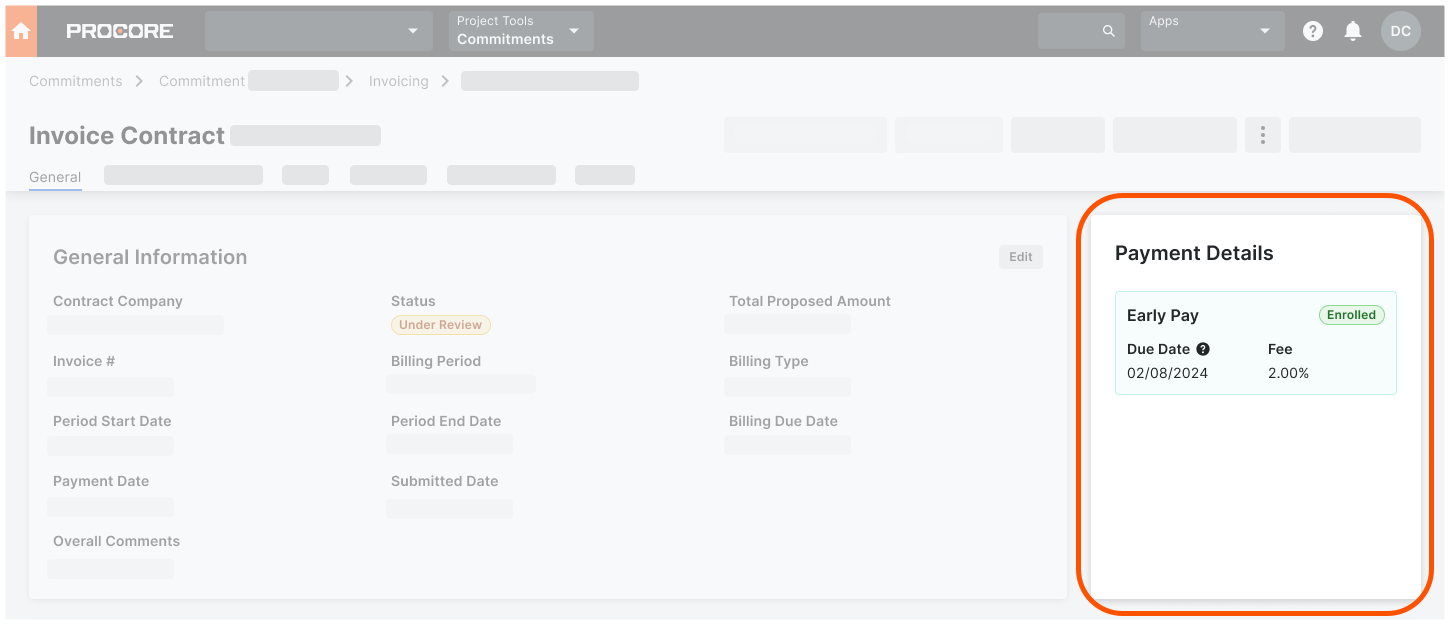
Track Early Pay Due Dates in Payments
Payments Admins and Payments Disbursers can track Early Pay Due Dates in the Payments tool in the Subcontractor Invoices tab. Click the Configure button to open the Filters pane or click the Filters button apply these new filter options to the tab: Overdue Today, Next 7 Days, or a Custom date range.
See About the Subcontractor Invoices Tab in the Payments Tool.
This is an example of the Filters options in the Subcontractor Invoices tab of the Payments tool.
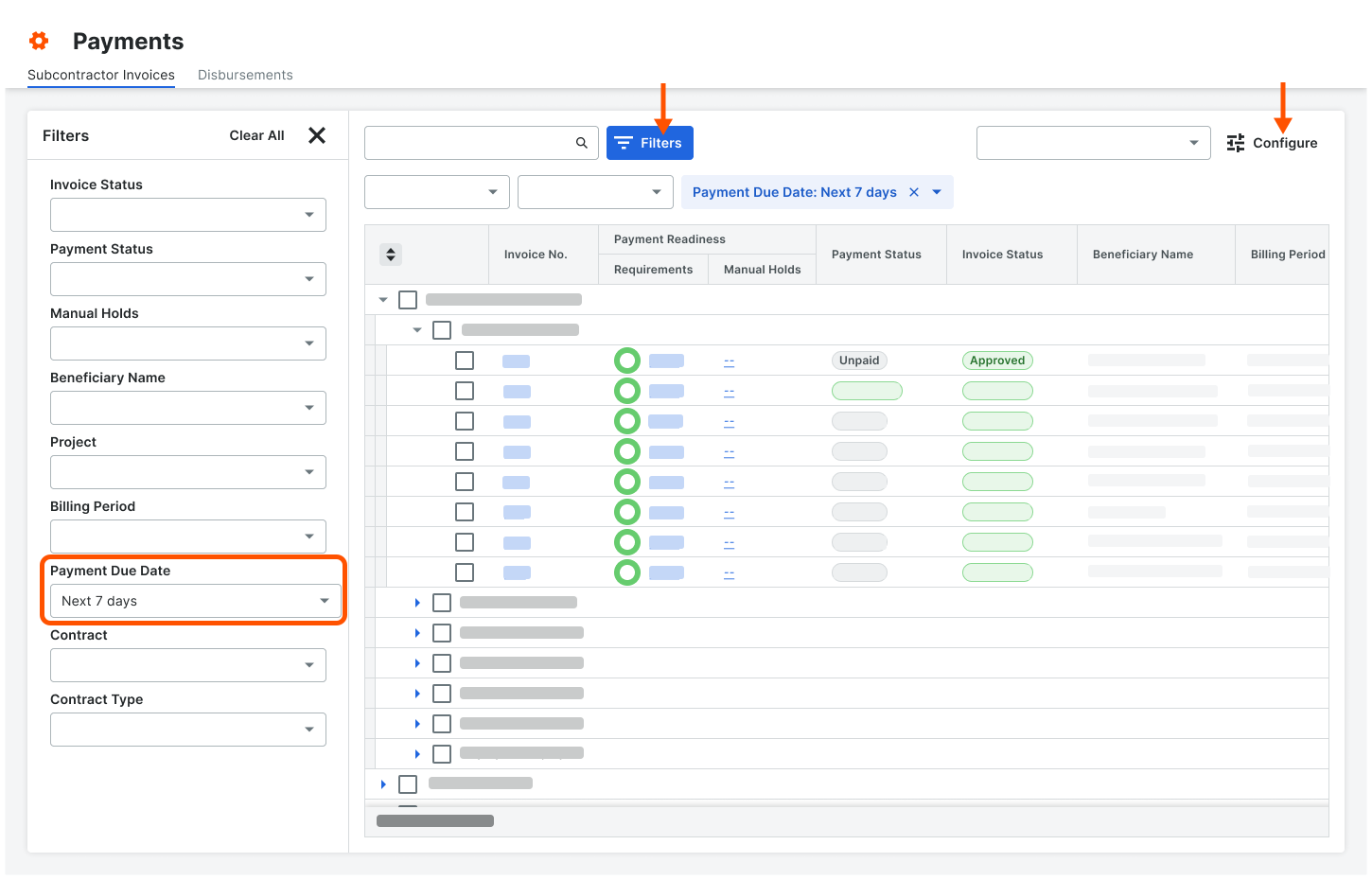
View the Change History of an Early Pay Program
A table on the Change History tab on a program logs the program's changes to an Early Pay Program. A record is added when a user adds, updates, assigns, deactivates, or removes a program.
See View the Change History of an Early Pay Program as a Payor.
This is an example of the Change History tab in an Early Pay Program card in the Payments tool.
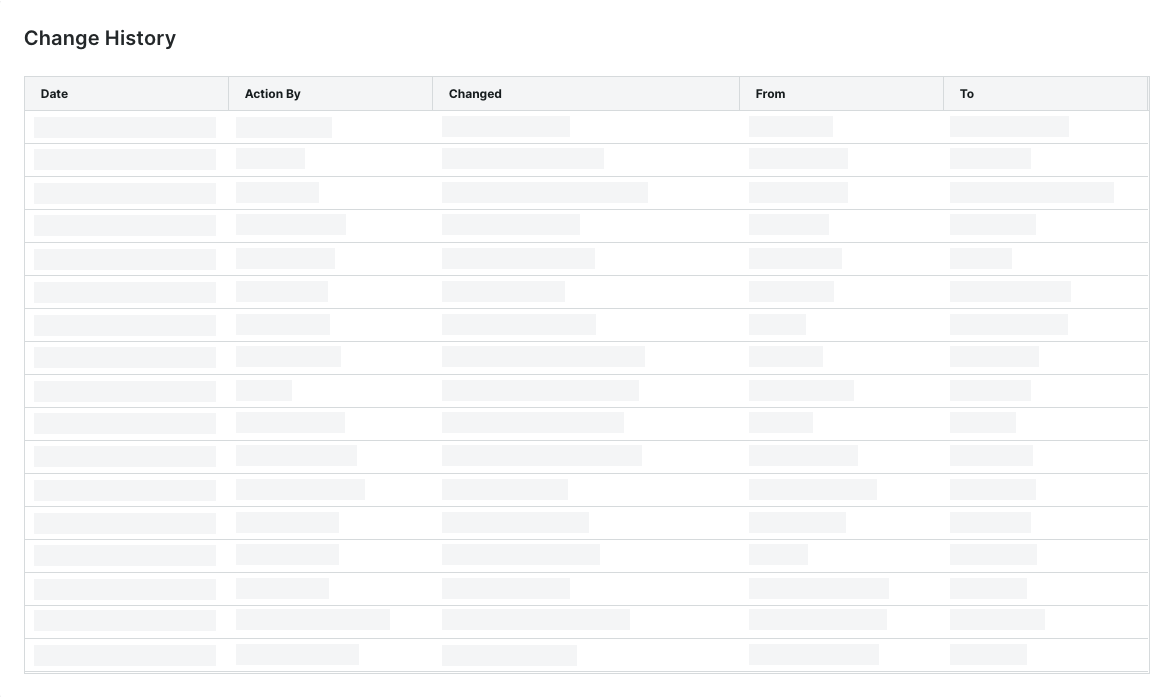
Deactivate Early Pay Programs
When deactivating a program, Procore Pay removes all program participants. In addition, Procore projects connected to the program are also disconnected, so the program's fees are no longer applied to subsequent invoice payments. When deactivating a program to offer a new one, payees must enroll in that new program.
See Deactivate Early Pay Programs as a Payor.